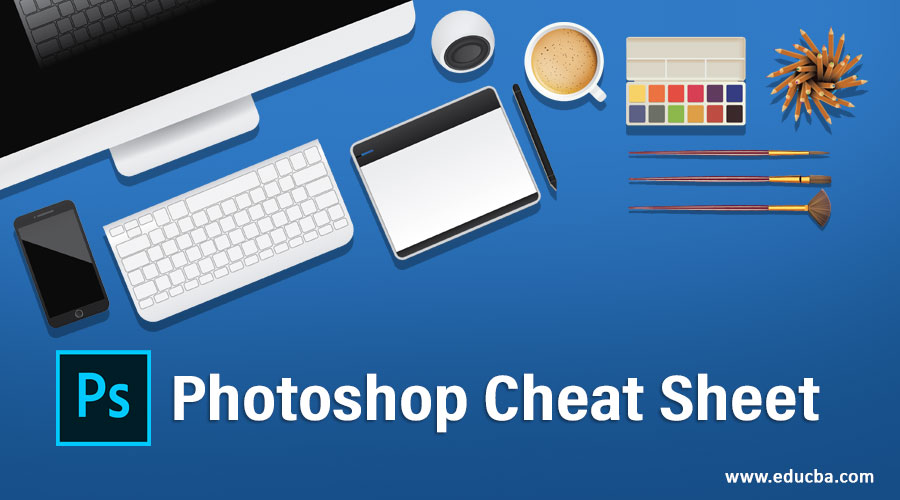
Introduction to Photoshop Cheat Sheet
Photoshop is raster graphics editing software that was developed by the adobe systems as their image editing software. We can do many different types of editing work in this software, and for doing fast work in this software, Photoshop offers us different types of short cuts for different commands and menus of it. A cheatsheet is a sheet in which you can find many short cut keys of different commands and menus of Photoshop software and use them for saving your time during your work in this software. This article will make a cheat sheet of some important commands and menus of Photoshop software. So let us make a cheat sheet which will be helpful for us.
Different Cheat Sheets of Photoshop
We will make a cheat sheet of different commands of this software here and understand all cheats with an example. So let us start it and discuss these cheats one by one.
1. File Menu Cheats
Here we will discuss some cheats of the File menu of this software. You can find the file menu at the Menu bar of this software.
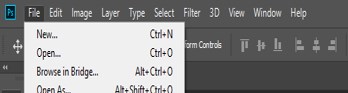
1. New Command: New command is used for creating a new document in Photoshop software. You can use Ctrl + N as a cheat of this command.
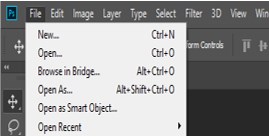
2. Open Command: Open command is used to open your saved file of Photoshop software or open any different file in this software. You can use Ctrl + O as a cheat of this command.
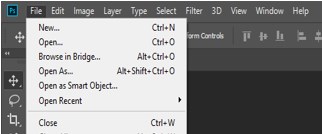
3. Close Command: Close command is used for closing any document in Photoshop software. You can use Ctrl + W as a cheat of this command.
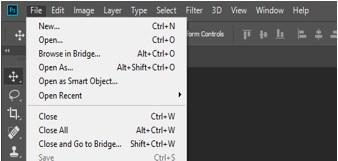
4. Close All Command: Close All command is similar to the close command, but by this command, you can close all tab of Photoshop software in one time by pressing Ctrl + Alt + W as a cheat of this command.
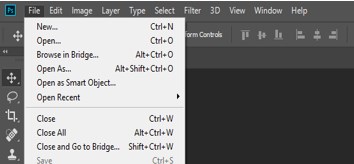
5. Save Command: It is used for saving any file of this software on a different location on your personal computer. You can press the Ctrl + S button of the keyboard as a cheat of this command.
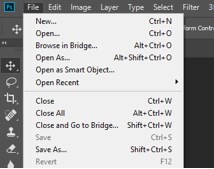
2. Edit Menu
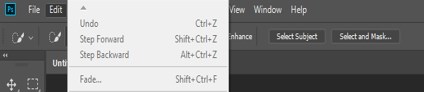
We use this menu for using editing commands in this software. So let us discuss some of them.
1. Cut Command: It is used to cut any selected portion from an image that will save in this software for your next use until you copy or cut any other object. You can press Ctrl + X or F2 button from the keyboard as a cheat of this command.
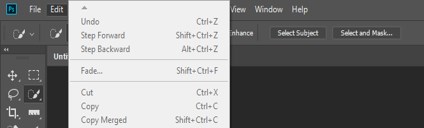
2. Copy Command: It is used to copy any selected portion of the image, which will save in this software for your next use until you copy or cut any other object. You can press Ctrl + C or F3 button from the keyboard as a cheat of this command.
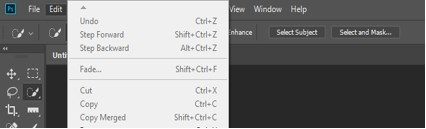
3. Paste Command: It is used for pasting your cut or copy object of any image at your desired place in this software. You can press Ctrl + V or F4 button from the keyboard as a cheat of this command.
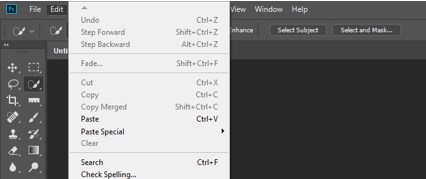
3. View Menu
This menu has a different command through which you can enable some guiding tools for better work in this software.
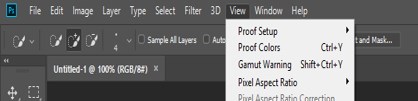
1. Rulers Command: By this command, you enable a ruler on your display window area for better measurement of your editing work in this software. You can press Ctrl + R button from the keyboard for the cheat of this command.
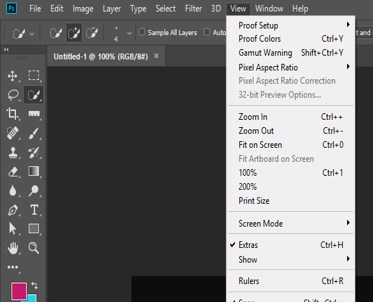
2. Snap Command: It is used for the snap anchor point of any image or tool at the grid for better designing work. You can press Ctrl + Shift +; button from the keyboard for the cheat of this command.
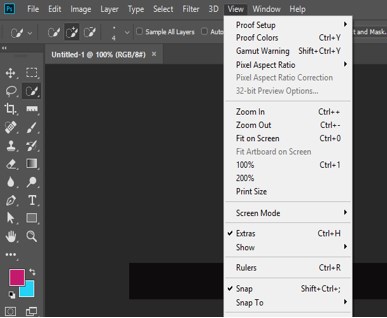
4. Select Menu
This menu has different types of command of selection methods on your image. So let us discuss them.
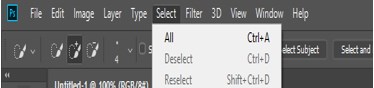
1. Deselect Command: We can use this command for releasing selection on our image made by any tool. You can press Ctrl + D button as a cheat of this command.
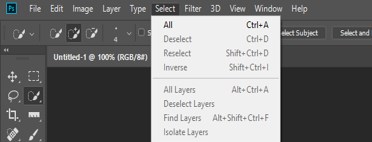
2. Reselect Command: We can use this command for selecting our object again according to our previous step selection. You can press the Shift + Ctrl + D button as a cheat of this command.

5. Tool Panel
Now let us discuss some cheats of different tools of tool panel of this software.
1. Move Tool: By this tool, you can move any image or selected area of the image anywhere in the document area of this software. You can press the V button of the keyboard as a cheat of this tool, and your tool will be activated.
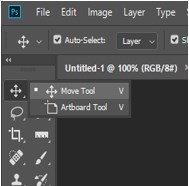
2. Rectangular Marquee Tool: This tool is used for making a rectangular selection on the image area for making some changes in it. You can press the M button of the keyboard as a cheat of this tool, and it will become activated after pressing this key.
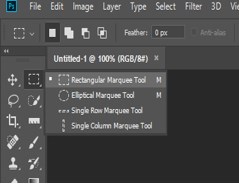
3. Quick Selection Tool: This tool is used to select around your desired object of image very quickly compared to the pen tool. You can press the W button from the keyboard for making this tool acts as a cheat of this tool.
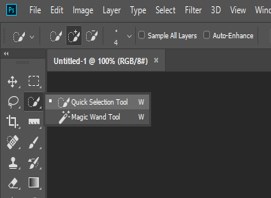
4. Crop tool: This tool is used for cropping image areas as per our requirement or any particular section from our image. You can press the C button from the keyboard for having this tool acts as a cheat of this tool.
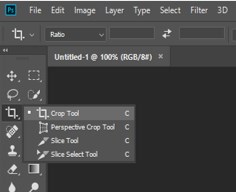
5. Eyedropper tool: This tool is used for dropping your desired color on your selected area of the image. You can press the I button from the keyboard as a cheat of this tool.
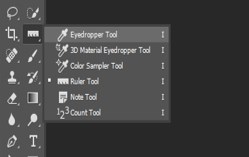
6. Brush Tool: This tool is used for many different purposes; you will get knowledge about this after you start working in software. You can press the B button from the keyboard for having this tool acts as a cheat of this tool.
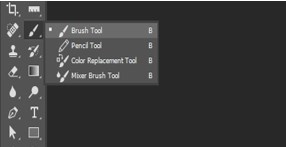
7. Clone tool: This tool is used to copy any area of your image and make a clone of that area at another place in that same image. You can press the S button from the keyboard for having this tool acts as a cheat of this tool.
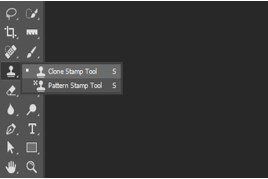
These are some cheats of important tools of Photoshop software. You can find more cheats if you want.
Conclusion
After this article, you can understand what a cheat sheet is and how you can use it to increase your working speed in this software. You can learn these cheats by just using them again and again during your work on this software in place of use those commands by making a mouse click on them.
Recommended Articles
This is a guide to Photoshop Cheat Sheet. Here we discuss the introduction and different types of Cheat Sheet in photoshop with a brief explanation. You can also go through our other related articles to learn more –

