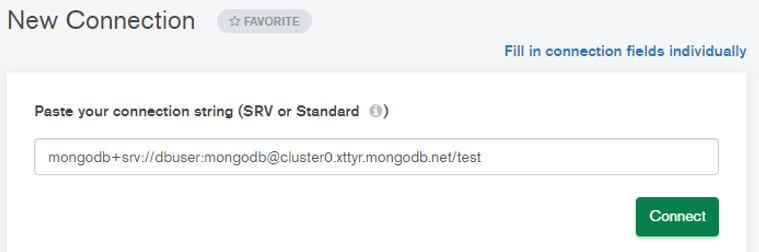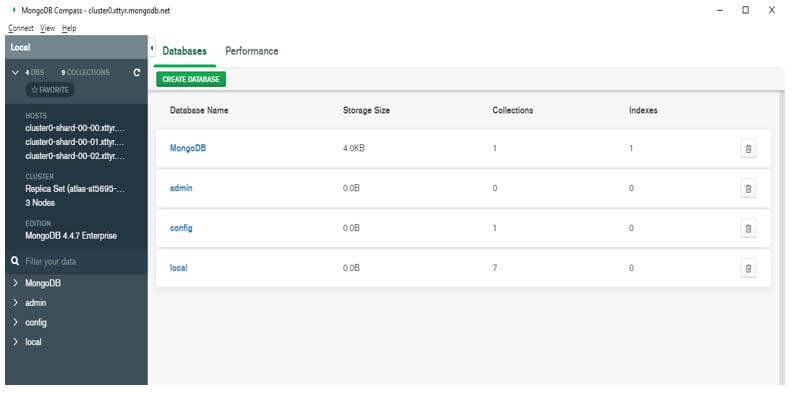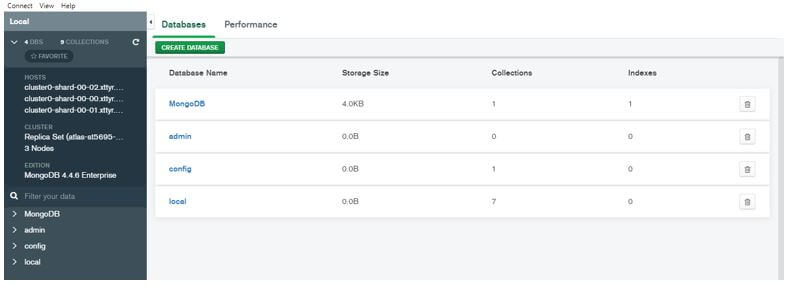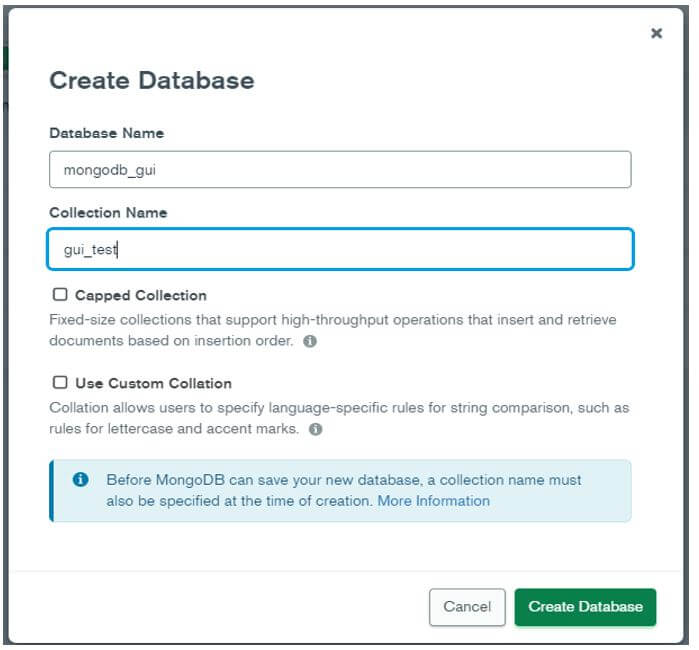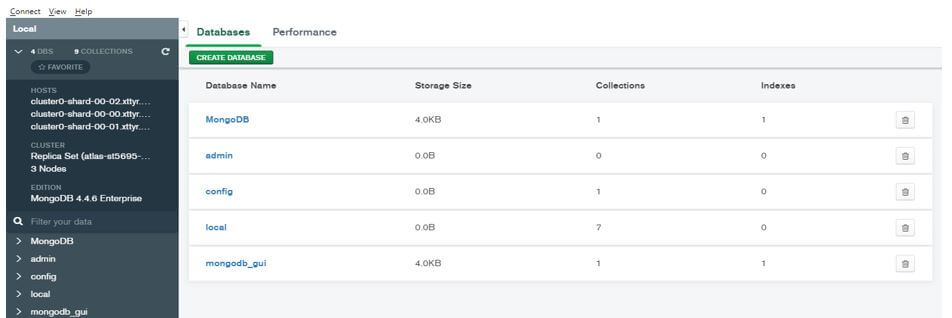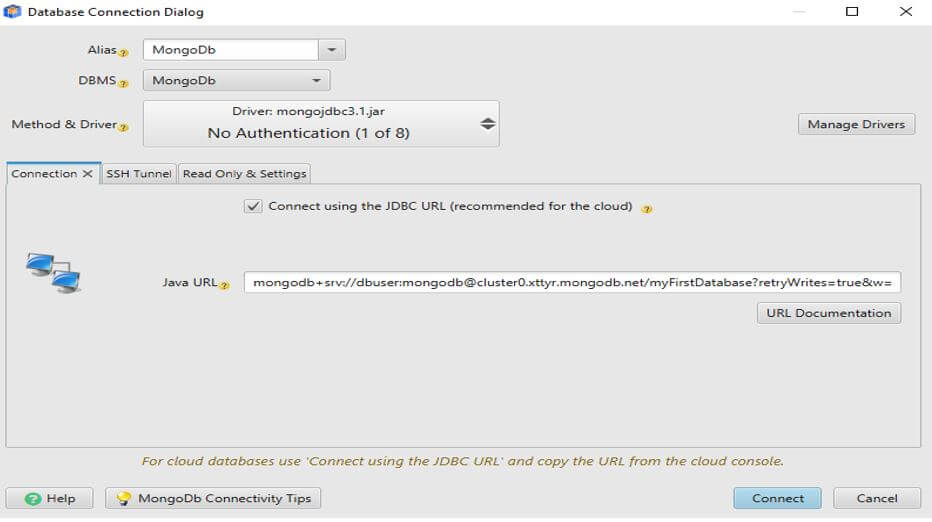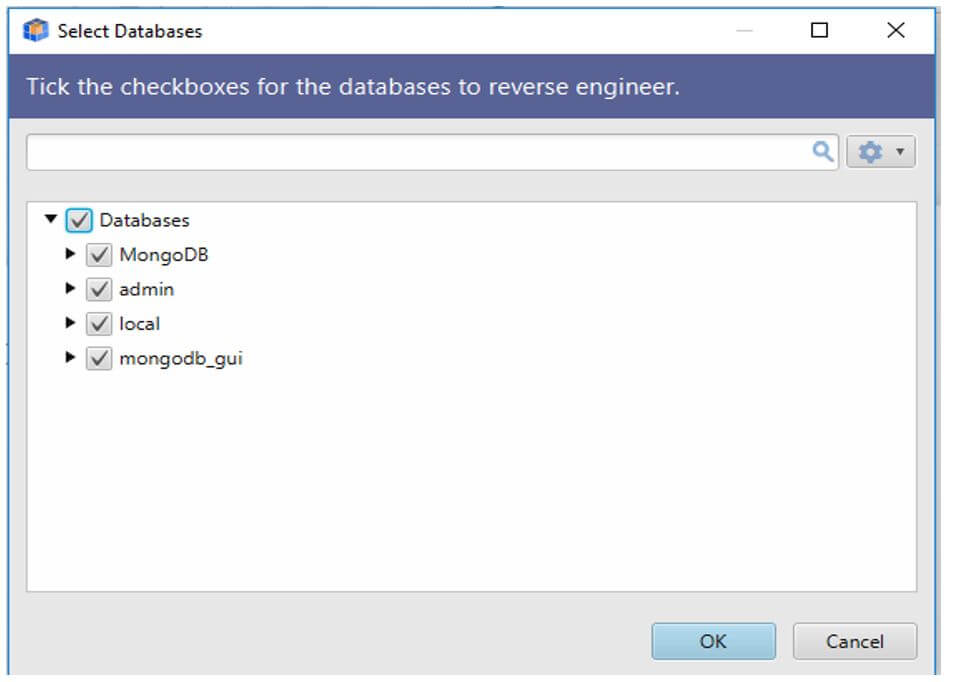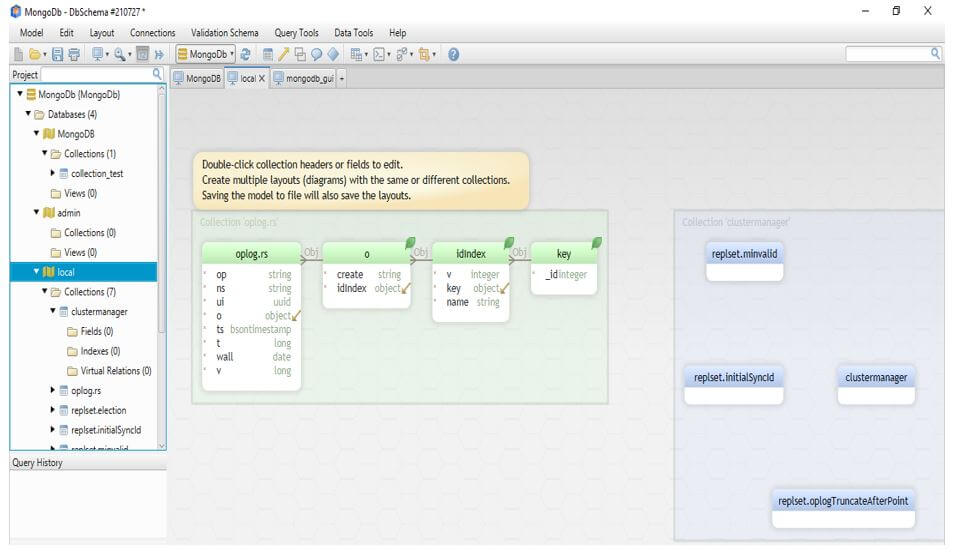Updated March 10, 2023
Introduction to MongoDB GUI
MongoDB GUI is nothing but the management tool which manages our database server, we can improve the productivity of our database server using GUI tools. Also, the GUI tool is more helpful to the database administrators to do their daily tasks, we can also improve the productivity of development tasks using it. There are multiple GUI tools available for MongoDB like NoSQL booster, Studio 3T, Robo 3T, Humongous.io, DB schema, MongoDB monitoring tools, NoSQL manager, MongoDB compass, Nucleon database master, Mongo management studio and MongoJS query analyzer, etc. The best GUI tool will improve the productivity of development operations.
Syntax of MongoDB GUI
Given below is the syntax to connect the MongoDB GUI tool as MongoDB compass:
mongodb+srv://<name of user>:<user password>@<Hostname of database server>/ <Database name>
Parameters:
- MongoDB: This is a command which was used to connect the MongoDB database server through GUI using MongoDB compass. We can also connect the database server by using “mongo” command. If we want to connect the local database server then we have to use the command as mongo.
- Name of user: This is defined as the username which was used to connect the database server through GUI using MongoDB compass. We need to specify the correct username while login into the database server.
- Password of database user: This is defined as the password which was used with username to connect the database server through GUI using MongoDB compass. We need to specify the correct password while login into the database server. If suppose we have given the wrong password in the connection string it will issue an authentication error.
- Hostname: This is defined as the hostname of the database server. We can also use the IP of the database server instead of using the hostname. The hostname is an important parameter while connecting to the MongoDB database server.
- Port no: This is defined as port no which was we have defined to our database server. The default port of the MongoDB database server is 27017. We can also change the default port no to another for security reasons.
- Database name: At the time connecting to the MongoDB database server through GUI we need to define the database name from which we have connecting. For connecting to the specified database we need to have specified privileges to the user. The database name is an important parameter while connecting to the MongoDB database server through GUI.
How GUI works in MongoDB?
- Using this editor we can edit and write queries faster as compare to other tools.
- There are multiple improvements we can see like auto-completion of queries. The query is automatically completing at the time of writing on GUI tools.
- There are multiple frameworks available for aggregation to write the queries faster as compared to other errors. Also, error frequency is less as compare to other tools in MongoDB.
- We can transfer the data from one database server to another database server using the tool. Also, we can migrate structure or whole database structure and data from MongoDB to other SQL databases like MySQL, Oracle, and PostgreSQL, etc.
- Using it we can measure the query and database performance. It’s easy to measure each database session’s performance easily.
There are multiple tools available in MongoDB as follows:
1. NoSQL booster
2. Studio 3T
3. Robo 3T
4. Humongous.io
5. DB schema
6. MongoDB monitoring tools
7. NoSQL manager
8. MongoDB compass
9. Nucleon database master
10. Mongo management studio
11. MongoJS query analyzer
- The above tools tools are used to manage the MongoDB database servers. Using the above tools we can make faster database operations.
- MongoDB compass is more popular as compare to other tools. Using MongoDB compass we can create the collection, also we can create the new database.
- MongoDB compass is the best GUI tool for the database monitoring and operations.
- MongoDB compass also analyzes the documents and displays the document in a structured format.
- We can check the data visually by using the GUI tools in MongoDB. Using an editor will support quick check the server performance.
- We can also check the single as well as multiple query performance at the same time. We can perform CRUD operations using GUI easily.
- Using GUI it’s easy to make decisions about the document validation and indexing and maintenance tasks.
- After using the tool we have no need to write any query. We can do all this things using GUI.
- Also by using tool we can validate the schema and also possibly design the structure of the database.
- We can also compare the schema validation between two different databases by using it.
- We can automate our schema management also we can generate the random data by using it.
Examples
Given below are the examples mentioned:
Example #1
Connect to MongoDB database server using MongoDB compass GUI tool. The below example shows connect to the MongoDB database server using the MongoDB compass GUI tool.
We have used username as “dbuser” and password as mongodb. Also using this connection string we have used hostname as “cluster0.xttyr.mongodb.net”.
Code:
mongodb+srv://dbuser (username) :mongodb (password) @cluster0.xttyr.mongodb.net (hostname) /test (database name)
Output:
Example #2
Create the database using the MongoDB compass GUI tool.
The below example shows that create the database using the MongoDB compass GUI tool. We are creating the database name as mongodb_gui.
Code:
# Click on create database -> fill the database name as mongodb_gui and collection name as gui_test -> Click on create database -> check the created database
Output:
Example #3
Connect the MongoDB database server by using the DB schema GUI tool. The below example shows to connect the MongoDB database server by using the DB schema GUI tool.
We have used username as “dbuser” and password as mongodb. Also using this connection string we have used hostname as “cluster0.xttyr.mongodb.net”.
Code:
mongodb+srv://dbuser:[email protected]/myFirstDatabase?retryWrites=true&w=majority
Output:
Conclusion
This tool is used to improve the productivity of development and database operations. There are multiple GUI tools available for MongoDB like DB schema, MongoDB compass, Robo 3T and studio 3T etc. Using GUI we can easy to make decisions about the indexing and document validation.
Recommended Articles
This is a guide to MongoDB GUI. Here we discuss the introduction, how GUI works in MongoDB? and examples for better understanding. You may also have a look at the following articles to learn more –