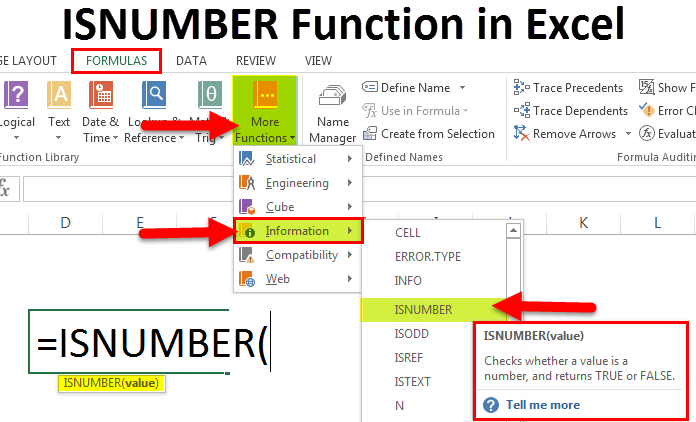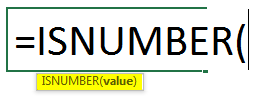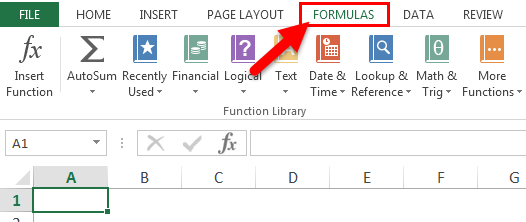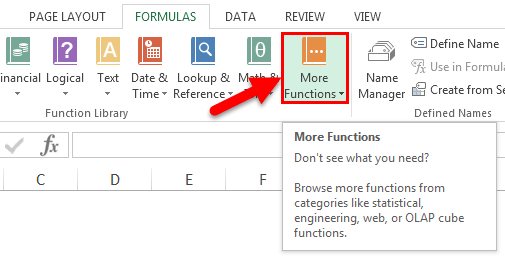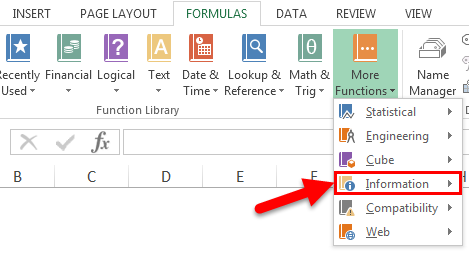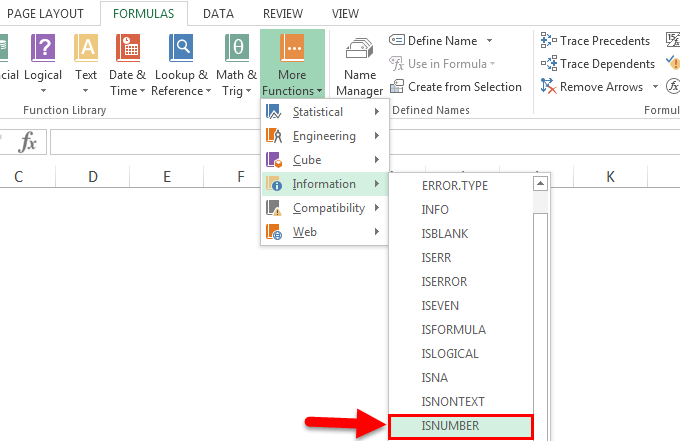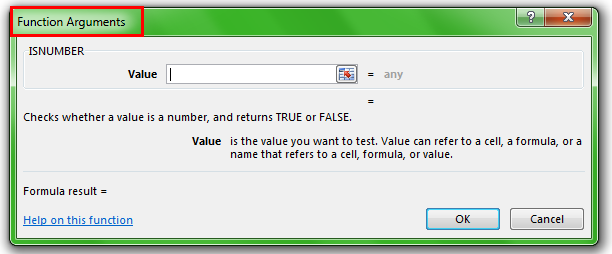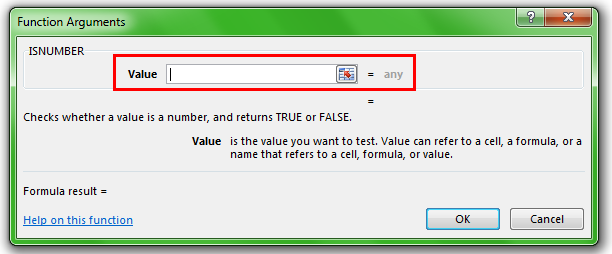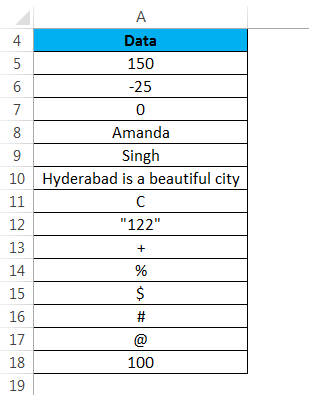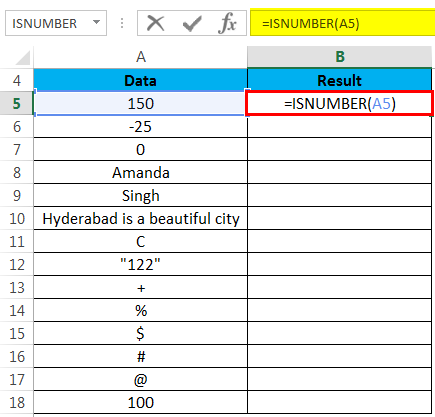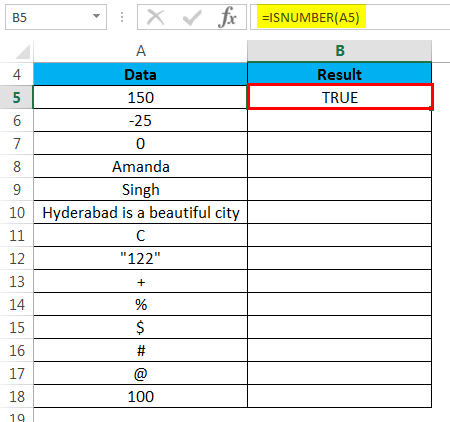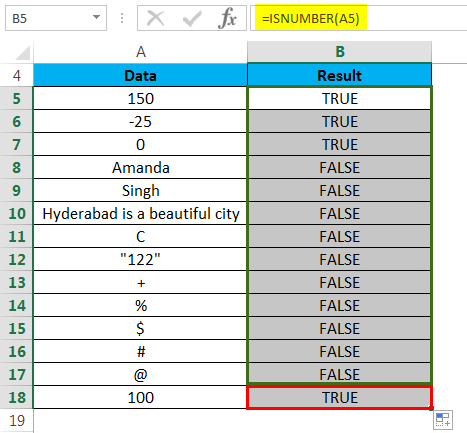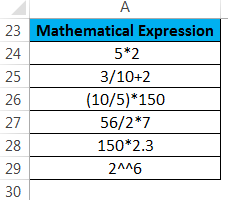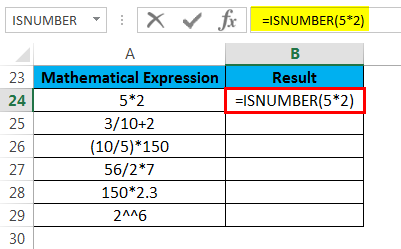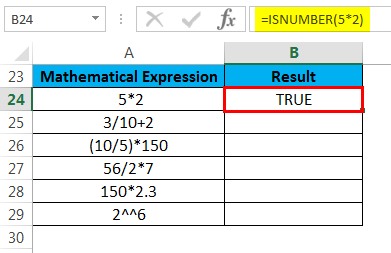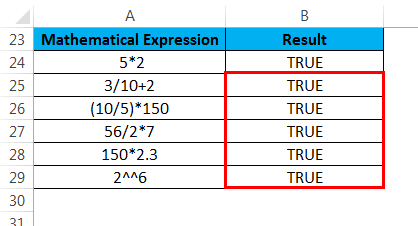Updated August 24, 2023
ISNUMBER in Excel
It is another Boolean type of function in Excel that gives the output in TRUE and FALSE. The ISNumber function in excel is used to find whether a cell contains a numerical value or a number. If any cell contains a number stating from 0 to any digit, then IsNumber will return TRUE there, or else for other than the number, it will return FALSE.
Uses of ISNUMBER Function
ISNUMBER Function returns TRUE if a cell contains a number; otherwise, it returns FALSE. If a cell contains a TEXT, the function will return a FALSE. A cell contains a number or not, or if we want to check the result of any function is a number, in these scenarios, we use ISNUMBER Function.
ISNUMBER Formula in Excel
Below is the ISNUMBER Formula in Excel :
Where the passing argument is:
- Value – The value which you want to check.
Note:
- The ISNUMBER function returns TRUE if a value is a valid number.
- The ISNUMBER function returns FALSE if the value is not a valid number like text, date, time, etc.
As a Worksheet function, it can enter as a part of a formula in a cell. Thus, it can use as the below screenshot:
Where is it Found in Excel?
ISNUMBER Function is a built-in function in Excel; hence it is found under the FORMULAS tab. Please follow the below steps:
- Click on the FORMULAS tab.
- Select the More Functions option.
- It will open a drop-down list of function categories. Click on the Information tab.
- After clicking on the Information tab, a drop-down list of functions will open again. Click on the ISNUMBER function.
- It will open a dialog box for Function arguments.
- Enter the Value field with the value which you want to check.
How to Use ISNUMBER Function in Excel?
This function is very simple and easy compared to other Microsoft Excel functions, which contain many arguments or parameters.
Example #1
We have given the below data.
Now we will apply the ISNUMBER function to the above data:
The result will be :
Drag & drop this formula for the rest data, and the final result is shown below:
Explanation:
- If the supplied argument or value is a number, the ISNUMBER function will return TRUE. For value = 150, ISNUMBER(150) will return TRUE.
- If the value is text, character, sentence, special character, or any value other than a number, the ISNUMBER function will return FALSE. Like for Value = “$”, ISNUMBER($) will return FALSE.
Example #2
Let’s take some mathematical expressions:
Now we will apply the ISNUMBER Function on the above expressions to check whether the result of these expressions is numeric or not.
The result will be :
Apply the same rule for the rest values, and the final result is shown below:
Explanation:
- The supplied value is the mathematical expression; hence the ISNUMBER function returns as TRUE.
Things to Remember
- If the supplied value is Excel date and time, the ISNUMBER function will return TRUE because they are numeric.
- If you enter a value as text or enter a supplied number as text, the ISNUMBER function will return FALSE.
- Where there is a large amount of data, the ISNUMBER is very helpful. It helps in testing whether the result of any function is a number.
- The ISNUMBER function is a part of IS Functions that return TRUE or FALSE.
- This function will never return error values like #NAME! and #N/A! Etc.
Recommended Articles
This has been a guide to ISNUMBER Function in Excel. Here we discuss the ISNUMBER Formula in Excel, how to use the function in Excel, and practical examples and downloadable Excel templates. You can also go through our other suggested articles –