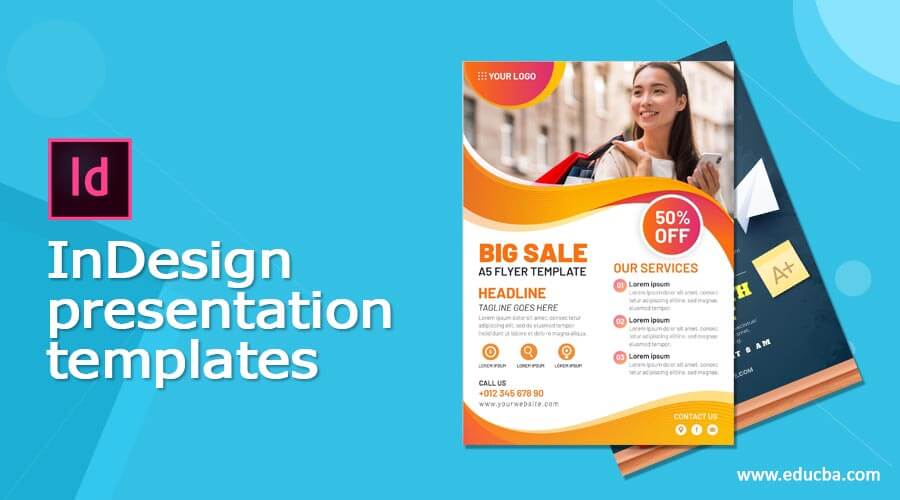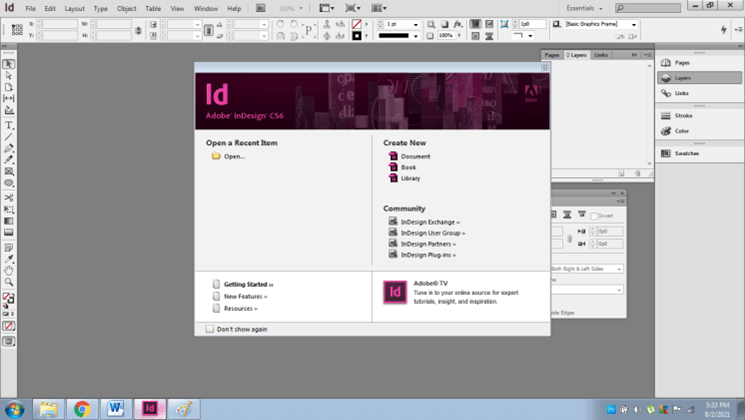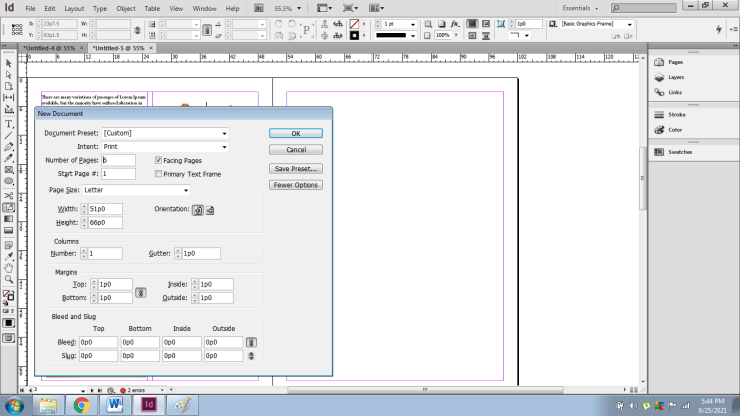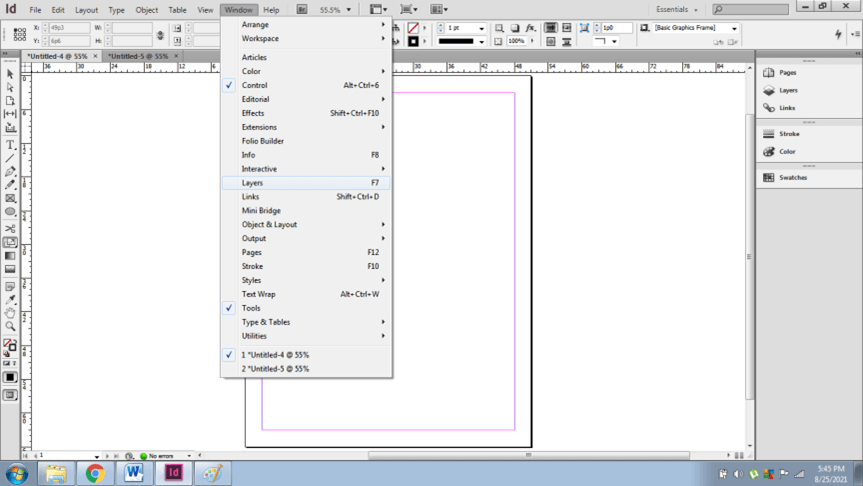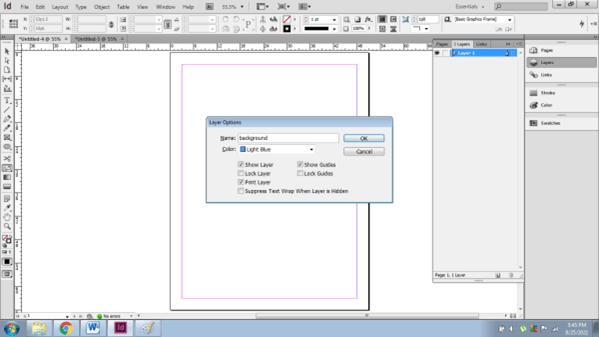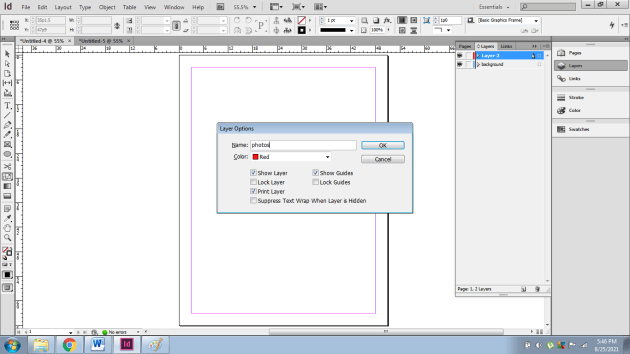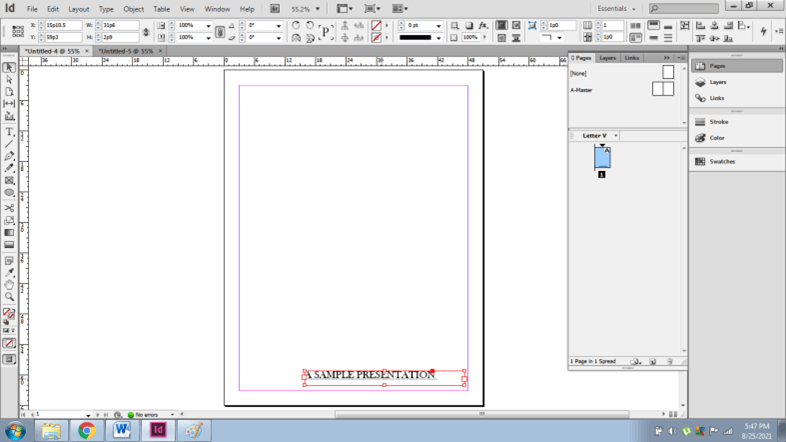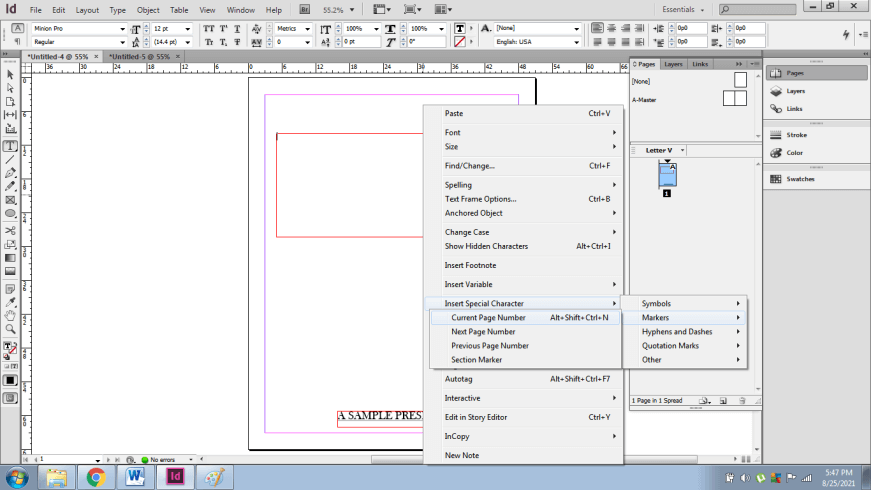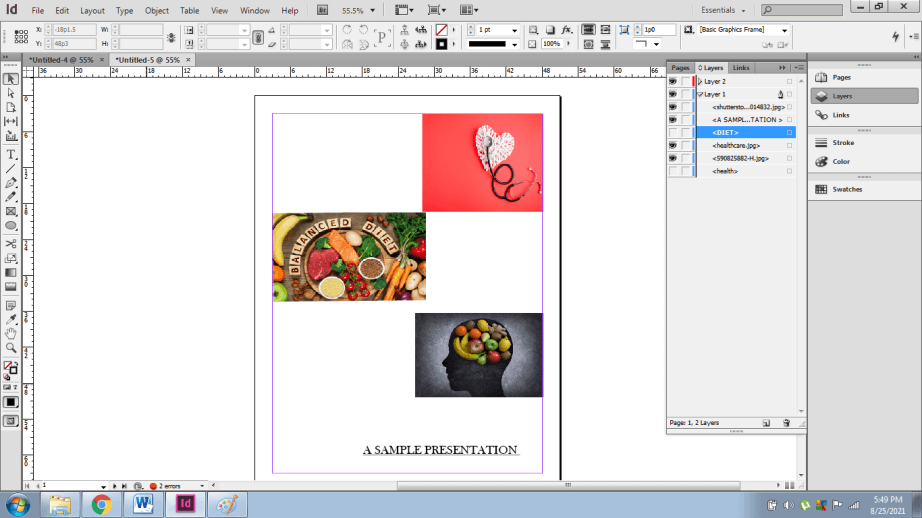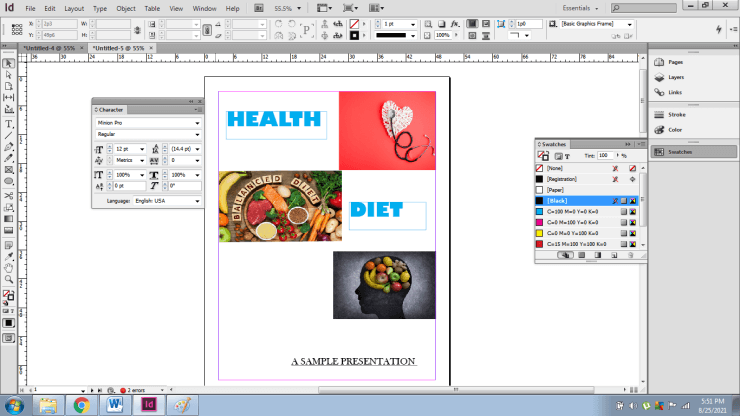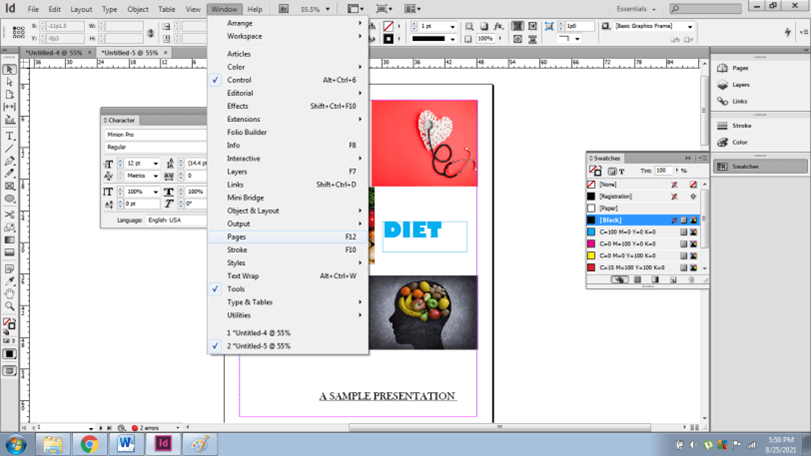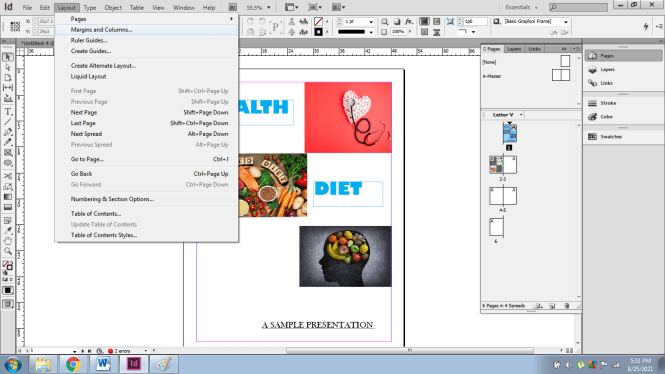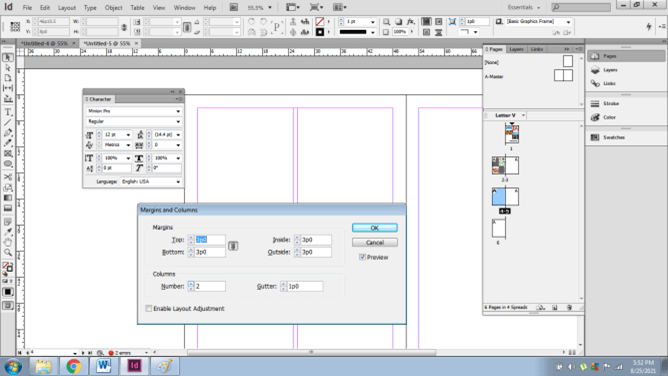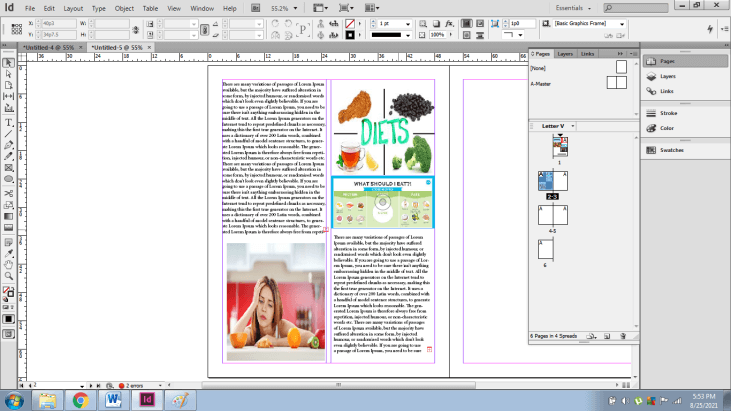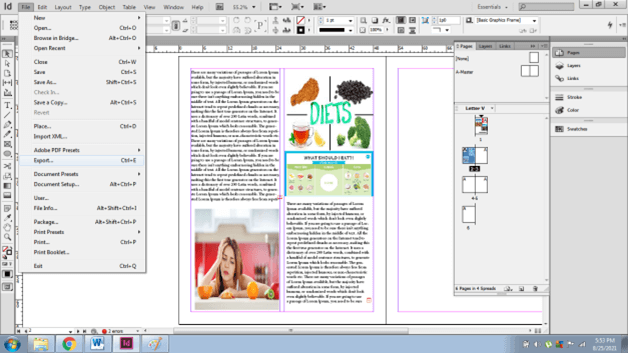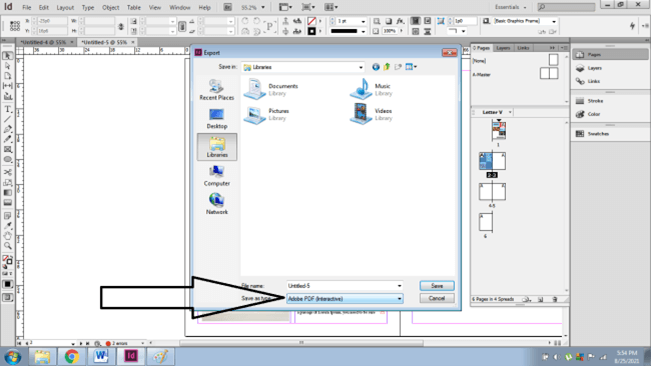Introduction to InDesign presentation templates
Creating presentation templates on Adobe InDesign is one of the eccentric capabilities of this program. Previously, Most of the designers preferred the Microsoft PowerPoint Presentation program to create PPT and slideshows. Today Presentations are prominent in the industrial as well as co-operate world of technology.
Presentations have become a way of promoting the core elements of a particular system. Moreover, a lot of job opportunities have also surfaced for presentation designers and creators. Adobe InDesign has distinctive tools and functions to design creative and innovative presentations.
How to Create and Use Presentation Template in Indesign?
In this article, we shall learn the purpose and work of creating a presentation on InDesign. Adobe InDesign is a publishing program that manages in creating books and magazines with multiple pages. It is a vast program with an interface, specifically created for professional designers and content creators.
Adobe InDesign is capable of importing images, videos, & Photoshop files. Once we have created a good background for our presentation, we can create pages and those pages can be used as slides of a presentation. We can also place videos and images in the slides with Adobe InDesign.
When we create templates on InDesign like newsletter or Book templates we save them as InDesign Template format but presentation templates are exported and saved in Adobe PDF interactive format to view the design as a presentation.
Sometimes, PPT designers find the Microsoft PowerPoint program limited and with bounded capabilities and tools. This is when Adobe InDesign comes into use for its unlimited set of tools and vast interface user experience. We can use the presentations created on InDesign the same way we use other presentations.
The method of creating a proper presentation on InDesign is easier for professionals and experienced artists. Beginners may find the process complex and extensive. Nonetheless, the technique and medium is the same for all.
Following are the steps to create a presentation template on Adobe InDesign:
- Launch Adobe InDesign
- Create a new document with 6 pages, facing pages, orientation should be portrait and select margins as 1cm
- Click on OK
- Now, we are creating a sample presentation on the topic HEALTH AND DIET.
- Now, go to the windows in the menu bar and select Layers.
- Now we need 2 layers as Background and photos. Rename the Layers as shown below
- Now, go to the master page and design the page according to the topic of the presentation. Here, we are writing a sample text first.
- Create a text frame, right click and select Insert Special Characters> Markers> Current Page Number. This will help in giving a page number to every page available.
- Next, after writing the text on the page, create the cover page on the master page only. To create a cover page, we need images and a good design that speaks about the topic of the presentation.
- Download an image from the internet and design a layout for the image to be placed in. Remember; keep all the images in the Photos Layers.
- Write a text on the cover page on the right-hand corner as HEALTH AND DIET. Go to swatches panel and change the colour of the text. To change the font and style of the text go to the Character panel.
- Now, similarly, we design the pages 2 and 3.
- For this, go to page 2 from the pages panel. If you cannot see the pages panel, go to Windows> Pages
- Now, go to layout > margins and columns
- We create a column in page 2 and write sample text with images related to the topic.
- Similarly, create and write the sample text with images on page 3 as shown in the image below
- Continue this process to complete the presentation as required.
- We can also link videos and graphic images or Photoshop, PDF files on the pages.
- To save the file, go to File > Export > PDF Interactive Format as shown in the image below.
The users can also create layouts and artworks on the program and then export them to PowerPoint Program to edit or modify the slides as per requirement.
Whether to create presentation templates on Adobe InDesign or not depends on the requirements of the project. Also, people use InDesign for a new look and customer experience. Industries create presentation templates on InDesign to give a sharp and flexible appearance to their slides. Adobe InDesign has dynamic qualities that most of the presentation maker programs lack.
Conclusion
Summarizing the article, I would like to suggest that we should definitely use Adobe InDesign for creating innovative and dynamic slides and presentations.
Moreover, InDesign has some of the most solitary features that differ from most of the programs in the same category. The users are able to create realistic and more unconventional content on InDesign.
Recommended Articles
This is a guide to InDesign presentation templates. Here we discuss How to Create and Use Presentation Template in Indesign. You may also have a look at the following articles to learn more –