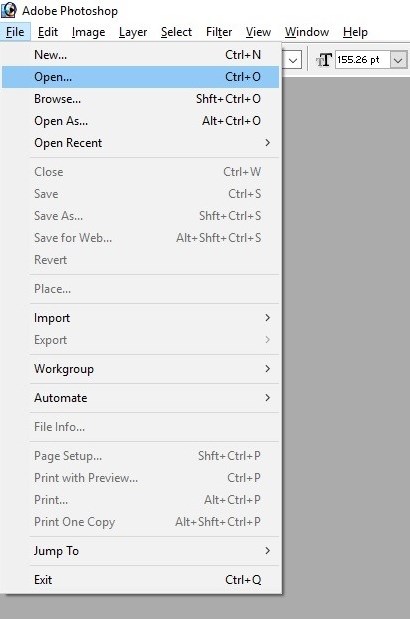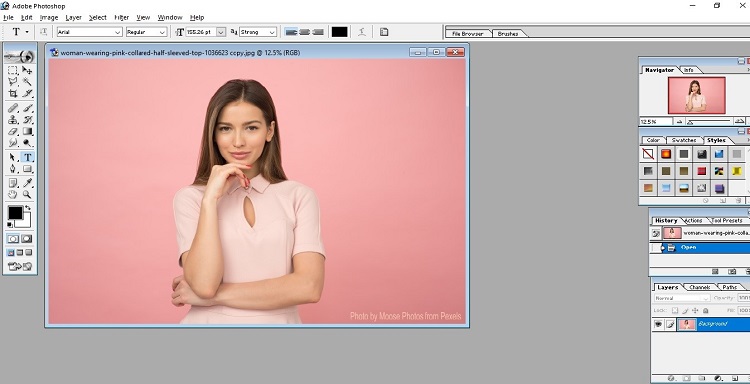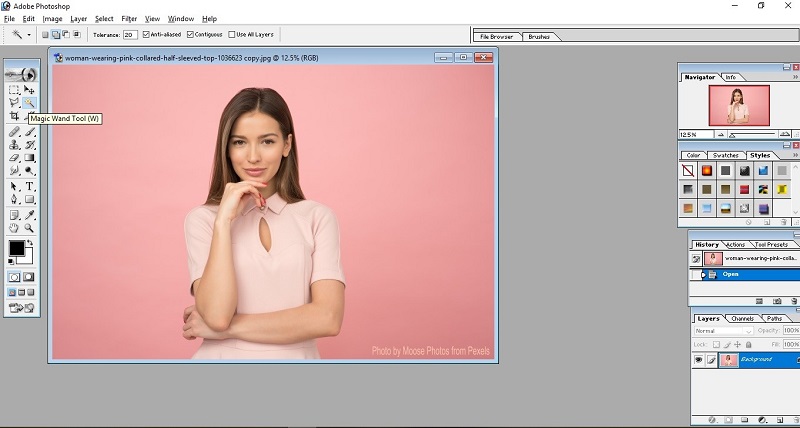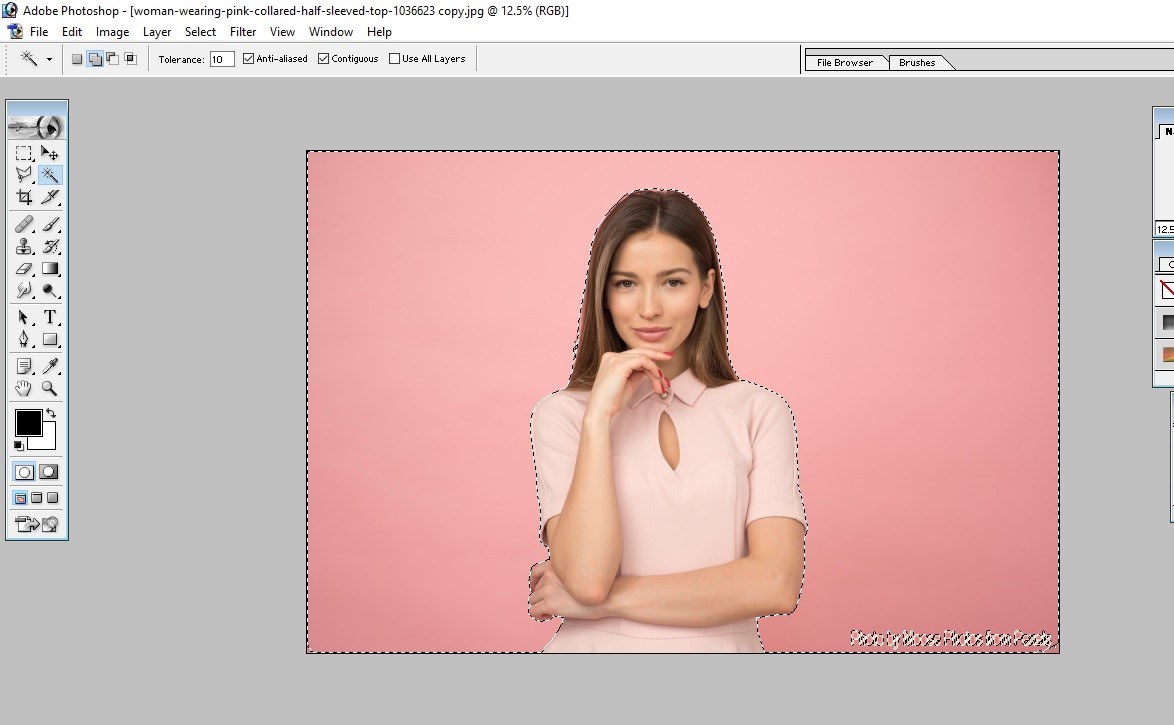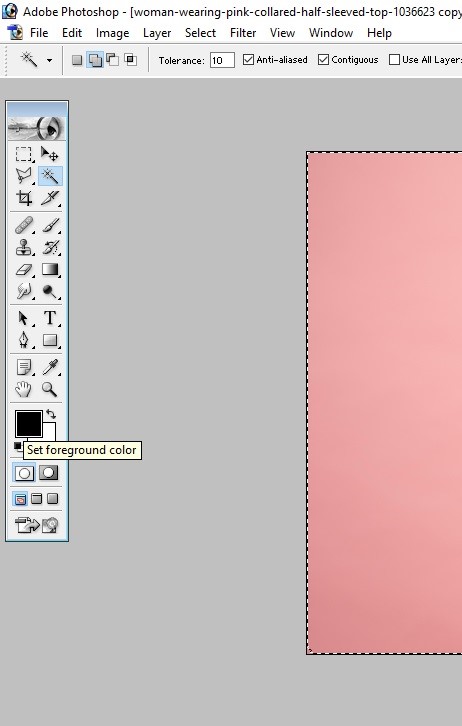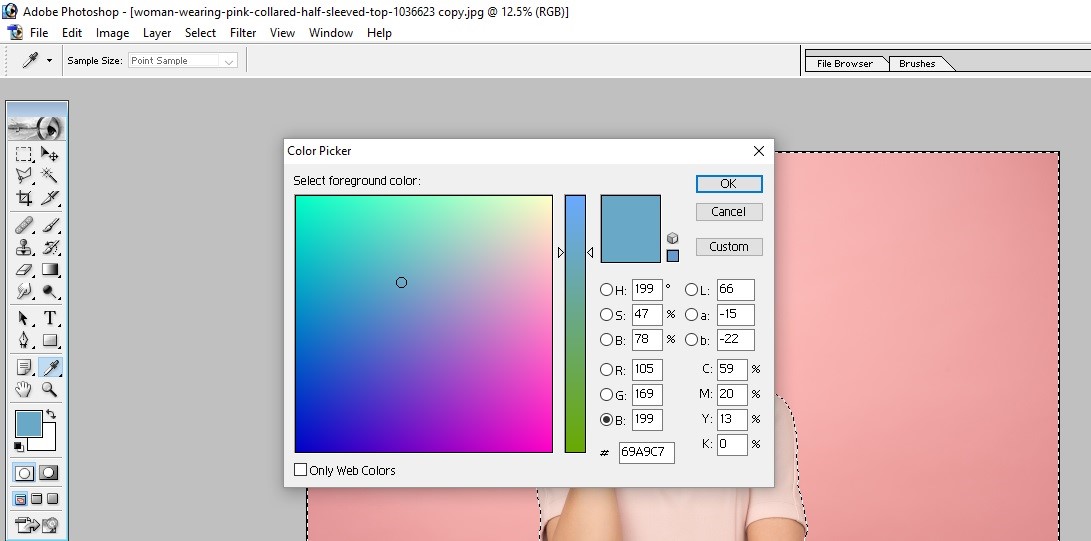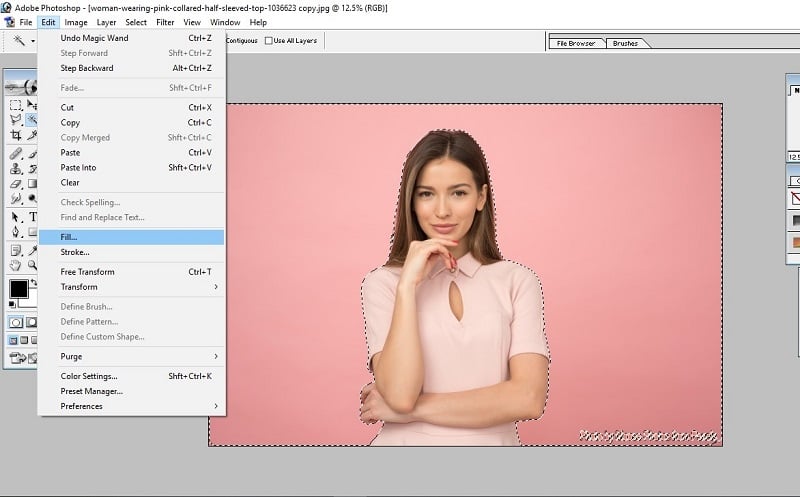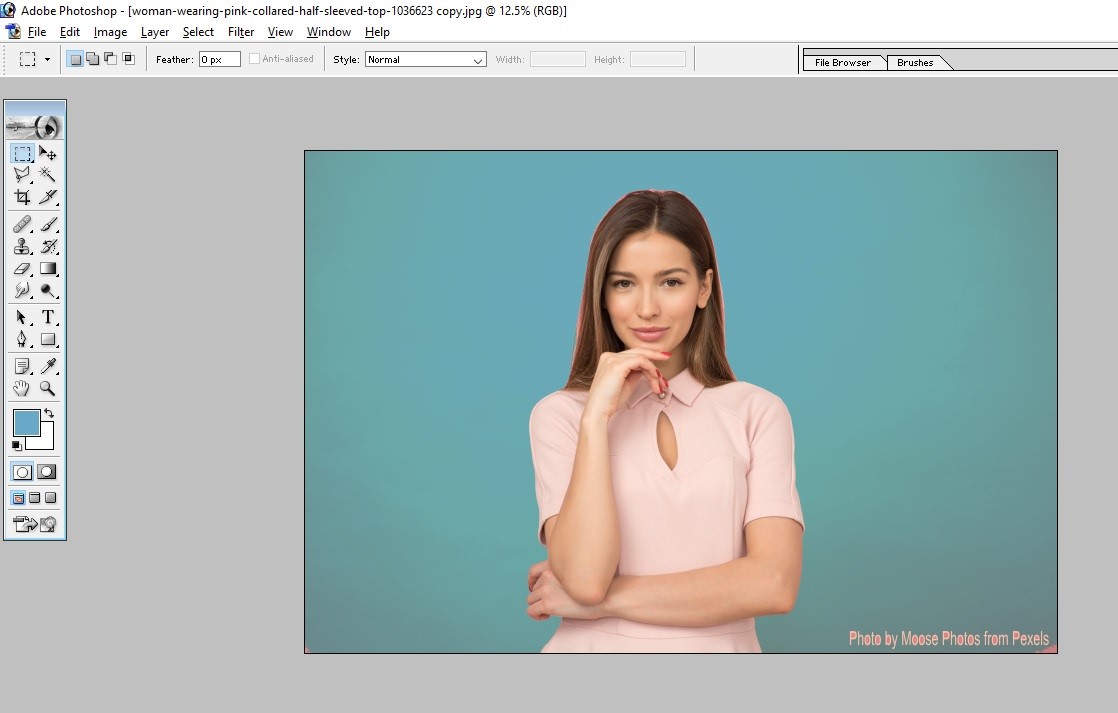Updated August 25, 2023
Introduction to Fill Color in Photoshop
In this article, we will learn about How to Fill Color in Photoshop?. Filling color in a picture is very easy in Photoshop. Irrespective of Photoshop’s version and type, filling color is easy as texting a message. Just a couple of operations are required for this. Mainly, this operation is used to change the background color of an image, especially a passport size photograph. Also, we can change the foreground object to match the background color, which takes some more operations so that the color will 100% match with the background. For making attractive thumbnails for YouTube videos, banners, notice, etc., this color fill option is investable. And, that too in a very few easy steps. The following steps are illustrated with a screenshot of each operation. So, let’s move onto the steps involved in filling colors.
How to Fill Color in Photoshop?
Below are the steps to fill color in photoshop:
Step 1: Open Adobe Photoshop on your computer and then click on the File tab. Then a drop-down list will appear on your screen. Select Open or press the Ctrl+O shortcut key directly in windows to open the image you want to edit from the drop-down list. See the below image to see the process of the opening image.
Then select your photo from the directory. Here, I have selected a royalty-free image for this purpose.
Step 2: Here, you can see the image of a girl with a pink background. I am changing this image’s background color from pink to blue by filling color options. Also, we have to keep the girl’s image the same as it is. For that, you should select the portion of the girl by using the magic wand tool.
Select the Magic Wand tool from the listed tools shown on the left side of the Photoshop work page, or just press the W key in Windows as shown in the image below.
Step 3: Using the magic wand tool, select this woman’s background by simply clicking on the background area where you want to replace the color with filling a new color. But, before that, you need to define some parameters. First, click add to selection from the top box of the magic wand tool and make sure the tolerance is set to a low value, as shown below. Here, I am using the tolerance value as 10. Lower the tolerance value means select as much smaller areas and adds with your sections. It is always better to use a small tolerance value for easy selection. Then check the anti–aliased box and contiguous box as shown below. This will improve the efficiency of the tool.
By the end, you can see the entire background is selected, as shown in the image below. You can select the smaller portion also by reducing the tolerance value.
Now we have selected the entire background of the picture.
Step 4: The next step is to change the background color. We can change the background color from now. Before that, make sure you have changed either foreground color or background color to the desired color that you want to replace with the fill color option.
Here, I have selected the foreground color and changed it to Light Blue. Then hit OK as given in the below-mentioned image.
Step 5: Go to the Edit selection from the main tab and select the Fill… option to fill the selected color as given below.
After selecting the fill option, another dialog box will open. Use foreground colour from the Fill dialog box (because we changed the foreground color as per step 4, but if you changed the background color, select the background color option). Then, hit OK, as shown in the image below.
You can also change the Blending mode and opacity if you need to reduce the intensity of color. Here, I am leaving it with default settings.
Step 6: Here, you can see the output. The background color has been changed to blue.
That’s all. Save the picture with good quality settings.
Conclusion
Changing the background color of an image using the Fill color option is a very easy and quick technique that can be performed by anyone who knows the basics of Photoshop. This technique is a common feature of Adobe Photoshop and very useful for everyone. Learning these techniques may help you to do some basic image editing without the help of design professionals.
Recommended Articles
This is a guide to How to Fill Color in Photoshop?. Here we discuss simple, easy steps to Fill Color in Photoshop. You can also go through our other related articles to learn more –