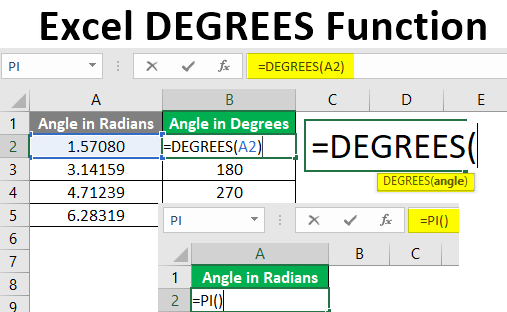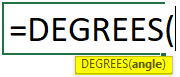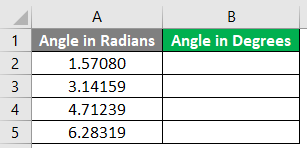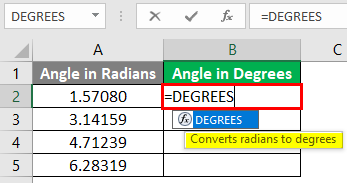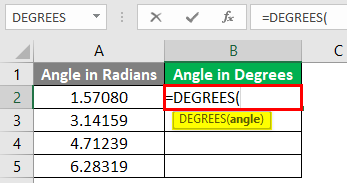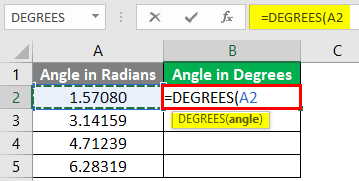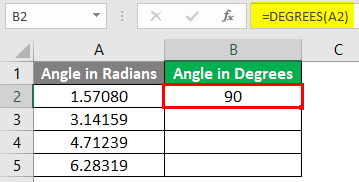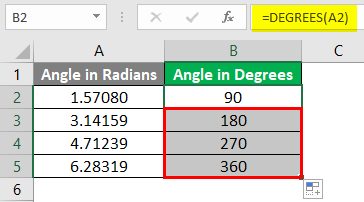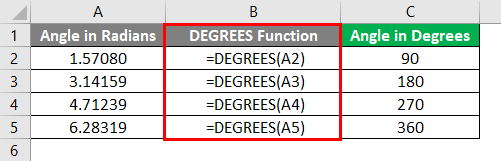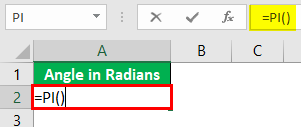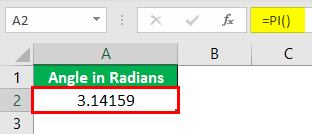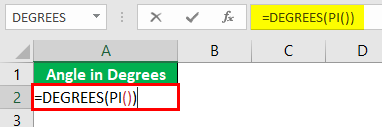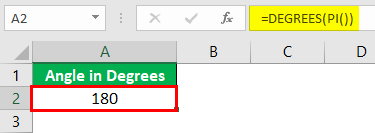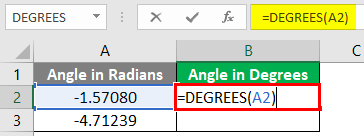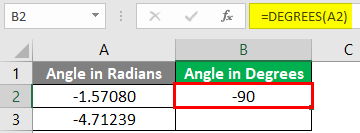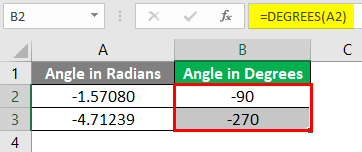Updated May 9, 2023
Introduction to DEGREES Function
The degrees function in Excel is one of the simplest functions to be used. It belongs to the “Math and Trigonometry function” category in Excel. The function converts an angle value, which it takes as a parameter, from radians to degrees. It was introduced to MS Excel 2000 edition. The function proves handy in situations that require the use of angle values presented in degrees. The function has a very simple syntax which is shown below.
Syntax:
Here, the angle is represented in radians, and the DEGREES function successfully converts it into corresponding degree values.
How to Use DEGREES Function in Excel?
The mathematical relation between two units of angle that we saw in the above section does allow us to determine the value in degrees for any angle value. However, Excel provides us DEGREES function, using which we can easily find the corresponding value in degrees. The following section shows the implementation of the DEGREES function in Excel. Let’s go through the following steps.
First, have a look at the data. We have a table containing angle values. On the left-hand side column, we have four angle values represented in radians; on the right-hand side, we have angle values presented in degrees. We intend to convert these values from radians to degrees.
As we intend to convert these values from radians to degrees, we shall implement the DEGREES function. When we start typing the function’s name, Excel automatically pops up the names of all the functions for which the names start from D. We can select the DEGREES function by moving using arrow keys or just clicking on it. As we can see, the function description reads, “Converts radians to degrees”. So, Excel helps us to understand the DEGREES function by providing the most appropriate definition.
When we type the opening bracket, Excel highlights the function’s argument to perform its function. Here, in the case of the DEGREES function, we have only one argument: the angle. Go through the following screenshot.
We passed the value illustrated in the screenshot below to convert the corresponding angle from radians to degrees. As we can see, we passed the cell containing the requisite angle value in radians as the parameter in the DEGREES function.
Now, observe the result we got, as seen in the following table. As we can see, the DEGREES function has given us the correct result, i.e. 90. So, this means that 1.57080 radians are equal to 90 degrees. In a similar way, we shall convert other angle values also from radians to degrees.
We just copied the function down across all the required cells and got correct conversions of angle values from radians to degrees. Likewise, we can convert any angle value from radians to degrees. The following table shows the angle values in radians and the corresponding angles in degrees obtained using the DEGREES function.
The formula implemented in the above table is as follows. Go through the table and see how the DEGREES function takes the argument.
In the earlier part, we saw the importance of ∏ converting angle from radians to degrees. In Excel, we have a function which is called PI(). This function gives a constant value, i.e. 3.14159. We can work with the DEGREES function using this function, also. Let’s see this as illustrated below.
After using PI Formula, the output shown below.
Using DEGREES Function in cell A2.
After using the above formula, the output is shown below.
We can see how the PI() function can be passed as a parameter into the DEGREES function through the above screenshot. Using the PI() function, we can avoid the direct use of direct values. The PI() function can be divided as a suitable constant and then passed as a parameter in the DEGREES function. So, there are various ways to work with and use the DEGREES function, and the best-suited method should be employed.
We can also pass a negative value in the DEGREES function. Negative angles indicate a different direction of how angles are measured. The following table shows how the DEGREES function also returned the appropriate values for the negative angles.
Converting Radians to Degrees
We will see the basics of angle conversion from radians to degrees.
- In geometry, radians and degrees represent the units, i.e. various ways of representing the measurement of the angle, which is subtended at the center of the circle by an arc. We must know the relation between the two units to understand how the conversion from radians to degrees happens for angles. The relation can be written as shown below.
∏ radians = 180 degrees
- ∏ is a constant that has a value of 3.14159. So 180 degrees amount to 3.14159 radians. Using this relation, we can calculate a degree value for any angle represented in radians. So, we have 1 radian equal to about 57.3 degrees. And if we want to find the value for 270 degrees, the formula shall be (3.14159 X 270) / 180. The value thus obtained would be in degrees. This formula can be written as (∏ X 270)/180.
Things to Remember About Excel DEGREES Function
- While Excel provides a self-explanatory approach to using its every functionality and implementing the DEGREES function is easy.
- Valid parameters must be passed into the function, or the function will return an error.
- Though the function looks simple, it is a context-based function used in situations involving complex mathematical problems and calculations.
- In such cases, the DEGREES function is the best among all the options available.
Recommended Articles
This has been a guide to Excel DEGREES Function. Here we discuss how to use the Excel DEGREES Function, practical examples, and a downloadable Excel template. You can also go through our other suggested articles –