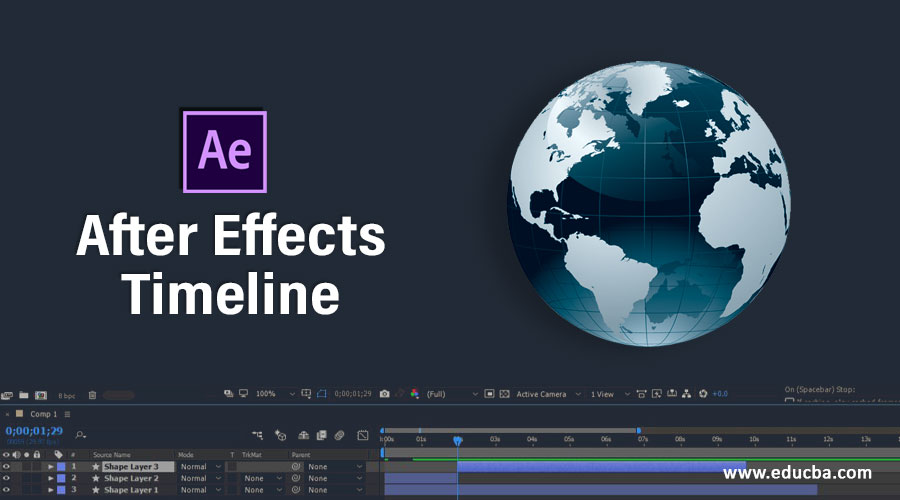
Introduction to After Effects Timeline
After Effects is one of the most important graphics editing and designing software of Adobe systems that works on editing video graphics, we have different types of sections on the working screen of this software, making our work easy in this software. Each section has a different purpose. Timeline is one of the important sections of this software. This section helps us in the monitoring of keys and frames of any video footage or any animation with its different handling parameters. Here we will understand the reach points of the Timeline sections of this software with an example. So let us start our discussion.
How to Use Timeline Sections in After Effects?
Timeline is an important section of this software, so we will discuss it in a very good manner along with the layer section of this software because these two panels work together. But before discussing them, let us have a look at sections of this software.
Step 1: At the top of the working screen, there are two ribbons; one is the Menu bar, and the other is Toolbar; below this, there are three sections that are Project panel at the left side of the working screen, the Composition window at the center of the working screen and Parameter sections at the right of the working screen, below these sections there are two sections that are Layer panel at the left side of bottom screen and Timeline panel at the right side of bottom end. You can make your working screen by adjusting the place of these sections according to your requirements.
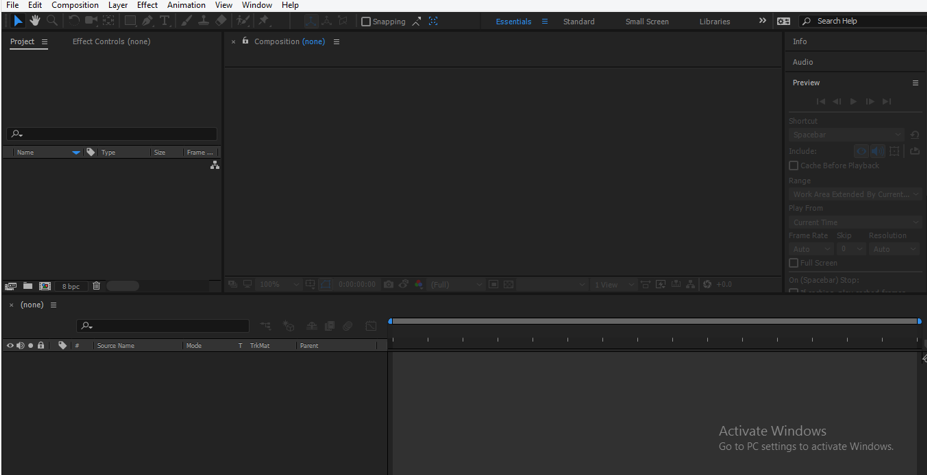
Step 2: Let us now have a New Composition for our learning. For ‘New Composition, go to the Composition menu of the Menu bar, which is at the top of the working screen. A drop-down list will be open once you click on this sub-menu; click on the ‘New Composition option of the drop-down list.

Step 3: Once you click on this option, a Composition settings dialog box will be open. Make your desired settings here in this box and press the Ok button of this dialog box for applying the settings.
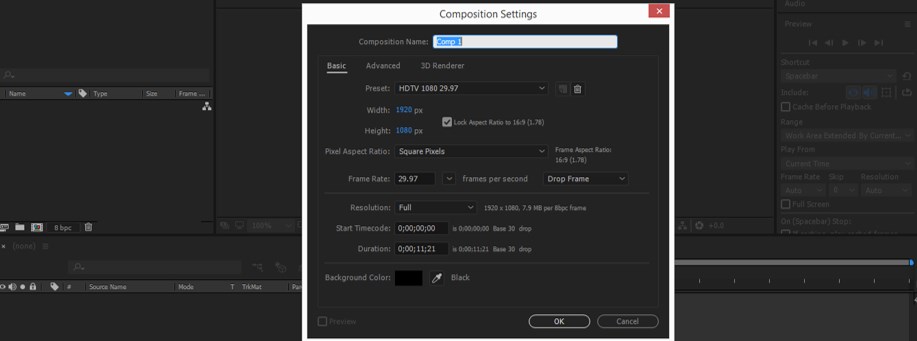
Step 4: Now, let us take an Ellipse tool from the tool panel of this software by click on it with the mouse button.

Step 5: And draw a circle like this with this tool.
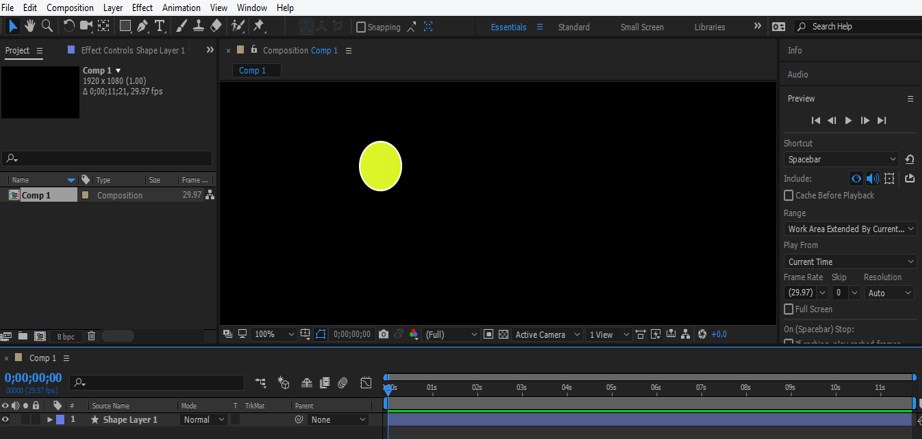
Step 6: Now, take the Rectangle tool from the tool panel of this software by click on it and draw a rectangle in a new shape layer like this with this tool.
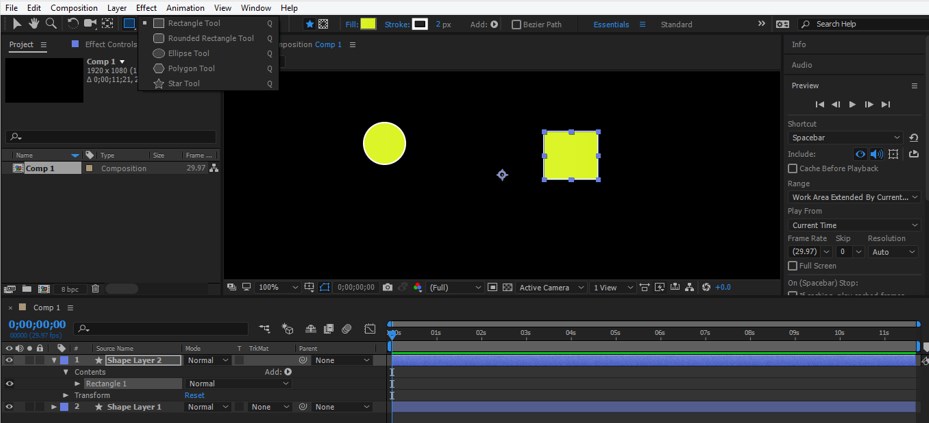
Step 7: Now, come to the Layer panel; we have two layers in the layer panel of this software, which is at the bottom end of this software, and Timeline at the right side of this Layer section.

Step 8: This is the Timeline indicator through which we set time, frame, and key for animating properties of our object or for editing our video footage.

Step 9: This ruler is known as the Time ruler, which shows you the time and frame rate of animation made by you.

Step 10: This bar shows you the working area of your animation and the last end of this ruler called Work Area End.

Step 11: You can adjust it by dragging the arrow indicator by the mouse button when the arrow indicator comes at the end of this ruler.

Step 12: You can add a key in the timeline section of animating your object by click on the small arrow icon of the shape layer like this.

Step 13: Now, I will press P from the keyboard of opening the Position property of this layer and then place the Time indicator head at some seconds and change the value of the Position property of this layer.
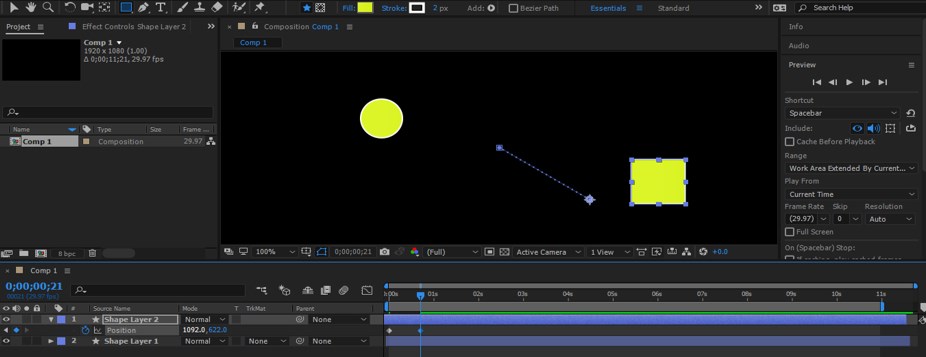
Step 14: In the same way, you can add more and more key for animating the object.
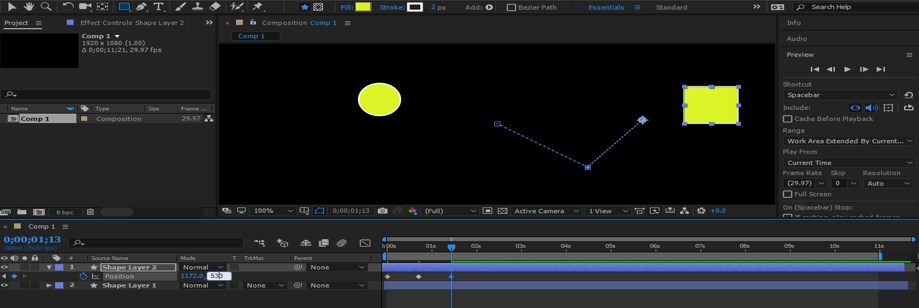
Step 15: Same as you can add keys in another layer of this composition.
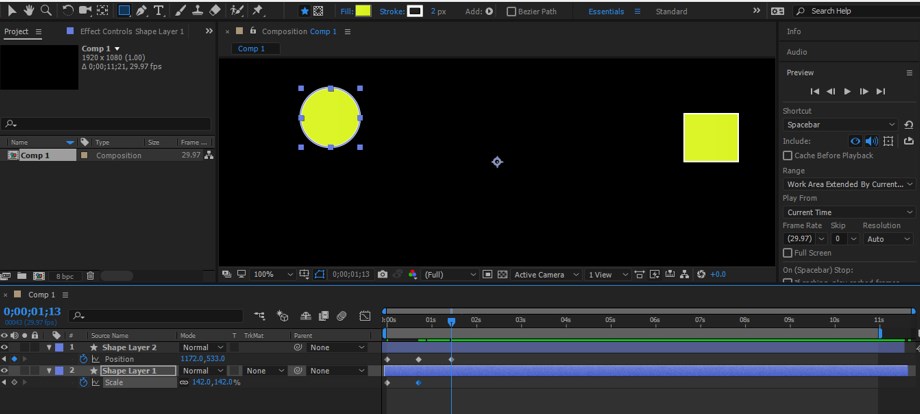
Step 16: Now, you can see the animation by playing it. For playing it, press the keyboard’s Space bar, or you can go to the Preview tab of the Parameters section of this software for playing the animation.
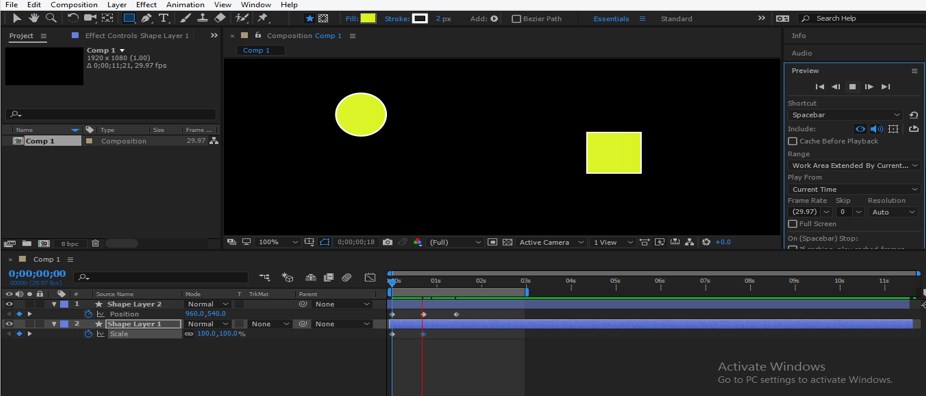
Step 17: You can zoom out or zoom in the Timeline work area by dragging this bar with the mouse button.

Step 18: If you want to start the first layer from 3 sec, then place the time indicator head at 3 sec, select this first layer, and then press the ‘[‘ button from the keyboard.
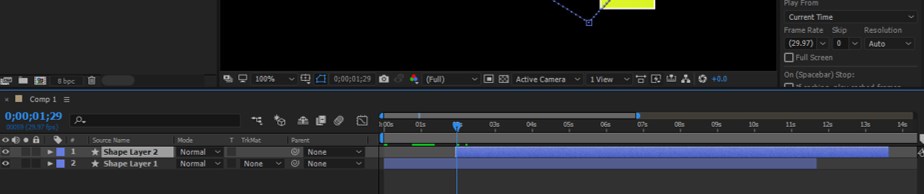
Step 19: You want to end that layer at 3 sec then press the ‘]’ button from the keyboard.

Step 20: Or you can simply hold the bar of this layer with the mouse button and drag it to that place where you want to place it.

Step 21: If you want to trim any layer in two parts, then selected that layer and press Ctrl + Shift + D button from the keyboard. Once you press these buttons, then the layer will be trim like this.

Step 22: You can select any one of the trim parts and delete it if you don’t want it by pressing the Delete button from the keyboard.

Step 23: If you want to start your work area from any particular frame, then it is very simple; for example, I want to start my work area from 3 sec in the timeline, then I will place the time indicator at 3 sec and press the B button from the keyboard.
.
Step 24: Opposite to this, if I want to end my work area at 3 sec, then I will place the time indicator at 3 sec and press the N button from the keyboard.

Step 25: Now, if you want to expand your selected work area, then make right-click on that area with the mouse button. A drop-down list will be open like this; choose the ‘Trim Comp to work area’ option of the drop-down list.
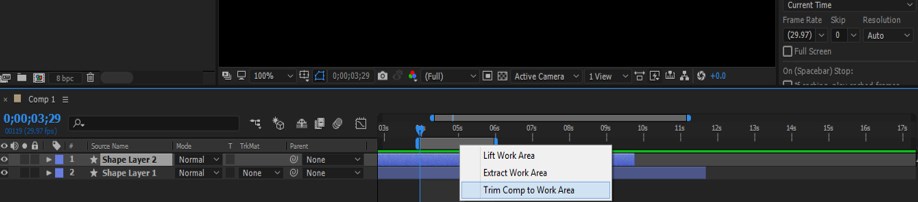
Step 26: And your selected area will be expanded like this.
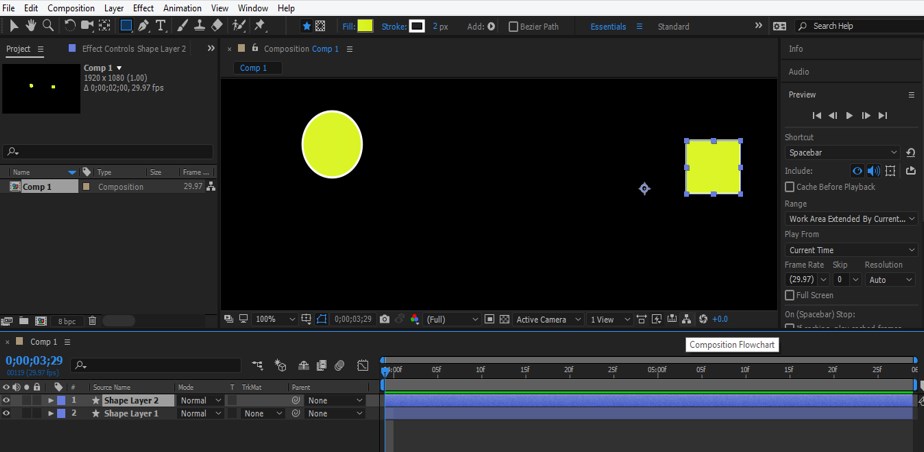
These are all about the Timeline panel of After Effects software. You will get more knowledge about this panel slowly once you start working on this software.
Conclusion
Now, after going through this article, you can understand ‘what is Timeline in After Effects software’, and you can analyze different features of this section of After Effects software by practicing on it. You must know all about the Timeline panel of this software because it is very important to base part on this software’s working.
Recommended Articles
This is a guide to After Effects Timeline. Here we discuss an introduction, how to use Timeline in After Effects in a step by step manner. You can also go through our other related articles to learn more –

