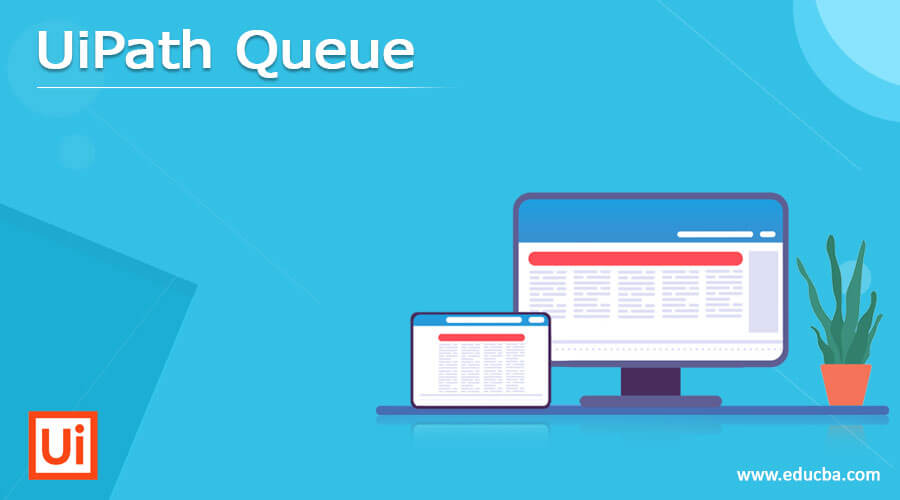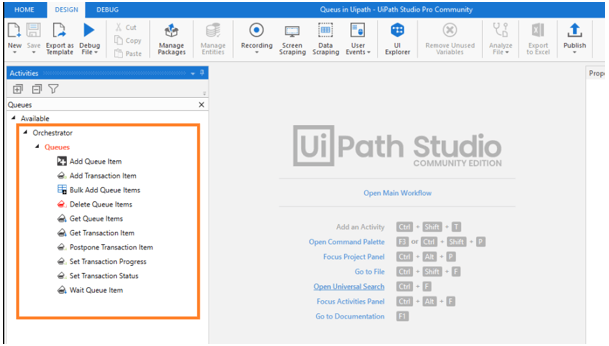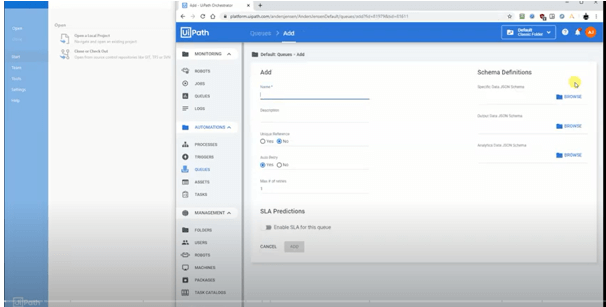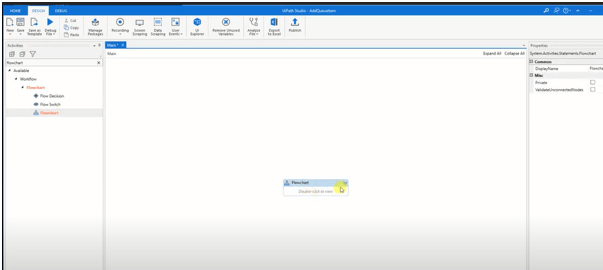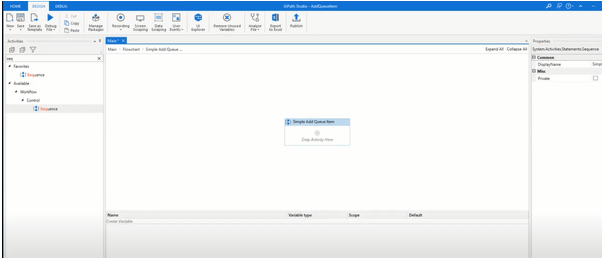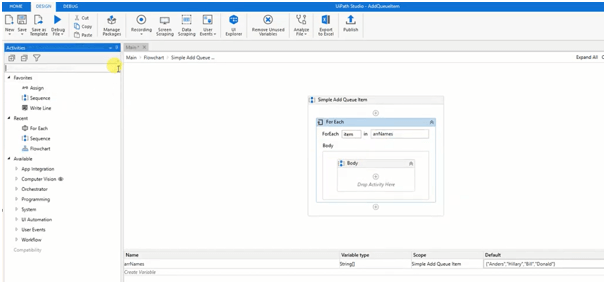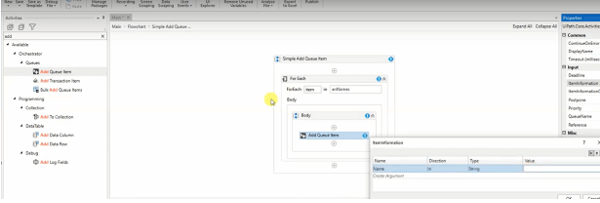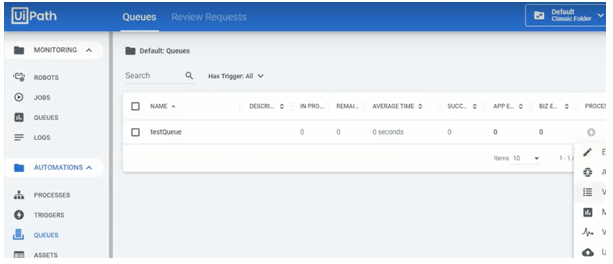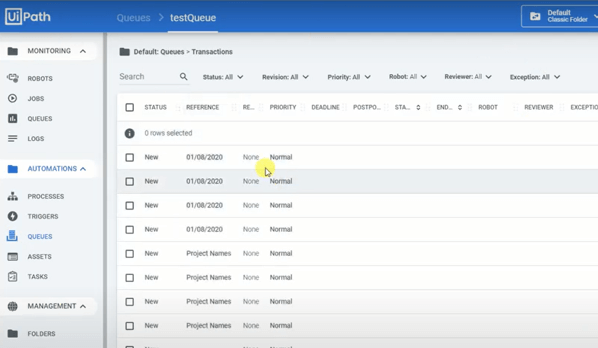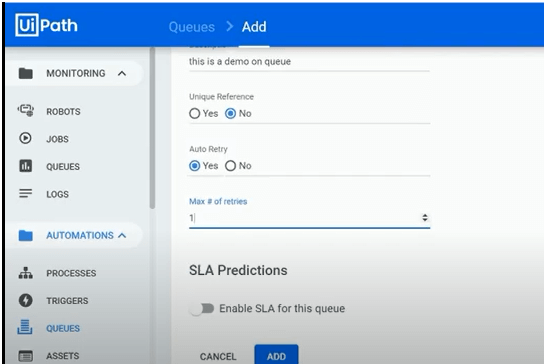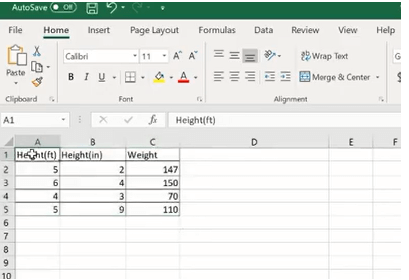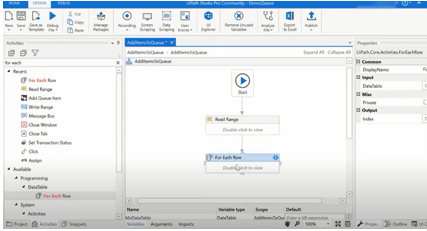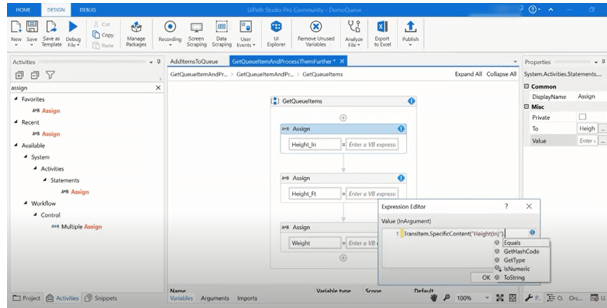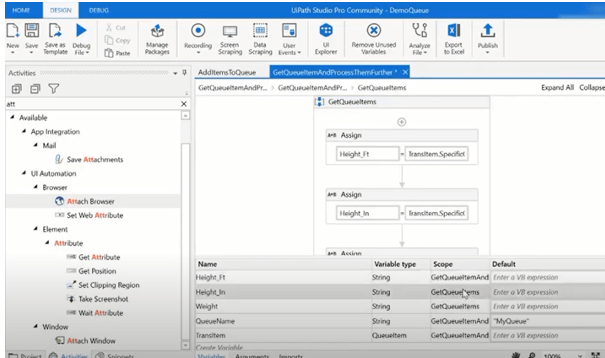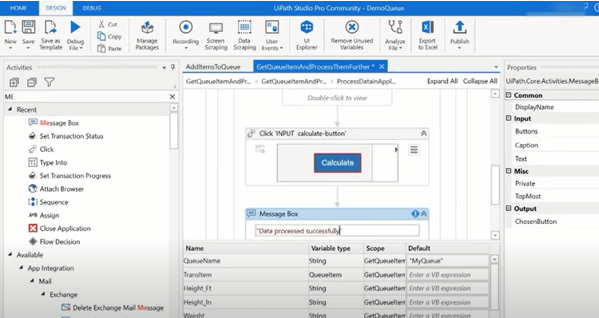Updated February 17, 2023
Definition of UiPath Queue
The following article provides an outline for UiPath Queue. A queue is a storage container that can accommodate an infinite number of objects. Numerous sorts of data, such as bill or client information, can be stored in queue entries. Other systems, such as SAP or Salesforce, can be used to interpret this data. The existence of inputs is required for the use of queues. A Queue works as a reservoir in the orchestrator, allowing us to store an unlimited quantity of data for subsequent execution. A transaction is a queue element that has been processed.
What is the UiPath queue?
UiPath is one of the famous Robotic Process Automation tools in the market and doesn’t require coding for processing. Depending on the UiPath release, UiPath manages robot operation in two ways: with or without queues. To commence, it is necessary to comprehend a queue, as the notion of queues in UiPath differs. A queue is typically a set of pending jobs executed in a specific order based on priority or other factors. Queues in UiPath, on the other hand, are coupled with information collected or generated by the bot, i.e., inputs and outputs.
By default, the orchestrator’s new queues were empty. Studios actions fill queues with objects, adjust the status, and execute them. Queue entries generate activities as soon as they have been processed. Queues allow us to build massive automation systems with intricate logic.
How to use UiPath Queue?
UiPath can effortlessly manage remote desktop apps. UiPath’s data processing procedures and methodologies are superior to other automation solutions. For example, when a robot doesn’t have any input, it won’t have to be processed through a queue.
| Conditions to be met | Queues Required |
| The bot was developed before V2018.1 and required inputs. | Yes |
| The bot was constructed without using inputs in versions before V2018.1. | No |
| The bot was built with inputs generated in UiPath Studio in a release later, V2018.1. | No |
UiPath continues to add new features through updates to improve the quality. As RPA tools grow, career possibilities for UiPath Developers and Managers are becoming more plentiful.
The RPA developers handle Queues while building the workflow for any operation. The UiPath Studio communicates with the Orchestrator Queues through a range of activities. As an outcome, the following studio actions aid communication with Orchestrator Queues:
-Add Queue Item
-Add Transaction Item
-Bulk Add Queue Items
-Get Transaction Item
-Delete Queue Items
-Get Queue Items
Step 1: Picking an Orchestrator to work on a Queue
Step-2: Adding Items to Queues is a process that involves adding items to a queue.
- Go to the Queues tab and create a queue.
- Drag and Add Queue Item action from the Activities panel to the Main panel in Studio.
- In the Queue Name area of the Properties panel, write the name of the queue you generated in step 1 in quotation marks.
Step 3: The properties include,
Name of the queue to which the Queue Item object will be added. The Queue Name should be the same as the Orchestrator Queue Name.
- Reference: One can use the reference to connect the transactions to specific other applications in an application-based.
- ItemInformationCollection: The dictionary values are accepted in this column.
Step 4: Inserting Bulk Add items here:
This action inserts items into the orchestrator’s queues from a Pivot table. In addition, the status of the features added to the queue is updated to New.
Step 5: Fetching an item from the list.
Step 6: After Adding multiples to the list, see the transaction status.
Step 7: By clicking on the action’s icon, we can Modify, Monitor, and Delete the Queue anywhere at any time.
Step 8: Now, go ahead and test this activity. – The execution went well.
Now Go to the Orchestrator and select queue> Refresh > Actions from the drop-down menu (View Transactions). All the items in the Data table will be inserted herein and be in the “New” state. All five records were displayed, as shown in the screenshots below.
Note: To eliminate a queue, go to the Queues page and select it; after that, click Remove. The dataset is completely deleted, including all of its contents.
UiPath Queue workflow
A typical workflow is inefficient and takes a long time to finish. A scheduler procedure can upload or push dataset objects to a queue, allowing numerous robots to operate simultaneously on a single issue, solving it more quickly than the old method. Studio actions fill queues with entries, adjust their state, and execute them. Queue entries generate transactions as soon as they are executed.
Queues allow us to build big robotic applications with intricate logic. Item Statues are managed by RPA developers when they construct automation projects. In contrast, Revision Statues are managed by an orchestrator and allow users to conduct version control on queue items that have been abandoned or failed due to an application or business issue. Create a new queue by clicking the Create Queue button. Populate the appropriate fields in the Create Queue window and click Create. The Queues page now has a queue, but it is unfilled. A studio is needed to fill queues and process things from them.
An example scenario is shown here in predicting the body mass index of a person.
Step 1: As a string, specify the queue’s name generated in the orchestrator (“Myname”). Create a new sequence and drag an event called “Get Transaction Item” into it. Next, fill in the “Queue Name.” The Queuing description fits the queue and searches for items in the “New” status.
Step-2: The Excel sheet is given here to calculate the correct weight.
Searching for each row:
Step 3: Therefore, we must evaluate whether the transaction was completed or not. Set the Status – Failed in the activity “Set Transaction Status.”
Step 4: Final outcome is displayed here.
Calculation is done
Conclusion
Coming to an end, Queues allow for creating of big automation systems with sophisticated logic. The UiPath programmers manage the Item Statuses, while the orchestrator controls the Revision Statuses. Those Queuing items that were successfully processed are preserved regularly by standard, whereas the rest stay in the queue until users choose what to do about them.
Recommended Article
This is a guide to UiPath Queue. Here we discuss the definition, what is and how to use UiPath Queue? and workflow with different steps. You may also have a look at the following articles to learn more –