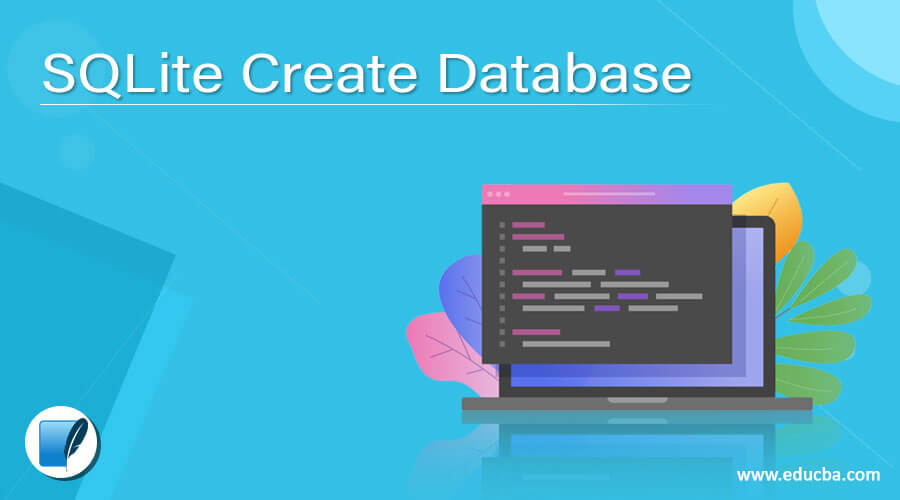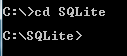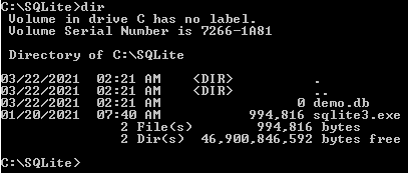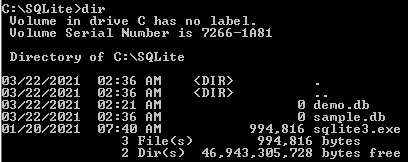Updated April 1, 2023
Definition of SQLite Create Database
SQLite provides the create database functionality to users, in which that user can be able to create a database as per their requirement. SQLite gives you the alternative of making another database (or opening a current one) each time you start the order line utility. At the point when you use sqlite3 to begin the command line utility, you can alternatively affix a data set document name. In the event that a database exists of that document name, it will be opened. Else it will be made. In another word, we can say to make another database in SQLite, basically, enter sqlite3 followed by the name of the document that you wish to use for the information base.
Syntax:
Sqlite3 specified database name.dbExplanation
Creating database syntax is very simple. We can easily create a database by using the above syntax. Here, Sqlite3 is a useful library to implement the SQL database engine. A specified database name means the actual name of the database that we need to create. Finally, here we use db, which is the extension of the database.
How to Create a Database in SQLite?
Now let’s see how we can create the database in SQLite as follows.
1. First, we need to open the command-line interface that is the cmd from the start and type their cmd and open it.
2. After that, cmd opens in the default folder of any machine.
3. In the next step, find the desired SQLite location, which means it is located on the user machine.
4. After that, select the specified file and navigate where the sqlite3.exe is placed by using the command-line tool.
5. Once we are inside the SQLite, we can perform the create database operation and many more operations as per the requirement.
The SQLite project gives a basic order line program named sqlite3 (or sqlite3.exe on Windows) that permits the client to physically enter and execute SQL proclamations against an SQLite data set or against a ZIP document. This record gives a concise acquaintance on how to utilize the sqlite3 program. Start the sqlite3 program by composing “sqlite3” at the order brief, alternatively followed by the name of the document that holds the SQLite information base (or ZIP file). In the event that the named document doesn’t exist, another information base record with the given name will be made consequently. In the event that no information base document is indicated on the order line, an impermanent data set is made, at that point erased when the “sqlite3” program exits. On startup, the sqlite3 program will show a concise pennant message at that point, brief you to enter SQL. Type in SQL explanations (ended by a semicolon), press “Enter”, and the SQL will be executed.
End the sqlite3 program by composing your framework End-Of-File character (normally a Control-D). Utilize interference with character (typically a Control-C) to stop a long-running SQL explanation.
Ensure you type a semicolon toward the finish of each SQL order! The sqlite3 program searches for a semicolon to know when your SQL order is finished. In the event that you preclude the semicolon, sqlite3 will give you a continuation brief and hang tight for you to enter more content to be added to the current SQL order. This component permits you to enter SQL orders that length numerous lines.
Examples of SQLite Create Database.
Now let’s see the different examples of creating databases as follows.
We already discussed some steps about how we can open SQLite on cmd now; let us see practically how we can create a database as follows.
First, as per mentioned above, step on cmd and navigate to the user’s respective SQLite folder; sometimes, the folder name may change depending on the user. When we navigate inside the SQLite, then it shows something like the below screenshot as follows.
cd SQLiteAfter that, type the dir command to list the all available directory inside the SQLite folder. End result of the above command is shown in the below screenshot as follows.
dirSee in above screenshot demo. db is an already created database; now, we need to create another database. At that time, we can use the following statement as follows.
sqlite3 sample.dbExplanation
In the above example, we use sqlite3 to create the new database; here sample is the database name that we need to create, as shown in the above statement. End result of the above command is shown in the below screenshot as follows.
We can also use the dir command to list all created databases. End result of the above command is shown in the below screenshot as follows.
dirNow let’s see another way to create a database as follows.
Attach as Database method
Likewise, you can utilize the ATTACH DATABASE order to make a data set from inside the SQLite3 order utility.
At the point when you utilize this order, give a record name to the data set, just as an assumed name for the information base. In the event that the record as of now exists, it will connect that information base document.
Syntax:
ATTACH DATABASE 'specified database name.db' AS same database name as specified;Explanation
In the above syntax, we use attach database command to create a database on SQLite; here, the specified database name means the actual database name that we need to create. One more important thing here is the database name we refer to, as it is mentioned after the AS keyword as shown in syntax.
Example
ATTACH DATABASE 'test. db' AS Test;Explanation
In the above example, we use the attach database command to create a new database name as Test.
Now we need to see the created database; then, we can use the following command as follows.
.databasesExplanation
End result of the above command is shown in the below screenshot as follows.
Conclusion
We hope from this article you have understood about the SQLite create database. From the above article, we have learned the basic syntax of creating a database, and we also see different examples of creating a database. From this article, we learned how and when we use SQLite to create a database.
Recommended Articles
We hope that this EDUCBA information on “SQLite Create Database” was beneficial to you. You can view EDUCBA’s recommended articles for more information.