Updated August 16, 2023

Introduction to Sort Columns in Excel
To sort the column in Excel, select the cell in the column we want to sort and then click on the Sort option, which is available in the Data tab. In the drop-down of Sort By, we will be able to see all the header’s names. Select the one which we want to sort. And then, select the criteria from Sort On and Values by which we can sort the values from that column. We also insert multiple levels by which we can get a more precise or exact output.
How to Sort Columns in Excel?
In Excel, we can find the SORT under the DATA menu, as shown in the below screenshot.
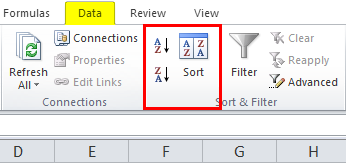
Where we can find the sort option like A to Z (Ascending to Descending order ) and Z to A (Descending to Ascending Order).
Sort Column in Excel is very simple and easy to use. Let us understand the working of Column Sort in Excel with some examples.
Example #1
In this example, we will see how to use the sort function by using the sales data available in the database, as shown below.
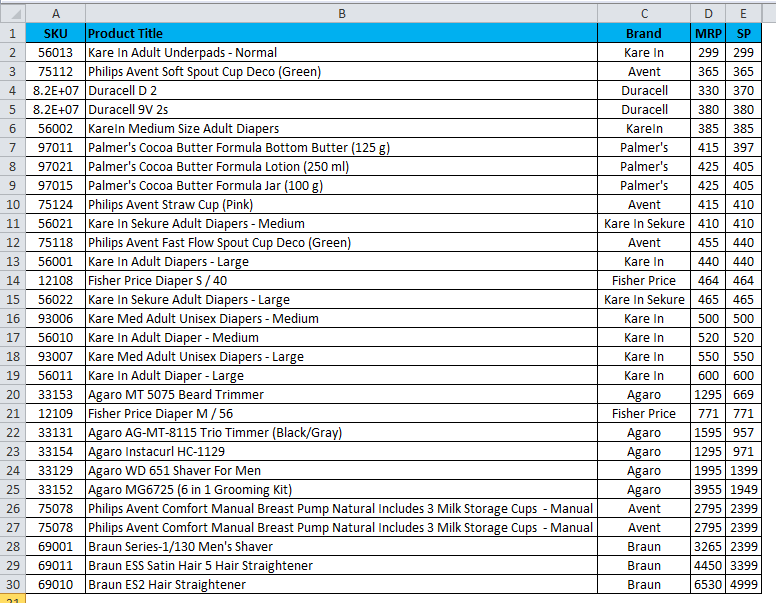
The above example has sales data that contain SKU, Product name, BRAND, and MRP; now consider that we are going to sort the sales data by A to Z using the Product name as follows:
- First, select column B, a column named product name & apply the sorting.
- Go to the Data menu.
- Choose the A to Z Sorting as shown below.
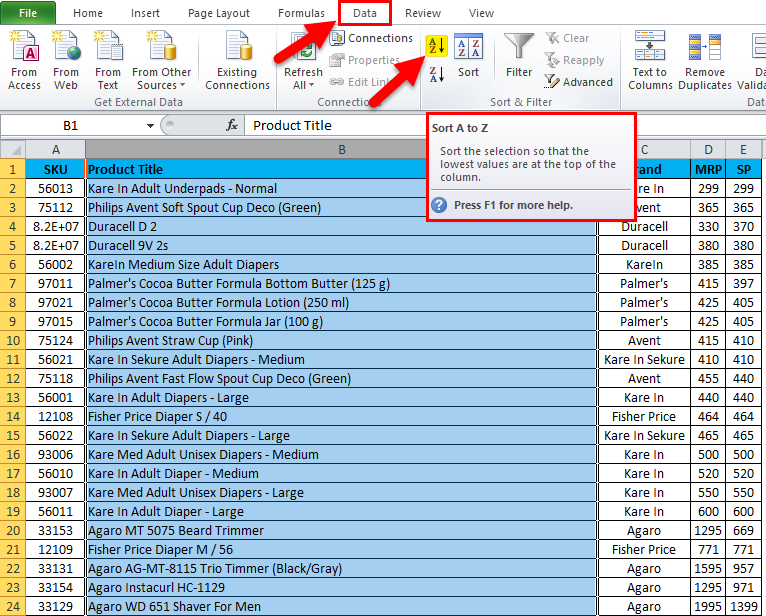
- Once we click on the A to Z option, we will get the below dialogue box.
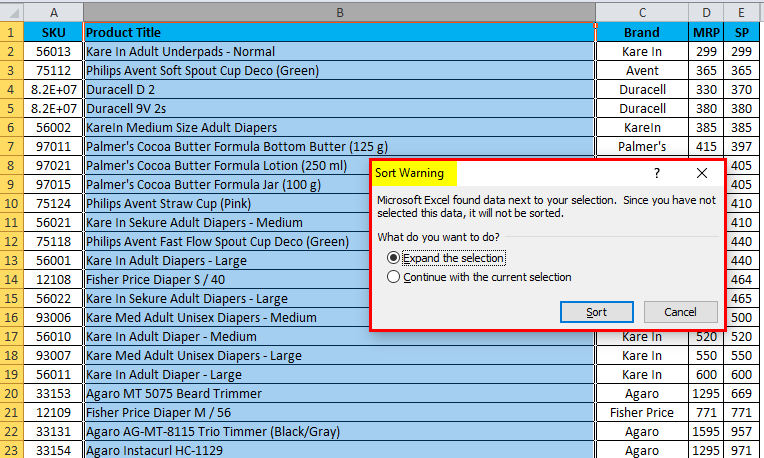
- Sorting will ask for two options either to
- Expand the selection or
- Continue with the current selection.
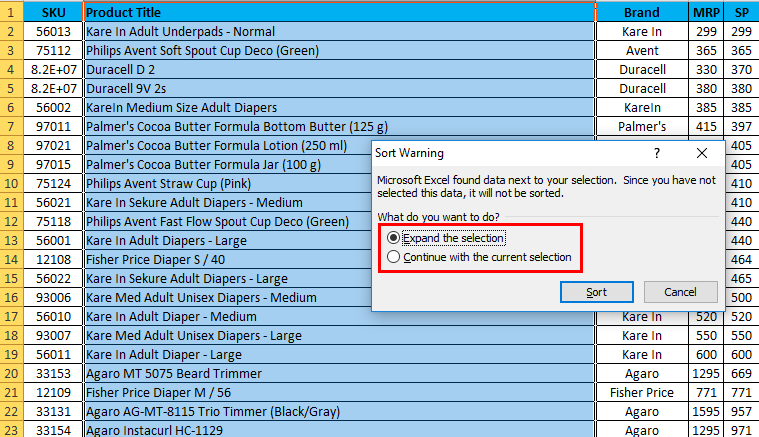
- Choose the first option to Expand the selection and Click Sort.
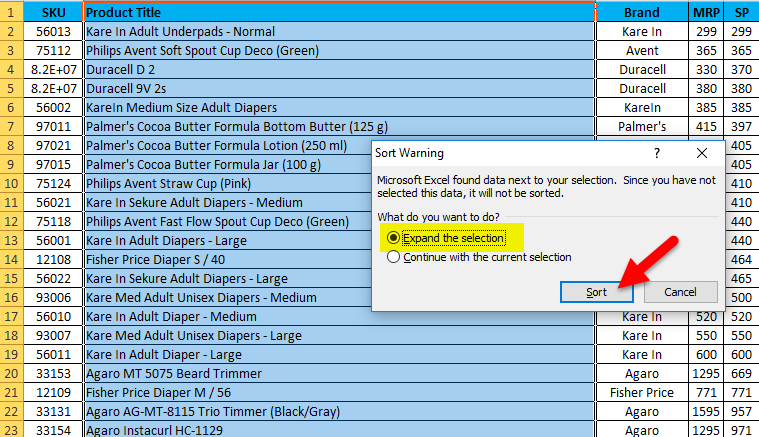
- The result will be displayed as an A to Z order.
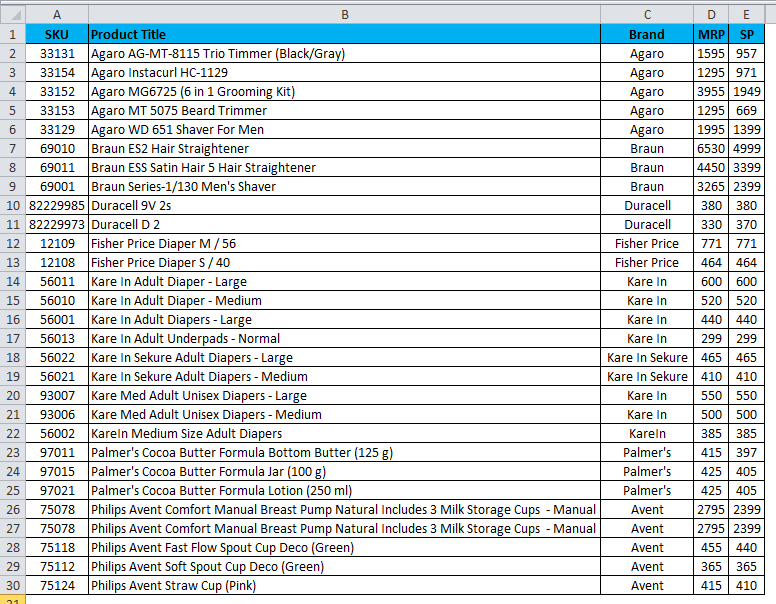
Example #2
In these examples, we will try to sort out the sales data in reverse order, i.e., Using Z to A Sorting.
Consider the same sales data and apply it to sort by following the procedure below.
- First, select column B, column name product name & apply the sorting.
- Go to the Data menu.
- Choose the Z to A Sorting as shown below:
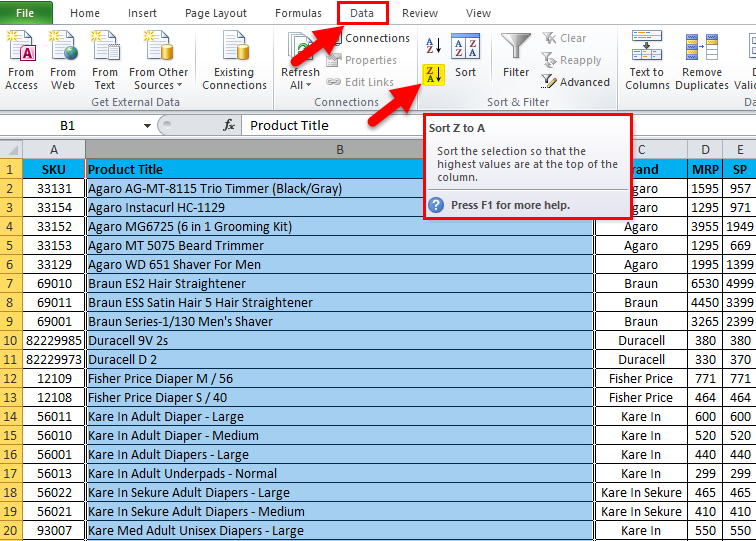
- Sorting will ask for two options either to
- Expand the selection or
- Continue with the current selection.
- Choose the first option to Expand the selection And Click Sort.
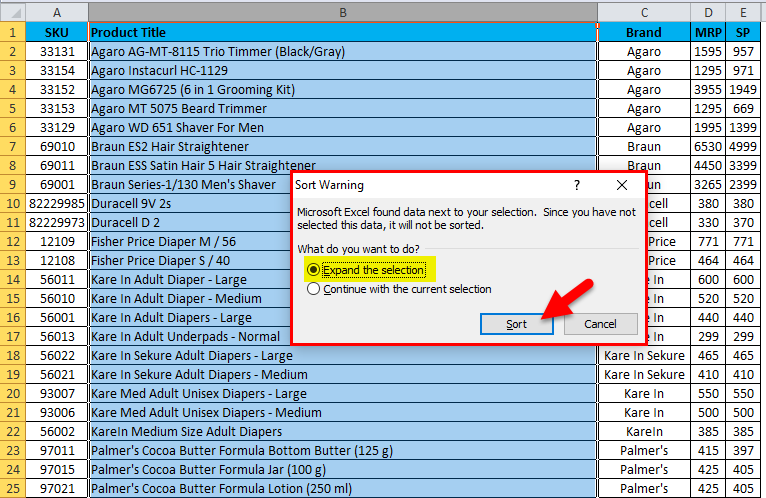
- The result will be displayed in a Z to A order.
- As shown below, we will get the sales data arranged in Z to A format.

Example #3 – Advance Sort Option
In this example, we will see the advanced sort option, which allows us to sort out multiple options; so that we can get the specific data we are looking for; we can find custom sort under sort opting as explained below.
In Excel, we can find this custom sort option at the right corner of the ribbon, as shown below:
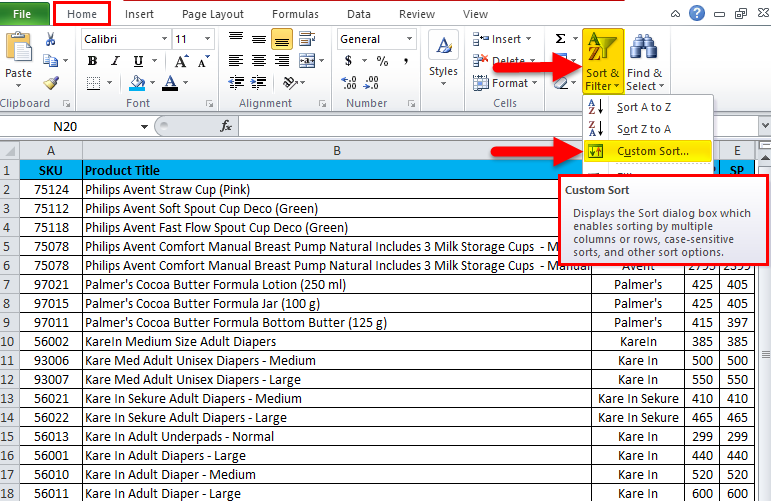
- Choose the custom sort option to get the sorting dialogue box as follows.
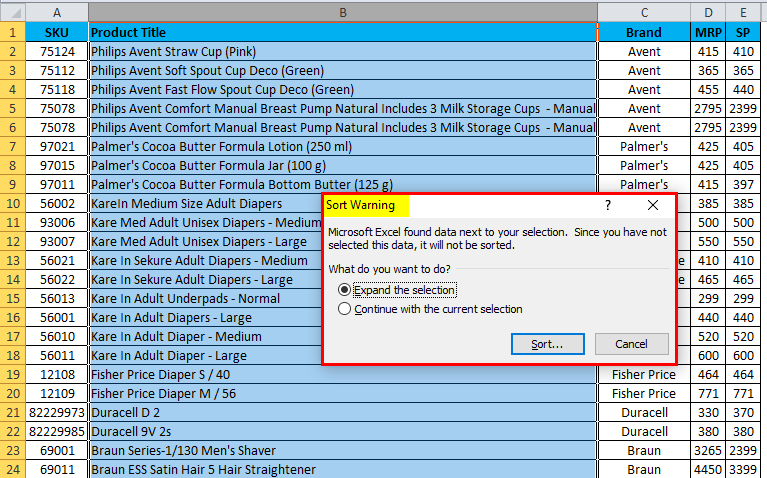
- The sorting option will ask to expand the selection or to continue with the current selection.
- Choose the first option to Expand the selection And Click Sort.
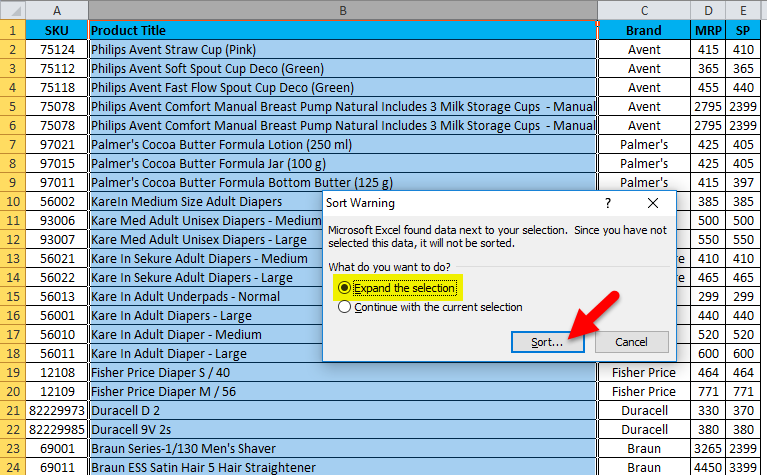
- As shown below, we will get the custom sort option dialogue box with multiple sorting.
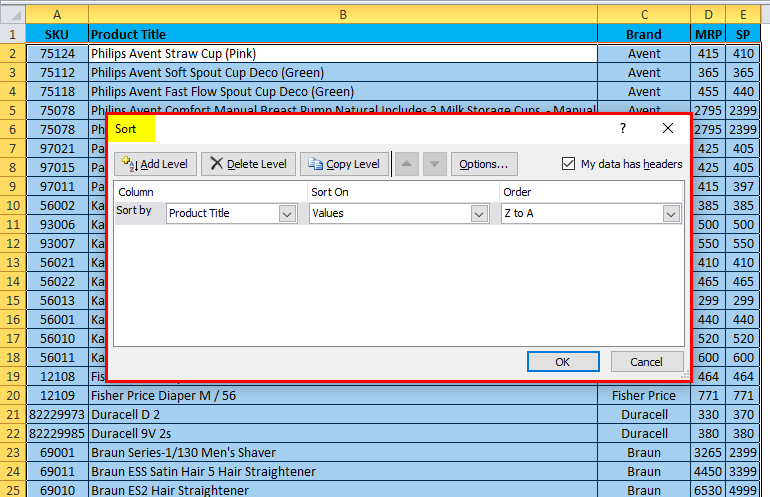
We can see that the above screenshot has three multiple sorting options Sort by “Product Title”, By “Values”, and By Order “A to Z or Z to A.
Now we will see how to use these three different options by following the below procedure:
- Click the Product title.
- It will list the name displayed as follows, which comes from the database header sales data.
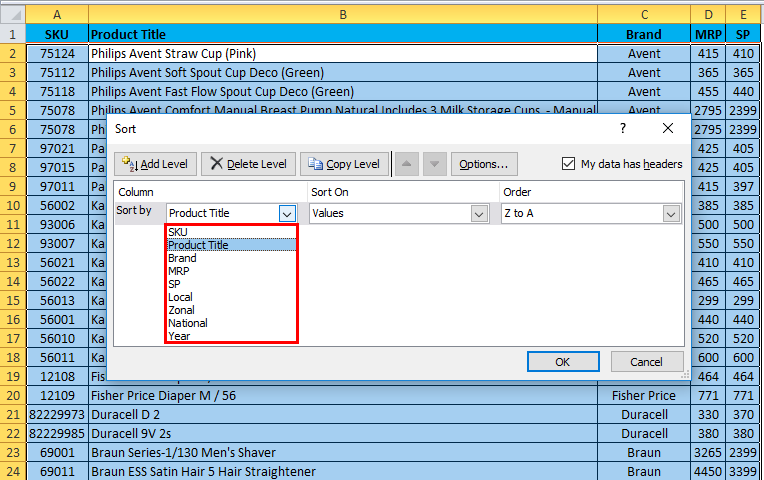
- Now we can sort by using multiples title, values, and order.
- Consider that we need to sort the sales data by Brand wise with A to Z sorting order.
- Click on the brand option and select the order from A to Z.
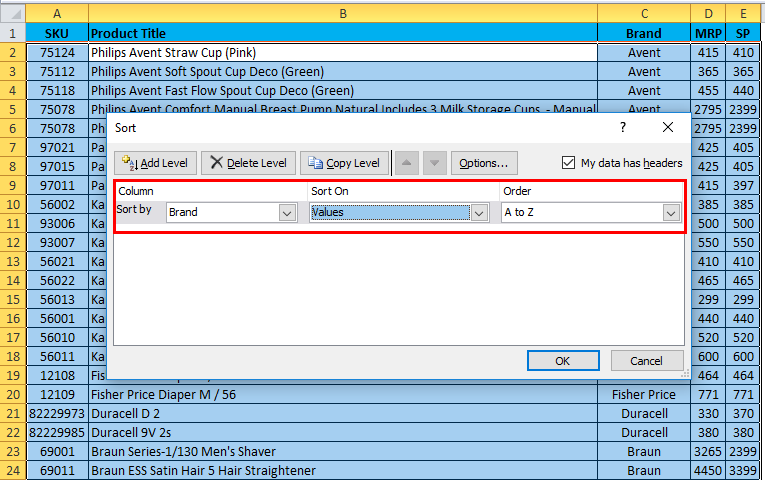
- The sorting option will sort out the result brand-wise from A to Z order, as shown below.

The above example shows that the brand column has been sorted brand-wise with A to Z order.
Example #4
In this example, we will see how to sort the sales data using numbers.
Let’s consider the sales data, which has selling prices for different products as follows. So if we want to find out the least selling price of the product in huge sales data, it’s very difficult to find the exact least selling prices. In this scenario, we can use the Sorting feature by using numbers to ascend to descending order and vice versa. Let’s see the example with sales data by sorting the numbers.
Here we can see the sales database, which has the product name, Brand-name, MRP, and Selling prices now; let’s see how to sort the numbers from smallest to highest.
- Select the E-column cell named SP to sort out the Smallest to Highest numbers.
- Go to the sort option as follows.
- Once we click the sort option, we can see the sorting options like smallest to highest and highest to smallest.
- Select the smallest to highest to get the least selling price.
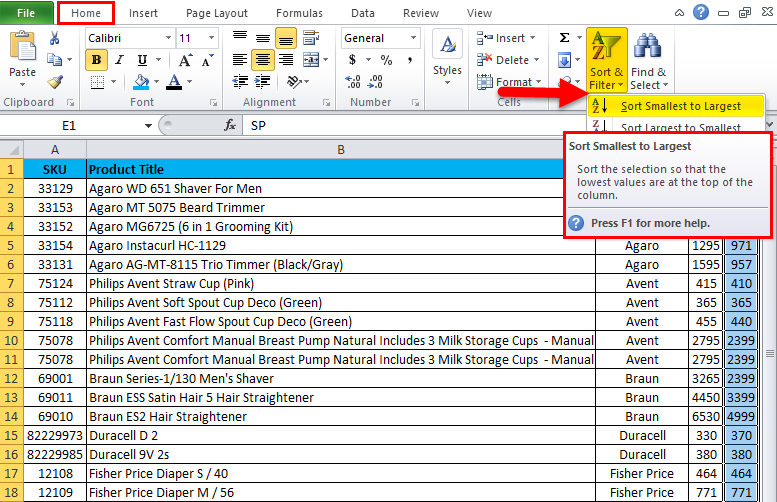
- Now we can see the difference in the selling price that it has been sorted from smallest to highest numbers.
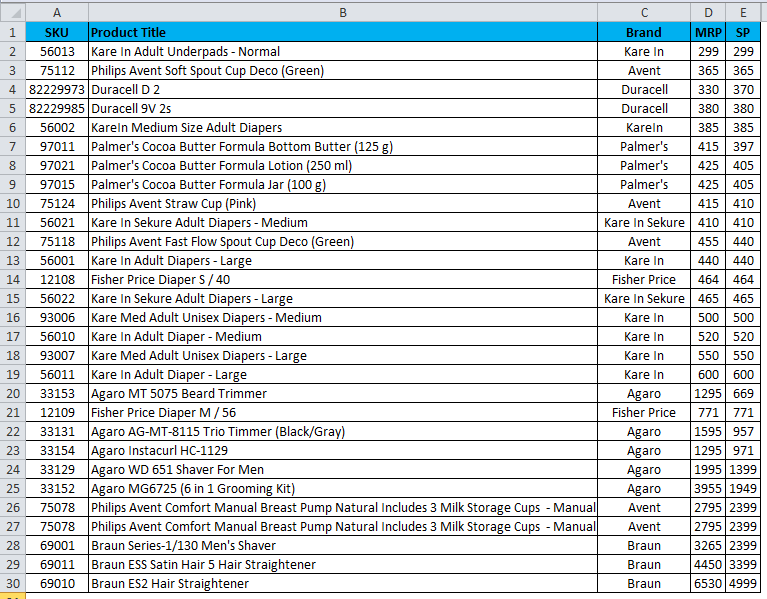
- Same as this, we can do vice versa to get the highest selling price to the lowest selling price by using the sorting option “Largest to Smallest.
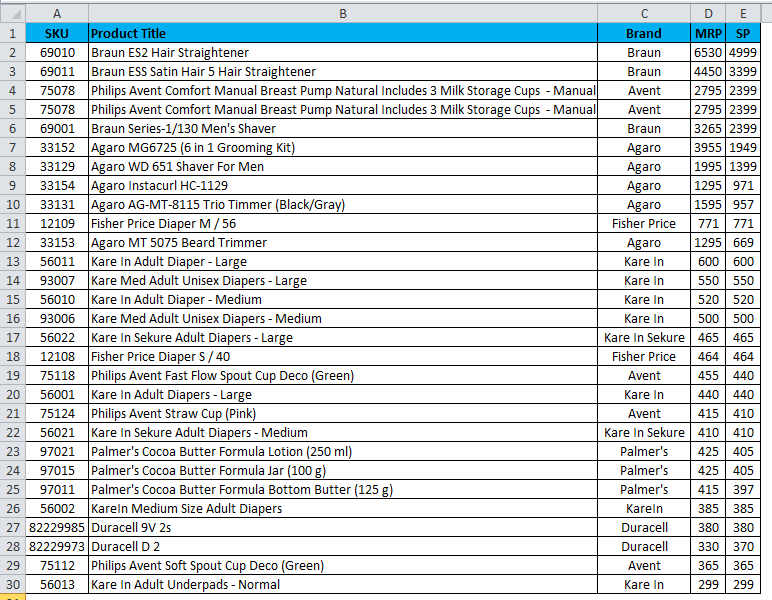
Example #5
In this, sorting will show how to get the highest-selling MRP for a specific product.
Let’s consider the below example which has MRP for all the products as shown below:
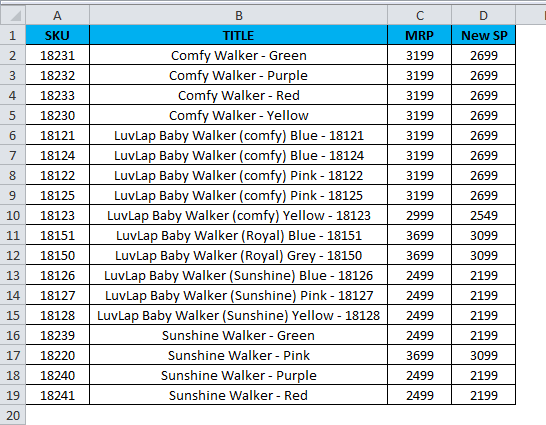
Here we need to find out which product is selling in Higher MRP. In these cases, we can use the sort option for a number by sorting the largest to smallest as follows:
- Choose the MRP cell and go to the sorting option.
- Choose the Sorting option from Largest to Smallest.
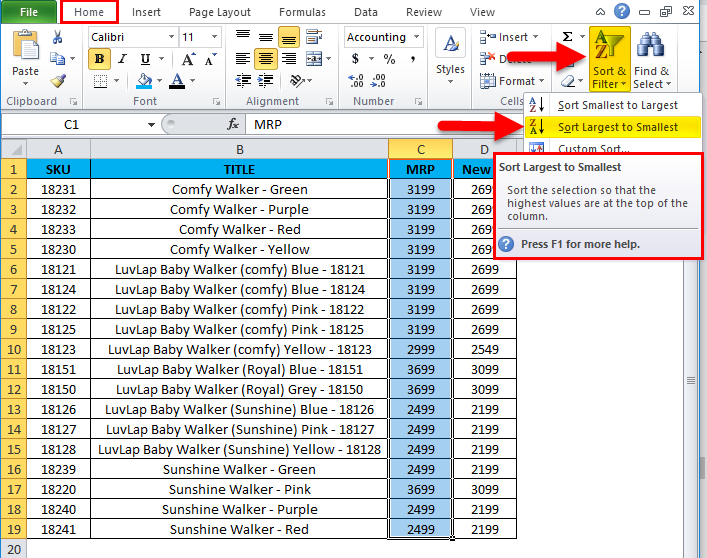
- The sales data will be rearranged as follows.
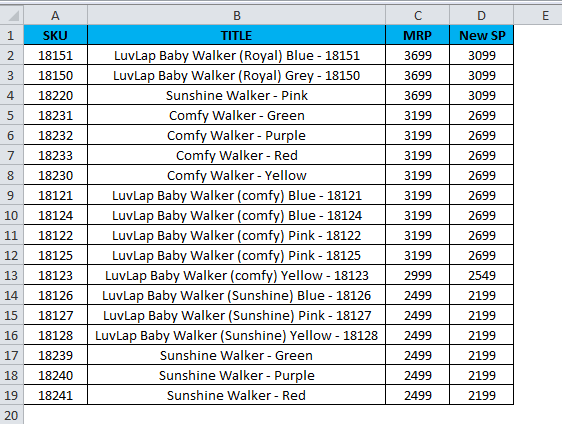
We can see in the sales data clearly that the MRP column has been sorted from largest to smallest. Now we can configure easily that the above products are selling at the highest MRP.
Things to Remember about Sort Columns in Excel
- Do not use a blank column while using sorting in Excel.
- Do not hide the column in Excel while sorting because it cannot be moved once the column is hidden. So it’s better to unhide the column before applying it to sort.
- Enter the caption header in one row, and do not merge the cell while sorting a column in Excel.
Recommended Articles
This has been a guide to Sort Column in Excel. Here we discuss how to Sort Columns in Excel, practical examples, and a downloadable Excel template. You can also go through our other suggested articles –

