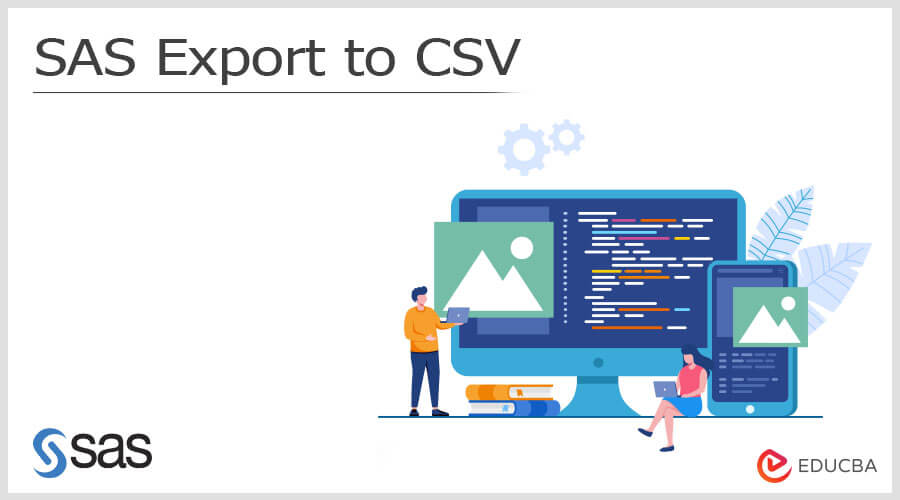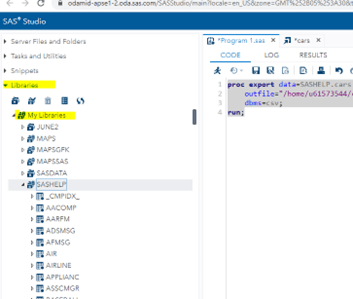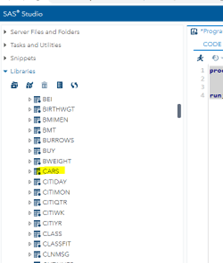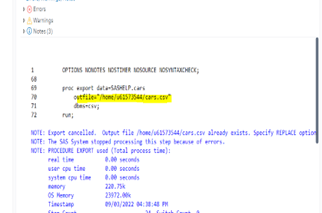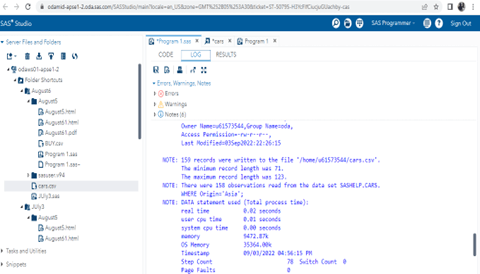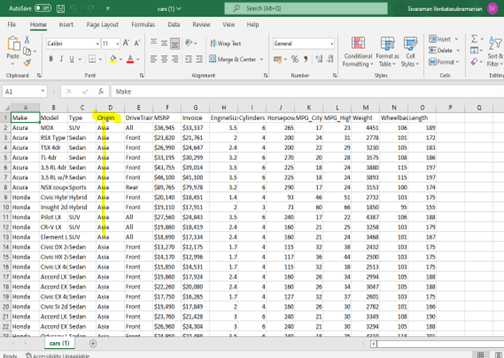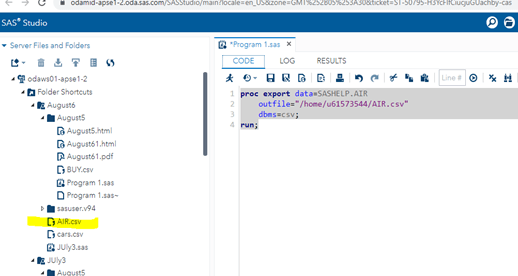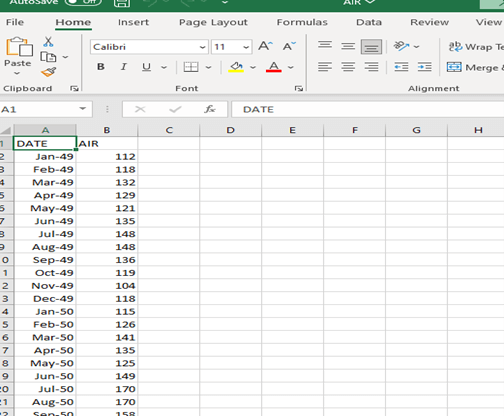Definition of SAS Export to CSV
The SAS Export to CSV is the option and feature for performing the SAS data operation to the CSV file with Procedure Export, and it is specified on the location for creating the CSV file in SAS datasets. The Proc Export has one of the options, and it will change the data by using the delimiter operands and printing the same column variables on the output console with a removable header.
Key Takeaways
- Use proc export for defining the SAS export operations on the specified datasets.
- At least three sets of parameters should be for performing this operation.
- DATA=option for the specified dataset and OUTFILE=option for the specified output file location.
- Whereas for DBMS=option here, I have used DBMS=csv or excel, whatever format we require.
- Replace, SUBSTRING, etc., are some additional functions used in this operation if needed.
Introduction to SAS Export to CSV
The SAS data set identified the inputs via one or two SAS level names, including the library and other variable names. It specifies each level of the Export database procedure and is assigned according to the particular work library. We can trigger the Export procedure to the SAS dataset if the data point out the target members and SAS data set format with the amount of data on limitation. If the data is exceeded, the target file location varies and exports the procedure that might not be able to process the data with correct results; each attempt either failed or succeeded in data conversions for some other types. It contains a single quotation mark with default system options like VALIDMENAME=EXTEND or specified the different rules depending upon the SAS variable and its members.
How to Export SAS to CSV files?
Mainly we can use the Procedure export to export the data from SAS to CSV files, and it’s declared on the Excel file to find the modification and use the delimiter line on the SAS datasets. After we use PROC EXPORT, the SAS code is checked and used for the alternative section. Writing the CSV file data is fully called the comma-separated file lines. The data outline is modified to specify the CSV files in the database management system options and omit the delimiter lines.
While we used an inline statement on the infile that’s like that by using delimiter=, it mentioned the separate variables on the data file that uses the specific points for reading the file. At the same time, we declared the delimiter=1 so that the Export procedure is flexible one that can be used to export the data with many types of formats, including the Excel(.xlsx), Text(.txt), and Comma Separated Values Format[.csv] format for exporting the data with a different set of data delimiters without header files, other export variable labels instead of variable names that can be specified with the data formats.
BAS SAS Procedures, including the SAS Procedures Guide by using the proc import statement, will help to read the data and create the temporary data set that helps to use the mydata for csv files that allow the export in the location. It also helps to change and replace the csv files in the SAS proc import and export for sufficient data in the external file along with particular extensions on the feature data.
Steps to Export SAS to CSV files
- Navigate to the below URL and log in to the application,
- Paste the below code for exporting the SAS datasets to CSV files.
Code:
proc export data=SASHELP.cars
outfile="https://cdn.educba.com/home/u61573544/cars.csv"
dbms=csv;
run;- Here I am using the proc export default keyword to perform the SAS data export operations. Then SASHELP is the default library for storing the data in each set of operations.
- After executing the SAS operations, the results are converted into the datasets to CSV files.
- The main thing here is the path important for converting and storing the data in the library. Here the Output file is stored in the same home directory, created in the SAS code in the interface.
How to Replace Export SAS to CSV files?
Generally, Replace has performed the overwrite operation in the existing file that can be specified with REPLACE keyword and exports the procedure that does not overwrite the current set of files. If we cannot determine the Replace keyword on the dataset, the EXPORT procedure does not operate. By using proc export, the datas are along with the DBMS and dlm options used for writing the data lines for exporting the files.
Code:
proc export data=SASHELP.cars(where=(Origin="Asia"))
outfile="https://cdn.educba.com/home/u61573544/cars.csv"
dbms=csv
replace;
run; Here I can use the same example in the Replace keyword to get the data where the Origin=” Asia” on the specified SAS libraries.
SAS Export to CSV Data Statement
This procedure will mainly export the SAS dataset to CSV files with delimiters and other operands. Exported data should be matched on the specific dataset from the SAS and the Excel sheet with the workbook for using the proc export statement. We can navigate to the PC location on the system to recover the data while we export the files and excel view from the procedures.
Example:
proc export data=SASHELP.AIR
outfile="https://cdn.educba.com/home/u61573544/AIR.csv"
dbms=csv;
run;Sample Output:
- In the example above, we can generate the dataset first; in this case, I can use libraries that have already been made for SAS.
- So far, I have used the AIR dataset for performing the export operations.
- The output file is stored in the same directory which exists in the code, then converted to the dbms=csv file for accessing the database exported to the csv file.
FAQ
Other FAQs are mentioned below:
Q1. Define SAS Export.
Answer: By using proc export define to perform and convert or exchange the data from one format to another.
Q2. How to Perform SAS Export to CSV?
Answer: We can perform SAS export to CSV by using the following code:
Define the Proc Export
Create dataset
DBMS= CSV for to convert the dataset to csv format.
Q3. How do you write the data to CSV?
Answer: Modifying the outfile with a specified option like dbms=csv will omit the delimiter lines.
Conclusion
In SAS, Statistical data are used in various areas of real-life scenarios and need the necessary data for their formats and software to expose their needs. So that the data conversions are more important to satisfy that here the comma-delimiter separator (CSV) format is a public format for viewing their dataset in any of the machines.
Recommended Articles
This is a guide to SAS Export to CSV. Here we discuss the introduction and how to replace Export SAS to CSV files, along with examples. You may also have a look at the following articles to learn more –