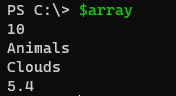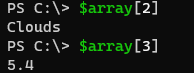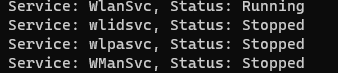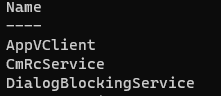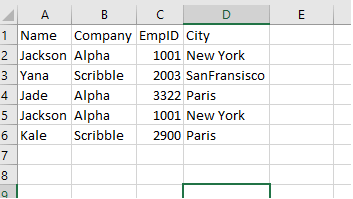Updated March 6, 2023
Definition of PowerShell Array
PowerShell array is a collection of the single datatype or the multiple different datatypes values and looping through the array means scanning each value one by one using different available loops in PowerShell like While, For, Foreach, Do-While, etc and performing the operation on each item if required and this loop operations are generally with the index one in the background.
Syntax:
- Foreach loop Syntax with an array.
Foreach ($item in $collections) { $item}
- For loop syntax with an array.
for($i=0; $i -lt $Collection.Length; $i++) { $collection[$i] }
- While loop syntax with an array:
$i=0
while($i -lt $Collection.Length) { $Collection[$i]; $i++ }
- Do-While loop syntax with an array:
$i=0
while($i -lt $Collection.Length) { $Collection[$i]; $i++}
- Foreach-Object -Parallel loop with an array Syntax (Works with PowerShell 7).
$Collection | ForEach-Object -Parallel { $_ }
How does the loop through PowerShell Array works?
Suppose we have this sample array.
$array = 10, "Animals" , "Clouds" , 5.4
$array
Output:
We know that an array is nothing but simply the collection of objects. Array works on the concept of indexing. To access the particular array value, we need to index that item. For example,
$array[2]
$array[3]
Output:
Loops like While, For, Do-While uses the same concept. They browse through each index of the array. Below is the example of For loop.
$i = 0
for($i=0 ; $i -lt $array.Length; $i++) { $array[$i] }
Output:
In this example, the loop increments the value of an index until the value becomes the length of the array and terminates and in this way, it prints the entire array. If you need to print only a few members then provide length up to it. For example,
for($i=0 ; $i -lt 3; $i++) { $array[$i] }
Output:
The same looping concept works with the While and Do-While loop.
$i = 0
while( $i -lt $array.Length ) { $array[$i]; $i++ }
With a Do-While loop.
$i = 0
do{ $array[$i]; $i++ } While( $i -lt $array.Length )
The foreach loop works a little differently. It doesn’t work on the indexing concept. Let’s check the below example.
foreach( $arr in $array ) { $arr }
Here, the Foreach loop rolls through each item until the array becomes Null. This makes the Foreach loop much easier and flexible because we don’t want to specify any index or any condition and the $arr variable contains every single item.
When we are dealing with the large chain of array values, the Foreach loop parallel loop makes the execution quicker.
The Foreach-Object -Parallel command only supported in PowerShell version 7 or above. This command works as below with an array.
$array | ForEach-Object -Parallel { $_ }
It takes the array value from the pipeline and $_ stores each value.
Examples
Example #1: Services Array example with Loop.
When we use variable to store Get-Service output, that variable is now an array of multiple services.
$services = Get-Service
$services.GetType()
Output:
That means we can use the different loops with the $services variable.
This is how we can use Foreach loop with the above array.
foreach( $ser in $services ) { Write-Output “Service: $($ser.name), Status: $($ser.status)” }
The above command loops through an $services array and $ser variable stores each instance of the service one by one.
Output:
We can also use the below command directly,
foreach( $ser in (Get-Service) ) { Write-Output "Service: $($ser.name), Status: $($ser.status)" }
In the above example, Get-Service is directly passing and it has become an array input. When we use the Array with loop we can minimize the efforts by performing the operation in the same foreach or other loops.
For example,
Instead of writing multiple lines as shown below,
$service = Get-Service | where { $_.StartType -eq 'Automatic' }
foreach( $ser in $service) { Write-Output "Service: $($ser.name), Status: $($ser.status)" }
We can use the below command directly in Foreach loop.
foreach( $ser in (Get-Service | where{$_.StartType -eq 'Automatic'}))
{
Write-Output "Service: $($ser.name), Status: $($ser.status)"
}
Example #2: Passing array as Pipeline to the Foreach-Object loop.
Another method, we can use is passing an array through the pipeline. For example,
Get-Service | ForEach-Object { $_ }
Here, each line is processed one by one, and the variable $_ stores the current line each time the loop is processed. We can operate on each item as shown below.
Get-Service | ForEach-Object {
$_ | where {$_.StartType -eq 'Disabled'} | Select Name
}
Output:
You can also use the -Parallel parameter with the PS7 version.
Get-Service | ForEach-Object -Parallel {
$_ | where {$_.StartType -eq 'Disabled'} | Select Name
}
Example #3: Loop through a File.
When we work with the File content, we store them using Get-Content and that file content storage variable becomes the string array and we can process them individually. For example,
We have the below servers.txt file and we need to test the connectivity of the server so we can use the below code.
Servers.txt file
foreach( $Server in (Get-Content .\Servers.txt)) {
if( Test-Connection $Server -Count 1 -Quiet -EA Ignore){
Write-Output "$server connection successful"
}
else{
Write-Output "$server connection failed"
}
}
Example #4: Loop through the CSV file.
Suppose we have a EmpData.csv file and we need to pass it to the loop and once we get the content from it, it becomes an array and we can process each content with loop.
Import-CSV C:\temp\empdata.csv| where {$_.City -eq 'New York'} | ForEach-Object { $_ }
Output:
Conclusion
PowerShell Array and PowerShell loop individually and with their combinations scripter use in their daily activity because almost everything is in the form of the objects and even files like TXT, JSON, CSV, etc can be looped through an array and makes it easier to process the multiple data without interventing users.
Recommended Articles
This is a guide to PowerShell Loop through Array. Here we discuss the Introduction, syntax, How does the loop through PowerShell Array works? examples with code implementation. You may also have a look at the following articles to learn more –