Updated April 24, 2023
Are you in confusion about which software to learn between ZBrush and Mudbox? It is natural to be in a puzzle when you come across two great software packs and have to choose only one.
Take it easy; we will guide you on the pros and cons of both sculpting software packs. Before you finish reading this article, you will clearly know what you can achieve by learning either Z Brush or Autodesk Mudbox.
Z Brush and Mudbox are powerful sculpting software packs that look almost identical to the outer look. But numerous attributes make both of them differ from each other.
Z Brush
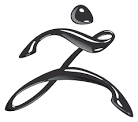
Z Brush is a comprehensive sculpting tool that offers frequent updates; it means more to learn. The interface of the Z Brush is quite seamless and makes it easy for the freshers to comprehend the workflow. Also, if you own an original pack of the Z Brush tools, all your updates will come free.
Talking about the tool functionality, the sky is the limit in Z Brush. It allows sculpting on almost every surface and object you want to work on, enabling the artist to unleash boundless creativity. The sculpting tools and brushes are so natural that no other software matches the ease Z Brush provides you.
Another advantage that Z Brush enthusiasts enjoy is its ability to sculpt on 2.5D and 3D models. If you have no idea about the 2.5 Dimension, it is a method of sculpting usually carried on a flat 2D plane mostly used in the Gaming Industry. There is no need to build an entire 3D model in exceptional conditions, and a single-dimensional look will satisfy the purpose 2.5 Dimension objects come to use. They are easy to access because of their lower mess and size.
However, learning the software Z brush is a little complicated and takes more time than its counterpart. But the good news is the software has several tutorials available online. You can find an ocean of free tutorials on YouTube and many other personal blogs of artists from various countries. If you want to learn higher-end courses, you can register for paid classes online with an equal amount of library.
The range of colors you can access in Z Brush is limited; the shades on polygons are also lower. But you rarely use a lot of Hue Saturation on your 3D object.
Mudbox
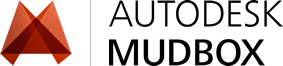
The first thing you observe about the Mudbox is the software is part of 3D tycoon Autodesk. It immediately makes Mudbox score a point, where you can expect a seamless flow between other software packs from the Autodesk baggage.
Mudbox’s mastered the workflow techniques for Sculpting software; if you are habituated to working with Maya or 3DS MAX, you may feel more comfortable handling Mudbox. The painting module in the software is much better.
It opens the door for better cross-platform compatibility as you have enhanced workflow between Adobe Photoshop and other 2D designing software. You can even apply the famous Photoshop blending modes to your 3D objects in Mudbox. It is also possible to use Photoshop layer masks on your models.
Mudbox is a complete 3D sculpting tool, but the number of shapes to sculpt is limited. The software uses more computing power which is a cost for gaining a full 3D advantage.
So, you have a brief idea about Z Brush and Mudbox. Let us dive into comparing the features of both of them.
#1. Mesh
The primary object to create any 3Dimensional model is the mesh. You can build models from Planes, Spheres, Cubes, and a wide variety of mesh objects readily available in the software or things you can create independently. The more mesh creation options you have, the more ease you will enjoy working on the software.
In Sculpting software packs, it is not necessary that you need to start working on your models from scratch. You can import your 3D models from other software like Maya and 3DS Max and start sculpting them. In this part, you can learn about the options and flexibility Z Brush and Mudbox provide you while creating and importing Mesh models.
-
Z Brush
When it comes to creating a mesh, artists enjoy working on Z Brush for numerous varieties of objects it offers to work. You can work on every object to create your mesh in Z Brush.

The most prominent part is the ZSphere, which helps you build up the character model from nothing to everything. You can start from scratch and build the model completely in Z Brush without using other 3D software.
Two outstanding features used to create mesh models in Z Brush are the ShadowBox and Dynamesh. ShadowBox uses a masking technique to create complex, hard surface models by intersecting two or more masks. Dynamesh is a feature that adds flexibility to cut the parts of your mesh and attach them quickly as needed.
-
Mudbox
The power of Mudbox is not in creating Meshes when compared to Z Brush. The number of objects you have to work on Meshes is very limited, and people who use Mudbox usually work on the models they created in other software applications.
It gives a possibility to understand that Mudbox has better control in importing and exporting 3D models with other software of the 3D platform. In addition, Mudbox has a repotopolize option, allowing the artist to create base shapes from the sculpted forms.
#2. Brushes
Sculpting is incomplete without a nice bunch of brushes. For gaining more control over sculpting and defining the details on your 3D model, software should allow you to create and access unlimited control over the brushes. Thus, the more you can tweak a brush, the more detail you can obtain in your model.
-
Z Brush
Z Brush has many available custom brushes, and you can access more through the Lightbox browser. Brushes are so powerful in Z Brush that you can create material build-up on the surface of your character with the help of ClayBuildup brushes, and you may pull out the overall shape of an object from the model by using Move. Creating edges and creases is easy with DamStandard brushes. It makes us understand the comprehensive brushes Z Brush offers artists.
Apart from the number of Brushes you have in the library, the control you gain over the brushes is incredible. There are numerous options to modify the parameters of brushes. The stroke types and the flexibility to change the strokes in curve forms take Z Brush to the top in controlling the brush settings.
If you are trying to work on 2.5 Dimension objects, things will be more different than what you are accustomed to in 3 Dimensional views. Still, it is a smoother workflow to enjoy painting the sculpting.
-
Mudbox
Mudbox has many commonalities regarding the brushes used to sculpt a model. Use the grab brush to move the objects and the wax brush to build up material on your models.
Workflow with your most common tools and brushes can be freer and more comfortable in Mudbox. However, the parameters that control the brush are limited in Mudbox compared to Z Brush. But the good part is that Autodesk focused more on the brushes often used in sculpting.
One redeeming feature in the brushes department is Mudbox’s accessibility to vector displacement maps to stamps. You can create creases and undercuts with these maps within no time.
#3. Texture Painting
So far, more points have been scored by Z Brush. But it is not yet over. There are certain parts where Mudbox can come back really powerful. One of those sides is the texture painting. Texturing in the sculpting software is not essential for every artist, but texture painting is still a vital part of 3D departments.
-
Z Brush
Z Brush has its method of painting textures on the model. It uses the poly painting technique, which uses the complexity of the polygon mesh to draw textures. The higher the polygon count on your mesh, the higher quality you can attain in texture painting. The backdrops of this model are its inability to bring out great texture paint for a model in low resolution.
Yes, you got it right. The positive side of the Z Brush painting is the absence of UV Mapping to your models. In Z Brush, you may start painting your models as soon as you sculpt them. Easing the texture artists from the tedious UV mapping process is a significant advantage for those who don’t want to spend hours untangling the maps.
-
Mudbox
Texture Painting in Mudbox is an advanced process. It offers the traditional full-length layer-based texturing workflow, which comes handier and easy to control than Z Brush. Every map is assigned material, and every material can have multiple layers together. As Mudbox introduced the standard layers method, it became easy for artists to understand the process, just as in other software.
The additional advantage of working in Mudbox is you can see the effect of your paintings live while you are painting. It applies to every material, including Incandescent and Specularity. And by using Ptex, you can forget about UV mapping in Mudbox.
The advantages clearly show us the scoreboard sliding towards the Mudbox when the matter is about texture painting.
#4. Retopology
The crucial part of using the sculpting software is to obtain a fully sculpted and painted topology. The topology also gives an enhanced look and feels through sculpting and texture painting the models set to use in the production pipeline. Z Brush and Mudbox have their methods of creating a ready-to-use topology that comes from sculpts.
Creating a new topology is an automated process that builds models out of the mesh flow and the resolution of the sculpted model. However, the topology you obtain from any software cannot be shared with the production teams without proper verification. A few polygons are always missing, which are manually adjustable.
Z Brush uses the ZRemesher tool to create its topology, whereas Mudbox has a Retopologize function that comes to its purpose. Though Z Brush has a little excess feature compared to Mudbox, it is mainly because the software was designed years before it entered the market.
And in this sense, we may give equal points to both software packs.
#5. Baking Maps
The final step in sculpting is the calculation of normal maps from your sculpted high-res objects to retopologized low-res models that will be used in the production process.
-
Z Brush
Z Brush uses a unique, rather somewhat weird way of using maps. You should start subdividing the polygonal mesh and input the detail into the same subdivided geometry. You should then calculate the normal and displacement maps on the final geometry. The process is a little confusing, and Z Brush is the only software that uses the technique to bake maps.
-
Mudbox
On the other hand, Mudbox has functionality that works much easier and better for baking maps. You can choose to use the same geometry and work on different levels, or you may even work on an entirely new geometry. Some baking settings can be saved automatically for reuse, allowing you to access all the options readily as you fixed them previously.
With all the flexibility Mudbox has while baking maps, it has a higher edge.
We hope you already have a good idea about the pros and cons of both software packs. Z Brush and Mudbox are both comprehensive tools for sculpting, but it is up to you to figure out which one is better for you based on your requirement.


