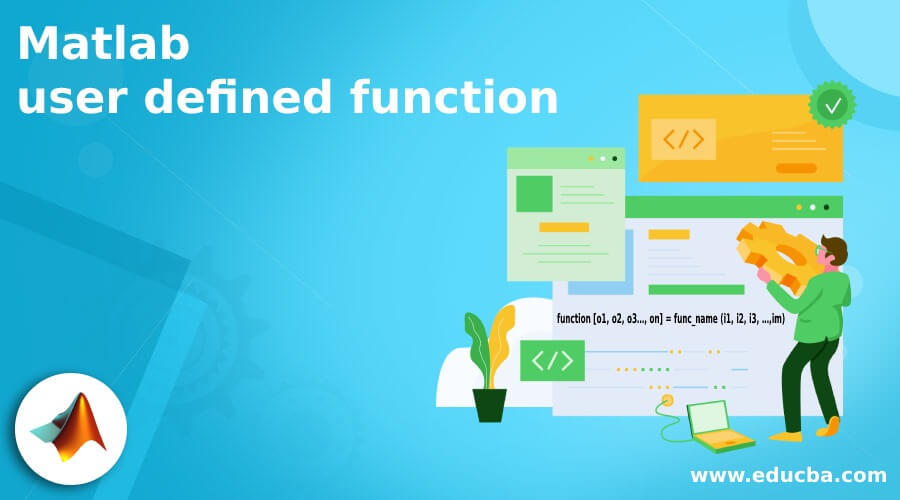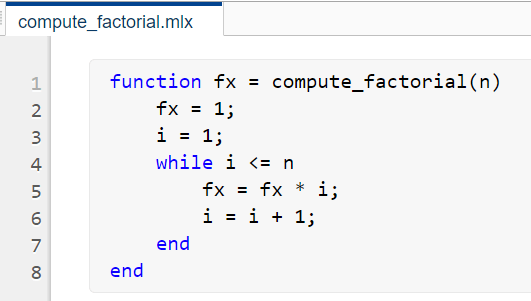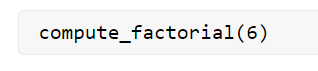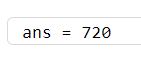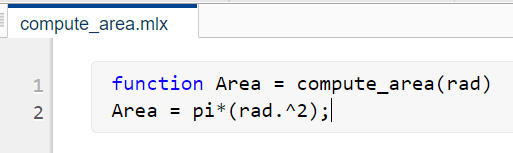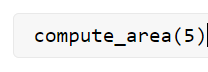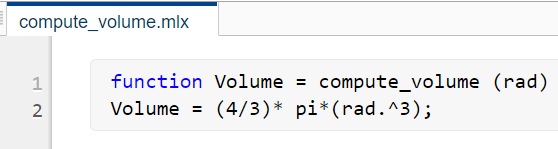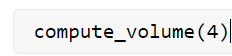Updated March 13, 2023
Introduction to MATLAB user-defined function
A user-defined function in MATLAB is a piece of code or a program that we can create and use later as any other in-built function. All we need to do is save our code as a text file and ensuring that the name of our function is the same as the file we are saving it in.
Functions usually have input arguments and output variables which can be matrices, vectors, or scalars. We can have ‘n’ number of input & output parameters based on our requirement.
Syntax to create a user-defined function:
function [o1, o2, o3…, on] = func_name (i1, i2, i3, …,im)
Description of the syntax:
- func_name is the name of our function
- o1, o2, o3, …, on are the outputs of our function
- i1, i2, i3, …, im are the inputs of our function
Please note that the func_name is required, whereas there can be zero input & output arguments.
Also, the name of the function defined by us and the name of the file we save it in must be the same.
Example of Matlab user-defined function
Let us now understand the code to create a user-defined function in MATLAB
Example #1
In this example, we will create a user-defined function to calculate the factorial of a number. We will name our function as compute_factorial, and so our file name will also be compute_factorial. Below are the steps to be followed:
- Initialize the function compute_factorial
- Write the logic to compute the factorial of a number
- Save the file by the name compute_factorial
- Call this function in the new Matlab window using the name and passing the argument
Code:
function fx = compute_factorial (n)
[Initializing the function and naming it compute_factorial]
fx = 1;
i = 1;
while i <= n
fx = fx * i;
i = i + 1;
end
end
[Writing the logic to compute the factorial of a number]
Next, we will call this function from a new MATLAB window
compute_factorial (6)
[Passing the input argument as 6 to the compute_factorial function]
This is how our input and output will look like in MATLAB:
Input 1 (Creating the function):
(Please note that the name of the file is the same as the name of the user-defined function)
Input 2 (Calling the function):
Output:
As we can see in the output, our user-defined function has given us the factorial of 6, i.e. 720.
Example #2
In this example, we will create a user-defined function to calculate the area of a circle. We will name our function as compute_area, and so our file name will also be compute_area. Below are the steps to be followed:
- Initialize the function compute_area
- Write the logic to compute the area of a circle
- Save the file by the name compute_area
- Call this function in the new Matlab window using the name and passing the argument
Code:
function Area = compute_area (rad)
[Initializing the function and naming it compute_area. Here ‘rad’ signifies the radius of the circle whose area we want to compute]
Area = pi*(rad.^2)
[Writing the logic to compute the area of a circle]
Next, we will call this function from a new MATLAB command window
compute_area (5)
[Passing the input argument as 5 to the compute_area function]
This is how our input and output will look like in MATLAB:
Input 1 (Creating the function):
(Please note that the name of the file is the same as the name of the user-defined function)
Input 2 (Calling the function):
Output:
As we can see in the output, our user-defined function has given us the area of a circle with a radius of 5, i.e. 78.5398
Example #3
In this example, we will create a user defined function to calculate the volume of a sphere. We will name our function as compute_volume, and so our file name will also be compute_volume. Below are the steps to be followed:
- Initialize the function compute_volume
- Write the logic to compute the volume of a sphere
- Save the file by the name compute_volume
- Call this function in the new Matlab window using the name and passing the argument
Code:
function Volume = compute_volume (rad)
[Initializing the function and naming it compute_volume. Here ‘rad’ signifies the radius of the sphere whose volume we want to compute]
Volume = (4/3)* pi*(rad.^3);
[Writing the logic to compute the volume of a sphere]
Next, we will call this function from a new MATLAB command window
compute_volume (4)
[Passing the input argument as 4 to the compute_volume function]
This is how our input and output will look like in MATLAB:
Input 1 (Creating the function):
(Please note that the name of the file is the same as the name of the user-defined function)
Input 2 (Calling the function):
Output:
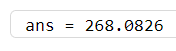
As we can see in the output, our user defined function has given us the volume of a sphere with a radius of 4, i.e. 268.0826
Conclusion
- We can create user defined functions in MATLAB to use them as built-in functions
- These user defined functions are stored as text files and can be called whenever required
- The name of these text files must be the same as the name of our function
Recommended Articles
This is a guide to Matlab user defined function. Here we discuss the examples of Matlab user defined function along with the inputs and outputs. You may also have a look at the following articles to learn more –