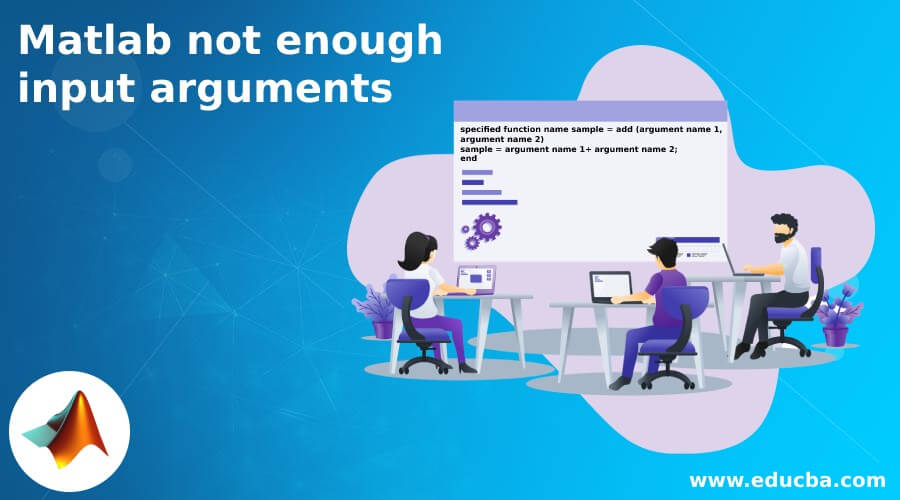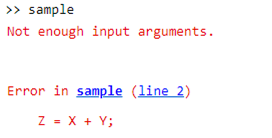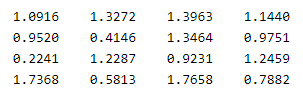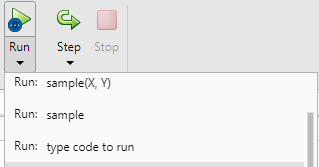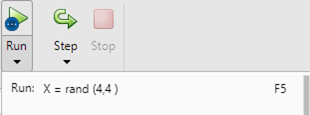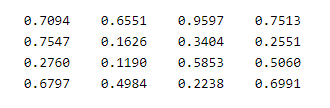Updated March 14, 2023
Introduction to Matlab not enough input arguments
Matlab provides the different functions to the user, in which that user can perform the different operations as per their requirement. We write the script or function in Matlab that takes in no input argument, and we try to run that script or function. At that time, Matlab showed an error message that there was not enough input argument because the function required the input argument that we write the script or function, and inside that function, we passed two matrices together. So this is not a valid way to write the script or function; in this case, we need to write a separate function or script. In this topic, we are going to learn about Matlab, not enough input arguments.
Syntax
specified function name sample = add (argument name 1, argument name 2)
sample = argument name 1+ argument name 2;
end
Explanation
In the above syntax, we use different parameters as follows.
specified function name: It is used to specify the function name with argument.
add: add is a function, and it is used to make the addition of two arguments that we pass inside the function.
In the above syntax, we created a function with a name sample, and we made the addition of two matrices that are argument name 1 and argument name 2, as shown in the above syntax.
How to solve Matlab’s not enough input arguments problem?
Now let’s see how to solve the not enough input argument problem in Matlab as follows.
Basically, there are two ways to solve this problem as follows.
1 By using the Command Prompt:
This is a very simple method to solve the not enough input argument error. In this method, we simply create the input whatever we require on the command prompt, and after that, we need to execute that input by using the function or script that we already write.
2 By using Matlab Editor:
Under the Run button, there is a dark arrow. In the event that you click on that arrow button, you can determine the variable you might want to get from the MATLAB workspace by composing the manner in which you need to call the capacity precisely, as you have found in technique 1. But, first, be certain that the variable you are indicating inside the function must exist in the MATLAB workspace.
Examples of Matlab not enough input arguments
Now let’s see the different examples of not enough input arguments in Matlab to better understand this problem as follows.
First, see how not enough input argument error occurs by using the following example as follows.
function Z = add(X, Y)
Z = X + Y;
end
Explanation
In the above example, we created a simple function, in which we write the function definition for addition. Here we pass the two arguments X and Y as shown in the above function, but it shows the error message like not enough input argument error because here we try to make the addition of two matrices, and this is not possible by using the above syntax. The final output of this program we illustrated by using the following screenshot as follows.
Now let’s see how we can avoid this error by using different methods as follows.
The simplest way is to pass the input argument in the command prompt, and after that, we need to run a function with new values. So let’s see the example of this type as follows.
Write the following code in the command prompt as follows.
X = rand (4, 4)
Y = rand (4, 4)
Z = add (4, 4)
Explanation
In the above code, we use rand () to print the 4 by 4 arrays, and after that, we make the addition of X and Y arrays as shown in the above code. So in this way, we can avoid the not enough input argument error. The final output of this program we illustrated by using the following screenshot as follows.
Now let’s see another way to avoid this error as follows.
In the second method, we need to click on the Run button, open the dropdown menu, and write down the input argument name that we need to run but be assured that the argument name must be present in the function. Let’s see some screenshots of this method as follows.
In the above screen, we show the dropdown menu and write here the input argument that we need to execute. In this example, we pass X = rand (4,4) as shown in the below screenshot as follows.
After execution, the final result is shown below screenshot as follows.
How to avoid Matlab’s not enough input arguments problem?
Now let’s see how we can avoid not enough input argument problems in Matlab as follows.
First thing when we open a Matlab file in the editor, and we try to run that file, or we can say that function by using the Run button. At that time, Matlab runs that function without any argument; then, we will get an error message, not enough input argument. At that the same time drop-down menu is open through the Run button and enters the values for the missing argument for the function. So add different values as per our requirement, hit the enter now entered values map with the function, and click on the Run button. So in this way, we can avoid the not enough input argument problem.
Another way to avoid not enough input argument problems is that, suppose we created one function that is fun () and inside that we pass two arguments that A and B. At the same time, if we need to provide some more input arguments at that time, we need to use an anonymous function.
Now we have one more way to avoid the not enough input argument problem. We use the command line option when we execute the function at that same time; we need to pass the input argument for that function. By using this method, we can easily avoid this problem.
Conclusion
We hope from this article you learn Matlab, not enough input argument. From the above article, we have learned the basic syntax of not enough input argument, and we also see different examples of not enough input argument. From this article, we learned how and when we use Matlab not enough input argument.
Recommended Articles
This is a guide to Matlab not enough input arguments. Here we discuss the basic syntax and different examples of not enough input argument. You may also have a look at the following articles to learn more –