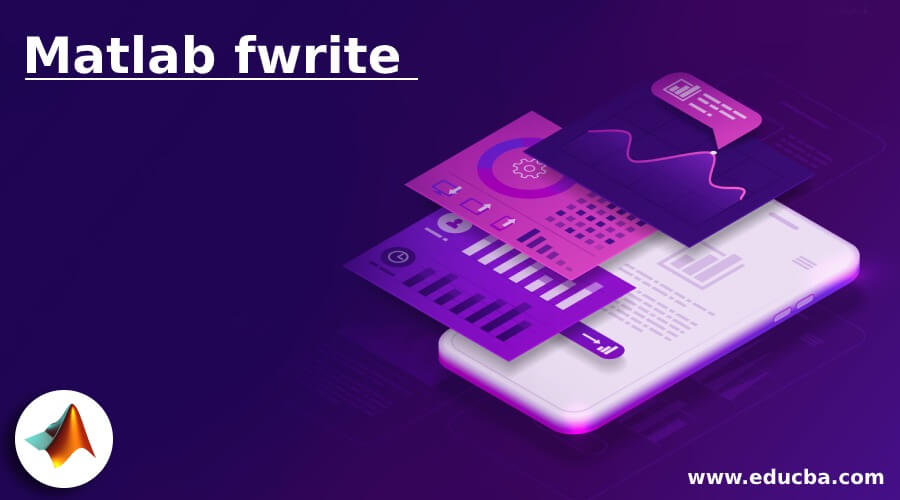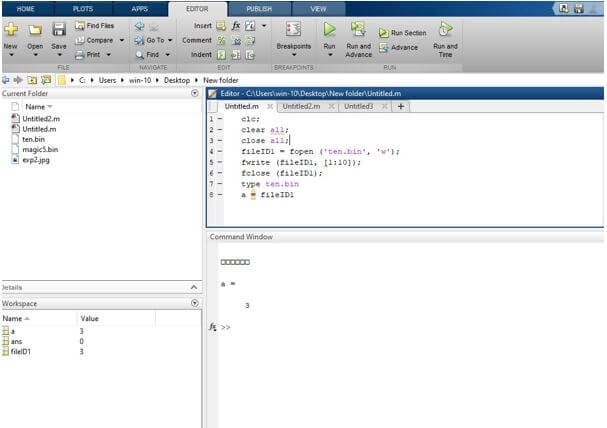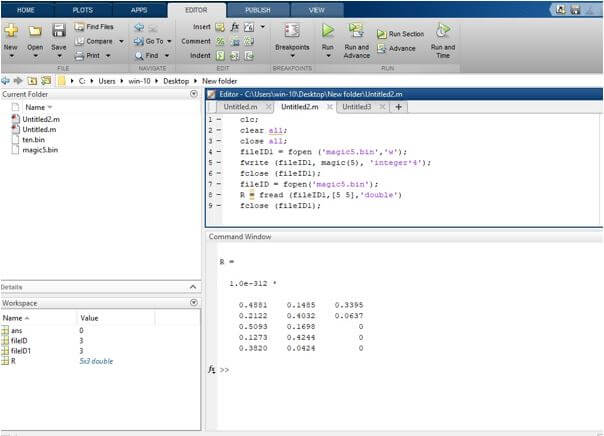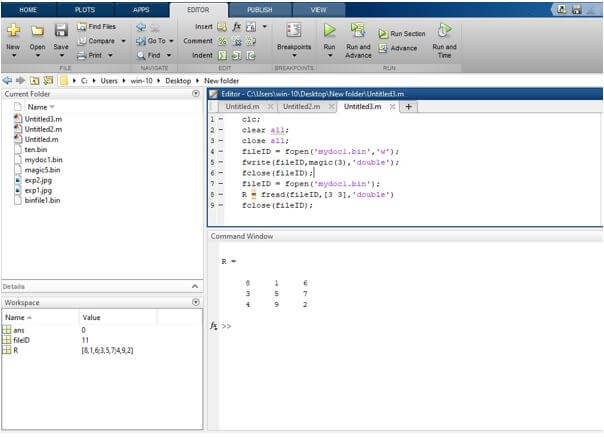Updated June 20, 2023
Introduction to Matlab fwrite
In some applications, there is a need to access the text file to do operations like data reading from a text file and data writing on a text file. To write data to the binary file, we use a fwrite statement. fwrite is an inbuilt function available on Matlab for writing data on a binary file ( .bin extension). For writing data, firstly, we must need to open that file using a fopen statement, and we specify the type of access mode to write ‘w.’
Syntax
The syntax for fwrite Matlab is as shown below:
fwrite(fileID1,A)
fwrite(fileID1,A,precision)
fwrite(fileID1,A,precision,skip)
fwrite(fileID1,A,precision,skip,machinefmt)
count = fwrite(___)
How to do Matlab fwrite?
For writing data on a text file, we use a fwrite statement. For writing data to the binary file, we need to open that binary file using a fopen statement. In the fopen statement, we write a binary file name that we want to open and specify a type of access mode.
The steps for writing data on a text file using a fwrite statement:
Step 1: First, open a file using the fopen statement and specify the type of access mode to ‘w’.
Step 2: Then we use a fwrite statement for writing data to a binary file
Step 3: Close the file using the fclose statement.
Step 4: For verification, we use a type function; the type function displays the contents of the file.
Examples to Implement Matlab fwrite
Below are the examples mentioned :
Example #1
Let us see an example of a fwrite statement; basically, a fwrite statement is used to write data on binary files.
For writing data on a binary file, we need to create a binary file; the binary file is nothing but a file with an extension .bin. We create a binary file with the name ten.bin. For writing data on that ten.bin file, we need to open that file using a fopen statement, and also we specify the type of access mode that is writing. We take a fopen statement in parenthesis, we write a binary file name ten.bin, and we specify the type of access mode to write ‘w’. Fopen statement returns data to fileID1, fileID1 is a file identifier of an open binary file. Then we use a fwrite statement to write data on a binary file; the data is nothing but 1 to 10 numbers written on that binary file. And then, we close a file using a fclose statement.
Code:
clc;
clear all;
close all;
fileID1 = fopen('ten.bin','w');
fwrite(fileID1, [1:10]);fclose(fileID1);
Output:
Example #2
Let’s see another example for a fwrite statement; for writing data on a binary file, we need to create a binary file; the binary file is nothing but a file with an extension .bin. We create a binary file with the name mydoc1.bin. For writing data on that mydoc1.bin file, we need to open that file using a fopen statement, and also, we specify the type of access mode that is writing.
We take a fopen statement in parenthesis, we write a binary file name mydoc1.bin, and we specify the type of access mode to write ‘w.’ Fopen statement returns data to fileID1, fileID1 is a file identifier of an open binary file.
Then we use a fwrite statement to write data on a binary file, w first take a file identifier as an argument fileID1, then take magic(3) to generate a 3-by-3 magic square, and we take precision as a double. The data is nothing but a 3-by-3 magic square written on that binary file. And then, we close a file using a fclose statement.
Code:
clc;
clear all;
close all;
fileID1 = fopen('mydoc1.bin','w');
fwrite(fileID1,magic(3),'double');
fclose(fileID1);
Output:
Explanation: As we saw in both examples, we cannot see results on a command window, but the data is written to a binary file.
Example #3
For example, by using the fwrite statement, we can write data to a binary file, but that data we cannot see on the command window, or if we open that file also, we can’t read that file because it’s data written in binary format. Hence, we need to open that file using a fread statement, a fread statement used to read data from a binary file. In this example, we write data on a binary file that data is a 3-by-3 magic square using a fwrite statement. We open a file using a fopen statement and then write data to a binary file using a fwrite statement, and then we close that file using a fclose statement. Then to verify whether the written data to a binary file is correct, we must read data from the binary file; we use the fread statement and verify the data. For that, we open that binary file using a fopen statement and then use a fread statement to read data from a binary file, display the data on the command window, and then close the file using a fopen statement.
Code:
clc;
clear all;
close all;
fileID1 = fopen('mydoc1.bin','w');
fwrite(fileID1,magic(3),'double');
fclose(fileID1);
fileID1 = fopen('mydoc1.bin');
R1 = fread(fileID1,[3 3],'double')
fclose(fileID1);
Output:
Conclusion
In this article, we saw the concept of fwrite; fwrite is used to write data to a binary file. Then saw syntax related to fwrite statements and how it’s used in Matlab code for writing data to a binary file. Also, we saw some examples related to the fwrite statement.
Recommended Articles
This is a guide to Matlab fwrite. Here we discuss an introduction to Matlab fwrite with appropriate syntax and respective programming examples. You can also go through our other related articles to learn more –