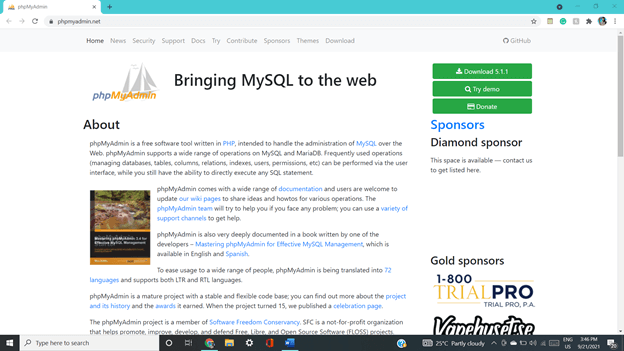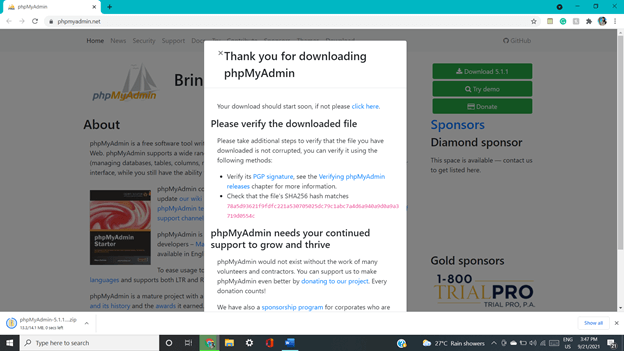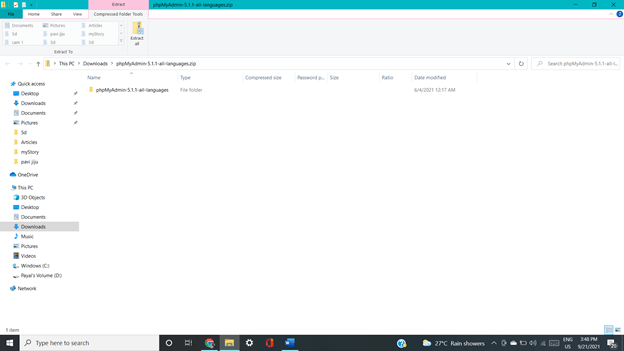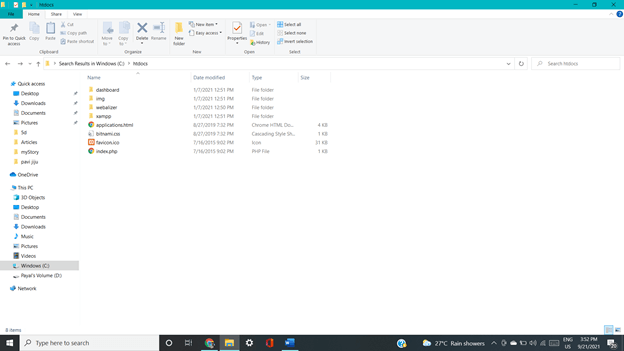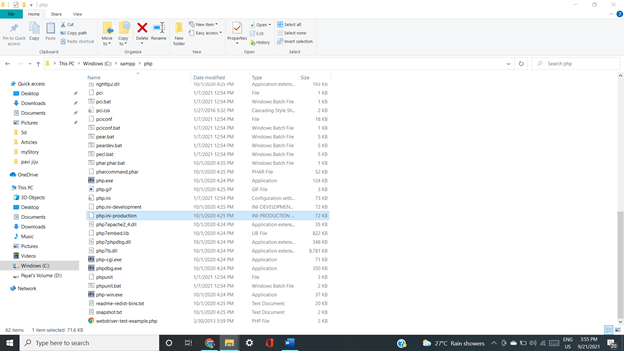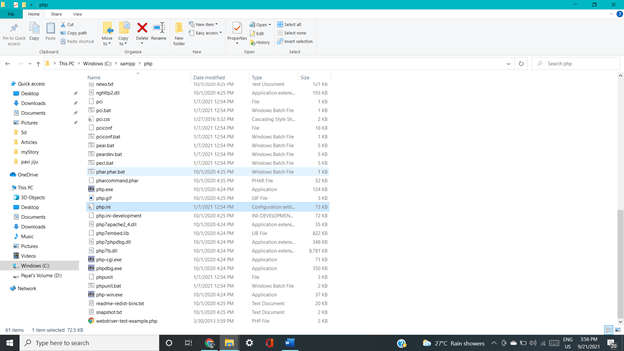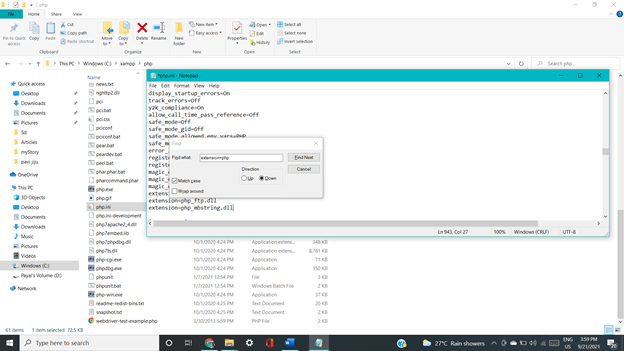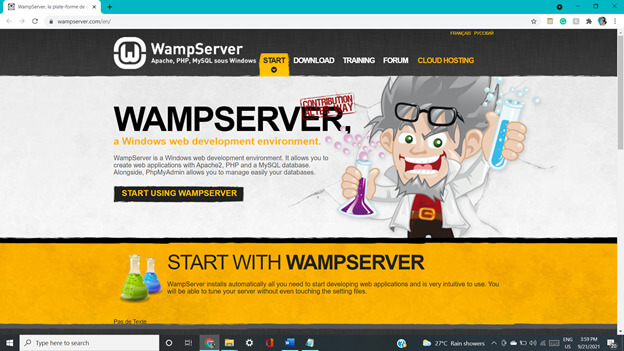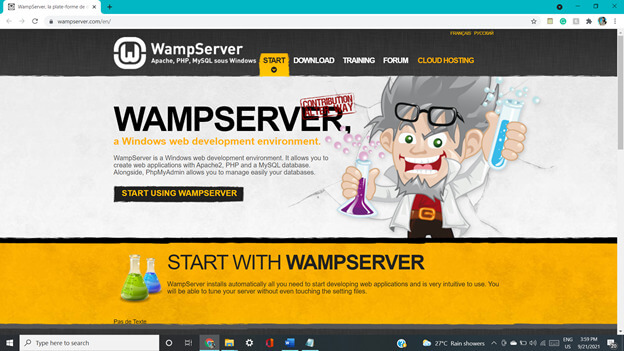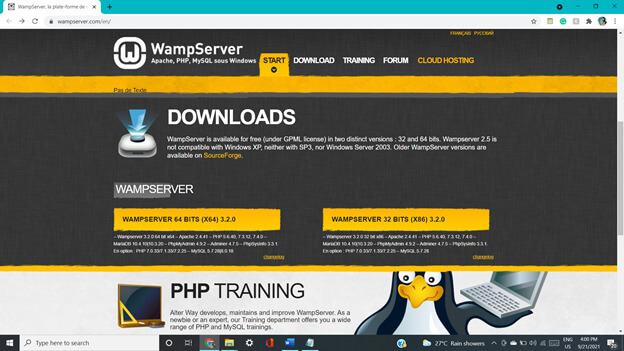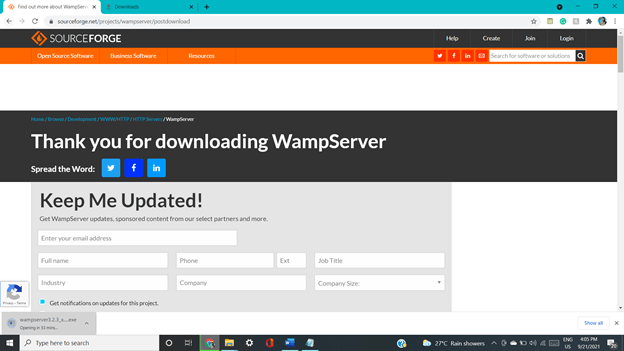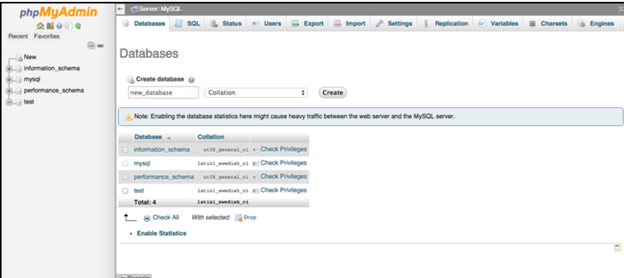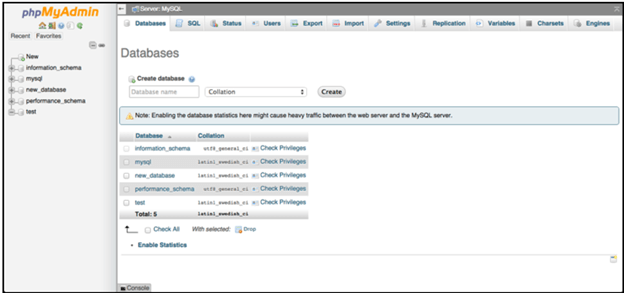Updated April 15, 2023
Introduction to MariaDB phpMyAdmin
MariaDB is the Database Management System used for storing, manipulating, handling, and managing the data which is to be stored in the relational format while phpMyAdmin is the tool used for Web-based applications that helps in the administration of the database management systems such as MySQL and MariaDB. The basic requirement for using the phpMyAdmin tool is to have a web browser, PHP, and a web server installed on your device. This article will cover the overview of using MariaDB DBMS in the PhpMyAdmin tool, a brief overview of both the technologies and the process of configuring and installing PhpMyAdmin, and an example showing the creation of a new database in MariaDB inside the PhpMyAdmin platform.
Mariadb phpmyadmin Overview
PhpMyAdmin is completely written using PHP language and is a software tool available free of cost. This tool can allow us to perform the administrative tasks related to databases of MySQL and MariaDB that involve setting and managing operations such as the permissions, indexes, columns, tables, users, relations, and database visually by using its graphical user interface and at the same time also allow to execute direct query statements in either MySQL or MariaDB. PhpMyAdmin has vast documentation and is open for any changes in the code base and provides support to developers who want to contribute and is completely an open-source application. PhpMyAdmin is flexible and open for changes and at the same time very stable completing a total of 15 years in the market.
How to Install phpMyAdmin?
Before you go for installing PhpMyAdmin, make sure that you have desired database in our case MariaDB should be installed on your machine. The database server which will be connected with PhpMyAdmin should be enabled. The installation of PhpMyAdmin can be carried out by using either of the two ways available. In both ways, there are different prerequisites that need to be followed.
Using Apache Server – MariaDB or MySQL database, PHP and Apache server should be installed before the installation of PhpMyAdmin.
Using WAMP – We can access the PhpMyAdmin tool via the sever available and installed in our machine which makes up the way to administer and manage the database processes.
Installation steps when using Apache Server
- On your web browser go to this link as shown in the below figure and make use of the first link or simply make a google search of “phpMyAdmin download”. Download the latest version available at your time.
This page contains any other details about the donation for a free application, features and capability and usage of the tool, and also about the previous versions of the tools and their related details which can be seen here –
- The next step is simply clicking on the download symbol and which will result in a zip file getting downloaded that has a name like phpMyAdmin-5.0.2-all-languages with an extension of zipping to it. After running this file, you can see the following output –
- You just need to choose the desired location on your system and then extract the zip file that you downloaded by clicking on the extract all option.
- As the next step open the htdocs folder present inside the C drive containing Apache files and then copy all the contents from the phpMyAdmin extracted folder to htdocs. Further, you can also go for renaming this folder to phpMyAdmin to make it easy for the database to find out the files.
- Search for PHP. ini-production file and rename it to php.ini located in the C drive. Refer to the below figure –
- Open the above file and change the line containing and remove the semicolon given at the end of the line which allows calling the php functions.
- Now, PhpMyAdmin is completely installed and you can verify the same by typing the http://localhost in the URL section of your browser which will open up the PHPMyAdmin page to you.
Installation phpMyAdmin using WAMP servers –
The steps in the installation are listed below –
- Go to the link on the browser as shown below –
- You will have to download the WAMPServer application which is available free of cost and its page looks as shown below –
- After, installation. You can see the list of packages and applications that come along with it. We have a functional material package that includes the localhost and Apache applications and also the database MariaDB or MySQL whichever you want to manage and administer. The WAMPServer option can also be set to the taskbar on windows which displays the pink icon.
Creating databases using phpMyAdmin
The database can be created using PhpMyAdmin by firstly connecting to your database such as MySQL or MariaDB from the http:/localhost url after phpMyAdmin is installed on your device. You can see the below screen –
Click on create after entering the name of the database and collation to be used as shown below –
You can check the privileges and user’s information by clicking on the respective tabs –
Features –
There are many features of PhpMyAdmin MariaDB that are listed below –
- Data can be imported from SQL or CSV.
- Data can be exported to a wide range of formats such as ISO/ IEC 26300, SQL, CSV, PDF, XML, and also to spreadsheets and open document text.
- Provision of global search or even the subset of the database is there.
- Multiple servers can be administered simultaneously.
- MySQL and MariaDB features are supported which include drop, create, rename or alter the tables, views, databases, columns, indexes, restrictions, constraints, and fields.
- The interface provided for the web is very intuitive.
- We can manage the privileges and accounts of multiple users.
- The graphical visual format of the database can be created as per requirement which includes many layouts options.
- Query By Example also referred to as QBE can be used for creating various complex queries.
- The transformation of stored data to any other predefined data format can be done with the help of predefined functions.
- Triggers, events, functions, and stored procedures can be managed at a very easy pace.
- We can make a bookmark or execute the batch queries and SQL queries which further are also allowed to modify.
Conclusion – MariaDB phpMyAdmin
PhpMyAdmin is a tool based on the web where you can administer and manage your database by using easy graphics than that typing in the query statements. Note that phpMyAdmin also allows you to execute the SQL queries.
Recommended Articles
This is a guide to MariaDB phpMyAdmin. Here we discuss the overview of using MariaDB DBMS in the PhpMyAdmin tool, a brief overview of both the technologies. You may also have a look at the following articles to learn more –