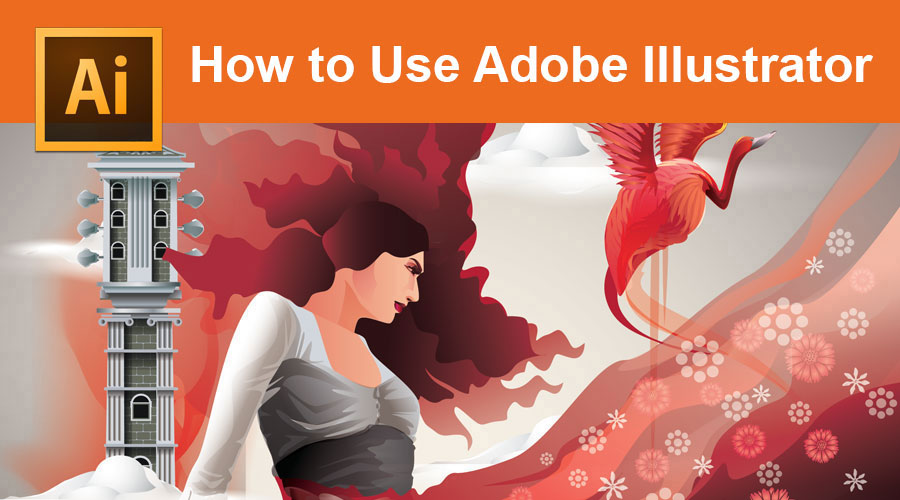
Introduction to Adobe Illustrator
Adobe Illustrator is the industry-standard software for creating vector art efficiently and fast-paced and also for editing graphics as it offers a lot of tools and effects using which the users can do things such as scribble effects, create a brochure, use the pen tool, use swatches and colors, have fun with pattern, use mesh tool, creating logos and so on, however with continuous practice and hands in Illustrator one can easily trigger the skill out of their mind.
Various Tools Used in Adobe Illustrator
Now we’ll look at the many tools available and some practical applications.
1. Scribble Effects
The scribble effects are the best way to start using tools in this software. It means that we can create by writing some text in which we can use basic tools. We get habitual to these tools easily as we come across the different coloring tools and different writing options.
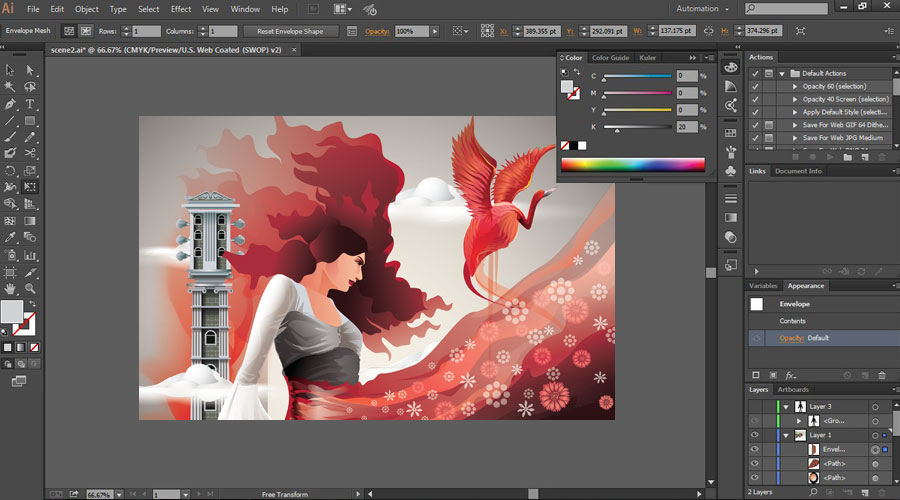
2. Creating a Brochure
This way of getting started after writing text is related to it. Bring any brochure and start designing, i.e., try to incorporate the text it has in it. This gives more practice by writing more text in different styles and fonts. By doing this, we can make different formats like tree format, curved format, etc., which gives the practice of learning height, width, sizing, and layout.
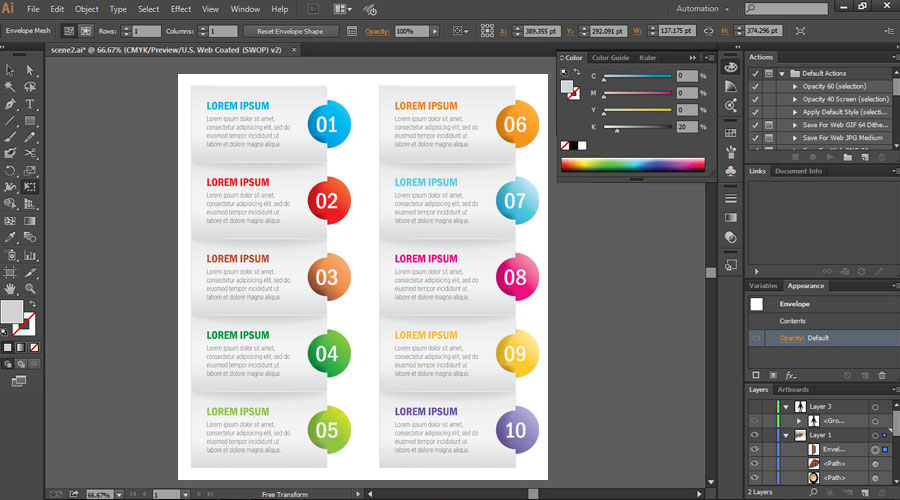
3. Using the Pen Tool
If you want to learn and create graphics that could be transferred to Photoshop, we should start using the pen tool. This is another important tool in this software. Using the Pen tool, simple shapes can be drawn, creating a complex logo. Don’t use colors for graphics; use fill white and black strokes. It gives you more time to concentrate on your graphic. One noticeable thing is that for freshers, the pen tool can be scary initially because it is the same as the pen we use in a notebook. But this pen needs to be accessed with the mouse, which is incompatible with everyone; once you have mastered it, it is not an issue.
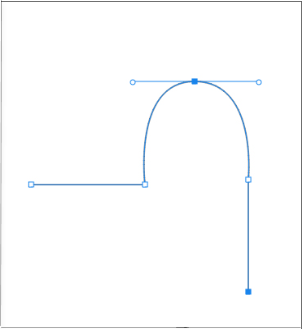
4. Enhancing Skills with Pen Tool
Once we know how to use a pen tool, we can create more complex designs from start to end. Doing this keeps the background black and white until we enhance our skills.
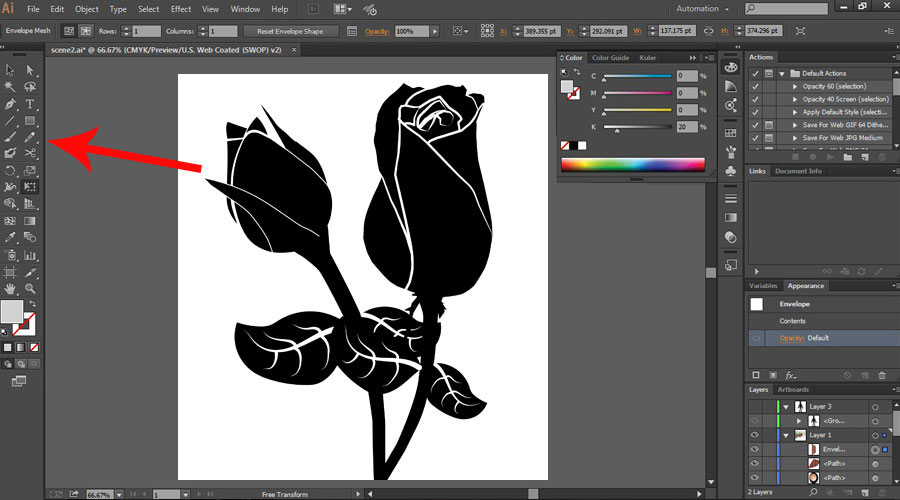
5. Learn Shape and Pathfinder Tool
Drawing some shapes perfectly, like a circle, ellipses, rectangles, triangles, and stars, becomes hard when we draw graphics with the pen tool. This tool gives you readymade shapes that we can include in our graphics. If we use these shapes in our figure or graphic, they get a more beautiful shape and look more attractive. Also, the Pathfinder tool helps us make shapes for complex objects.
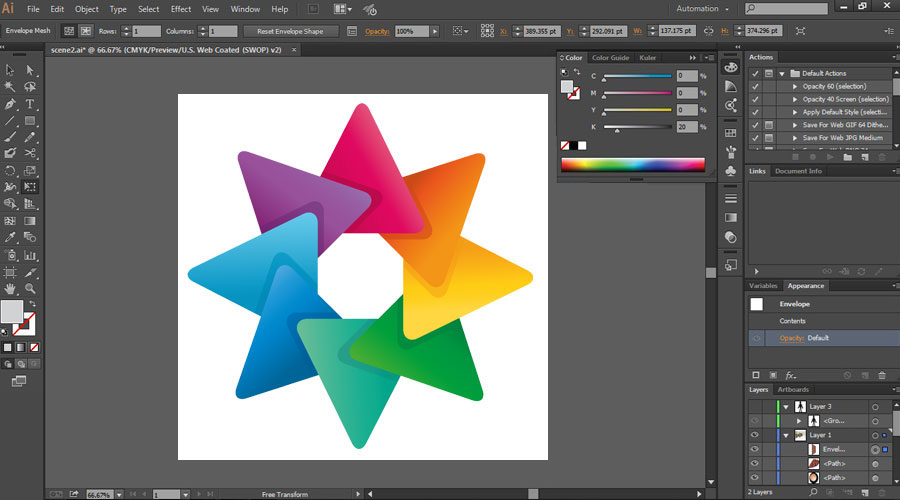
6. Using Swatches and Colors
We become proficient in drawing when we can draw accurately using forms and pen tools. We can now colorize designs by using different colors. When we go into a drill-down menu in the swatches panel, we get a color guide toolbar from which we select many colors. The most lovable thing is the skin tone palettes and the basic pattern texture; we can play with them using colors.
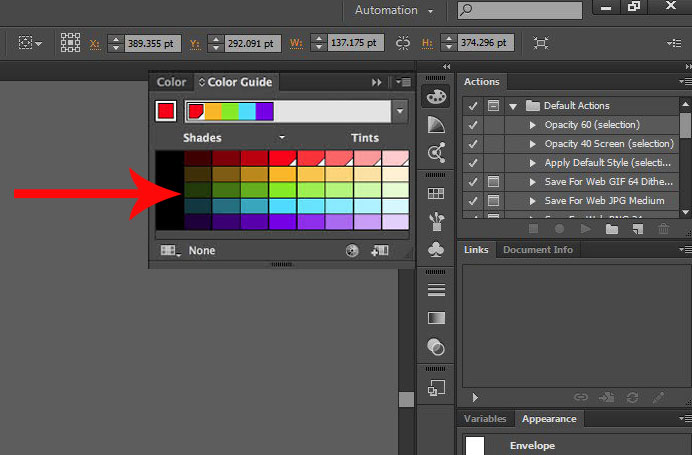
7. Have Fun with Pattern
Well, it’s an art how much you play with them you get more fun. Playing seamlessly with more colors gives you more ways of creating new graphics. Here is the Pattern option, where you can think of endless ways of creating textures. This is one of my favorite things which I like to play with.
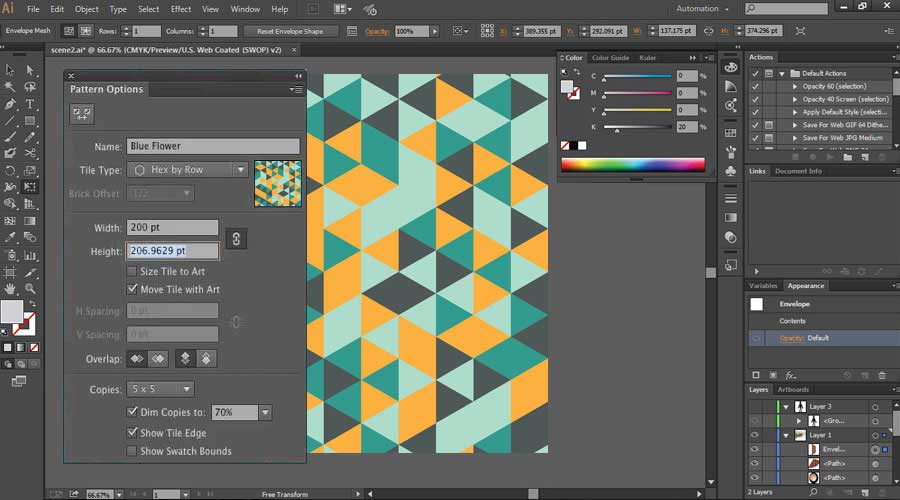
8. Use of Mesh Tool
This is another crucial option in this software that you may utilize to give your visuals a more three-dimensional, realistic appearance. When we use colors in the graphics, it looks like a painting, so this mesh tool fills the graphic with the color more deeply and enhances the texture.
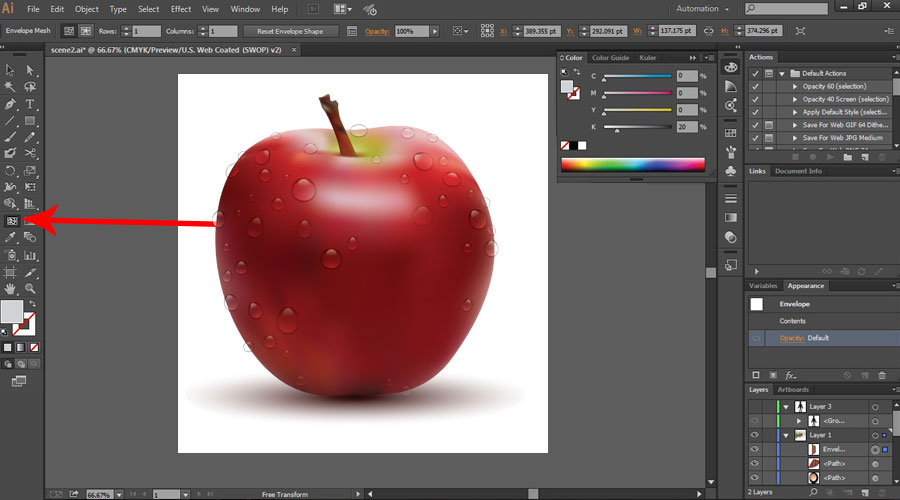
9. Test your Skills
After learning all the above tools in Adobe Illustrator, give yourself time to check what you have learned. Draw a Hamburger, basket, ball, bottle, or graphic of any bird.
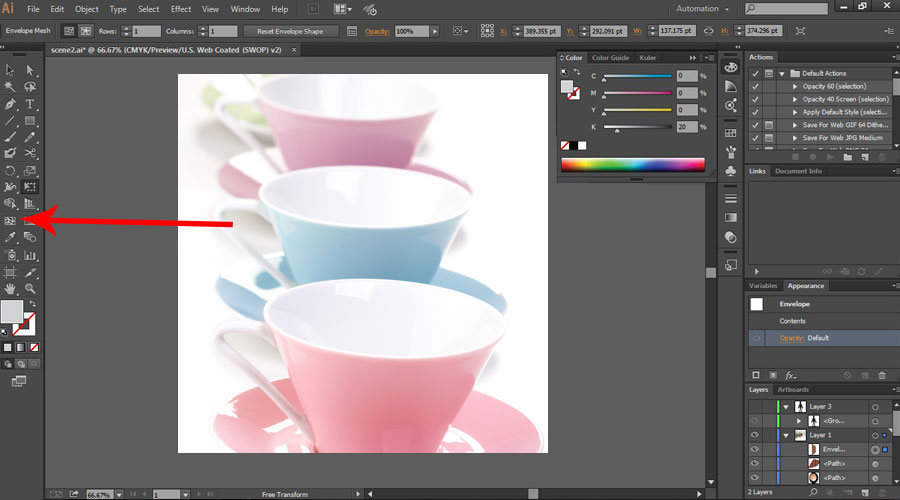
10. Creating Your Personal Logo
These tools in Adobe Illustrator are more than enough for your learning, as you can start making your logos by creating a simple layout. You can also go through the instructions again if you run into trouble someplace.
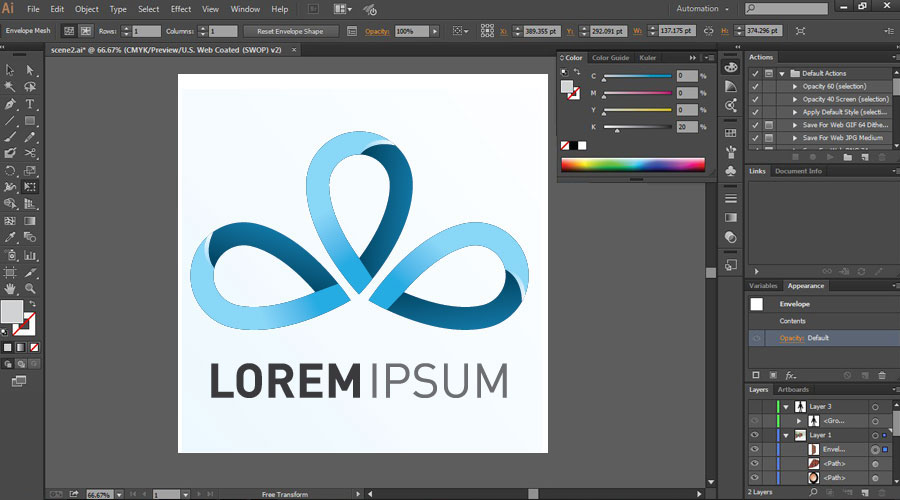
11. Creating Marriage Cards
Adobe Illustrator software also allows you to create invitation cards, marriage cards, or any cards for any event. We can import or create our designs, which gives enumerations to make more incomparable designs. So if you start making these cards and logos, you may opt for your new business and give you a seamless opportunity.
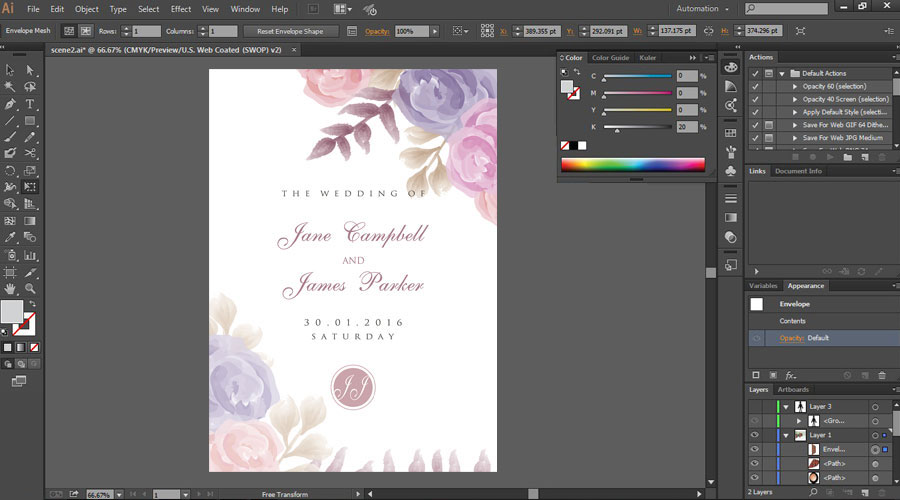
12. Image Trace
If you want to learn more, one option is Image Trace. This option allows you to import the jpeg image into the software. When the image is loaded into the application, we can live to trace the image. With this option, anyone can draw a three-dimensional image without skill.
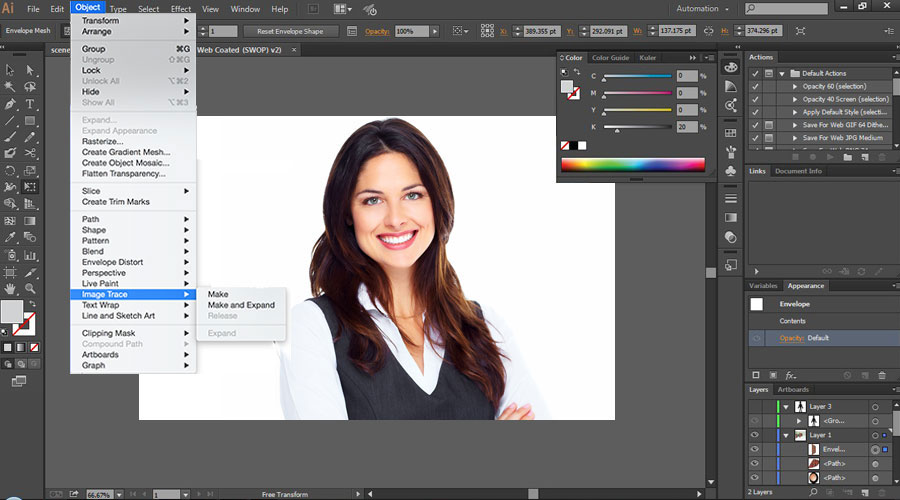
Practice Layers Panel
Every beginner would like to have something readily prepared. The above tools are more beneficial for those people as they get some of the graphics readily prepared. As it is a type of organized behavior when things are in the long run.
Conclusion
As learning tools in Adobe Illustrator are not a big thing or a hard job, it is just a part of the practice and drawing skills you have utilized. This is the advantage of using Adobe Illustrator software, where you don’t have to invest money and spend lots of time. Using these Adobe Illustrator tools also triggers a skill out of your mind through continuous practice and hands in it.
Recommended Articles
This is a guide on How to Use Adobe Illustrator. Here we discuss the introduction to Adobe Illustrator with different tools and techniques. You may also look at the following article to learn more –

