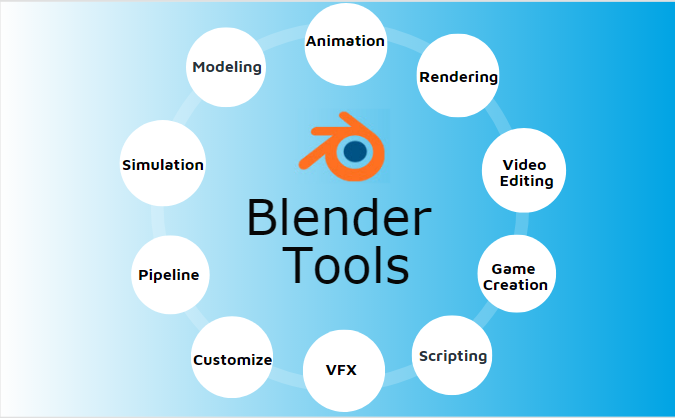Updated September 13, 2023
Introduction to Blender Tools
Blender Tool is a 3D computer graphics software with all the toolset required to create, modify animated films, visual effects, arts, 3D printing models, interactive 3D gaming models, and all this for the free tool open-source 3D Graphics software available in the market. It is developed and supported by Blender Foundation. It is used for 3D modeling, UV Unwrapping, raster graphics editing , texturing, rigging, skinning, destruction, fluid and smoke simulation, particular simulation, soft body simulation, sculpting, animation, rendering, motion graphics, video editing and compositing all the features of end to end animation, gaming and visual effects making software solution.
The latest version has its integrated game engine, which helps the gamers to a designee and tests their models without any external software. Blender is used for making animation, gaming, and visual effects. Many MNC’s use blenders as the project scope application to work for in their project working chat because of its user-friendly interface and easy access to effects, tools, and rendering. We can make good looking CG arts and illustrations using a blender. Video editing and stimulation process are endless with the best visual outputs quality. Sculpturing complex characters, animation motion tracking, and compositing handling are pretty cool and impressive compared to much other 3D animation software, which makes blender to stand as one of the professionally used software in the market.
Types of Blender Tools
Blender has multiple tools, and their appliances can be adjusted at any point of time left, right, top or bottom.
The information helps in handling files, rendering, adding new windows and properties and setting scenes and information about the poly count in the design.
1. Left Panel
Left Panel contains 6 attributions.
- 1st Tools to translate, rotate, scale, mirror, edit, duplicate or delete the objects it also contains edits history list to undo or redo the edits.
- 2nd Create adding new shapes like cube, rectangles, circles, cone editing and creating curves, adding different lamps point, sun, spot, area and few other attributions like adding text, speakers and cameras can also be done.
- 3rd Relation creating and editing groups with multiple objects in frame and properties settings can be done.
- 4th Animation inserting, removing keyframes for animation time frames and adding motion paths can be done.
- 5th Physic adding and removing the rigid body and changing its shape and calculating the mass, and applying transformations can be done.
- 6th Grease Pencil freehand drawing lines and polygons and erasing and converting final objects by applying rules can be done.
2. Right Pane
The right pane contains an outliner of the design to check the flow of work.
- 3D View helps in a visual display of designs in 3D.
- Time Liner is used for keying and setting animation movement for times frame.
- A graphic editor is used for editing drivers and keyframe interpolation.
- Drop Sheet is used to adjusting keyframe so of time sheets.
- NLA Editor combines the layer actions.
- UV/Image Editor is used to view or edit image and make texture adjustments and changes in the UV map of the characters.
- Video Sequence Editor is for editing videos in multiple aspects.
- Movie clip Editor Motion tracking can be done using this tool.
- Text Editor helps in editing scripts and inters filed documents in the process.
- Node Editor editing node base shading and compositing.
- Logic Editor helps games to apply and remove logics in game making.
- Properties describe the active objects and relative database, which is important for animation, VFX and gaming artists.
- User Preferences is used to edit the configuration settings of Blender as per required by the customer.
- File Browser open, import and export file assets.
- Python Console is an interactive programming console window option in a blender for advanced editing and scripting developments.
What is Blender used for?
Blender is used for multiple projects of digital computer graphics such as animation, video editing, effects, gaming making, game models making, creative VFX making, image illustration, 3D model printing and many more. It’s a single solution of all such projects in the market, and many MNC’s adopted and are using blender as a primary software for animation and gaming. It contains all tool and features from start to end solution for creating the ultimate unique work for the projects.
Features of Blender
Below are mentioned the features:
1. Modeling
It is the basis for creating game environments, and animation characters and probes models are designed using the combinations of points, lines and polygons, and their shapes to get the nearest shape of the design and brushes are used to deposit material in required using different deposition quality. Modifiers are automatic operations that affect the object in a dissenting way of editing. We can perform curving, smoothing, and many other effective surface-related edits to blend our model. UV Unwrapping is a must for modeling through which we can apply textures to our models. Texturing can be done using Photoshop or also even UV sculpt to add colors to the models.
2. Animation
It is a process of adding motions to character with the help of keys; nonlinear animation can be easy, automatic walk cycles can be set, character animation editor is available where we can instantly see the animation on rendered screen with fast rigging options. Mirror functionality easy painting, Skeleton and automatic skinning options, bone and spin making and movements can be interpolated easily.
3. Rendering
A much-needed task in animation handling software’s and we need a good CPU and Graphics car to handle or get renders done quickly. Geometry mesh handling, BVH build and fit updates can be done. Texturing, cam handling, lighting, surface modeling, shading and many more can be adjusted and make the best frame out of work.
4. Video Editing
It allows to perform basic actions like splicing, cutting, speeding and slowing, live preview, Lumia waveform, Chroma vectorscope, Audio mixing, Syncing, Scrubbing, Visualizing, adding 32 slots of an image, video, and effects, adjusting layers and keyframe filters and transformations and more.
5. Game Creation
Full functional creative tools and stuff is built in a blender with the gaming engine functions such as Porting models applying codes and own game logic, complete physical integration and python scripting with advanced controls and AI. All open GL dynamic lighting, Shading, animatic materials, and mapping. 3d Spatial audio using Open AL.
6. Scripting
The blender comes with a loaded scripting array of extensions with quick on and off modes which help in generating trees, terrains, clouds and a few regular probes, 3d printing Toolbox. Importing and exporting multiple file formats.
7. VFX
All deals with compositing and motion graphics tool have an impressive library of a creative cam and color grading for a visual approach. Full-length compositing of image and videos can be done with multiple layer handling files with different threads. Auto and manual motion tracking, powerful cam reconstruction and a few more advanced tracking like planar tracking, tripod solvers and real-time preview to 3D scans can be done.
8. Customize
All the settings can be customized at any point of time using simple radio and On and Off buttons.
9. Pipeline
The deals with handling different file formats and their relations with our work in blender. All image, video, 3D file formats are supported.
10. Simulation
Any natural simulation such as Fire, Smoke, Fluids, Hair, Cloth, Rigid Bodies, and particle brings a realistic feel to the frame.
Conclusion
Blender is an open-source and best 3D animation learning software for both fresher’s and experience to work for complicated animation or gaming concepts with simple handling tools. So far, many artists use blender tools for their projects for the best and cost less & a professional skill approach to impress their clients with work.
Recommended Articles
This has been a guide to blender tools. Here we discussed the basic concepts of blender tools with different types and top features. You can also go through our other suggested articles to learn more –