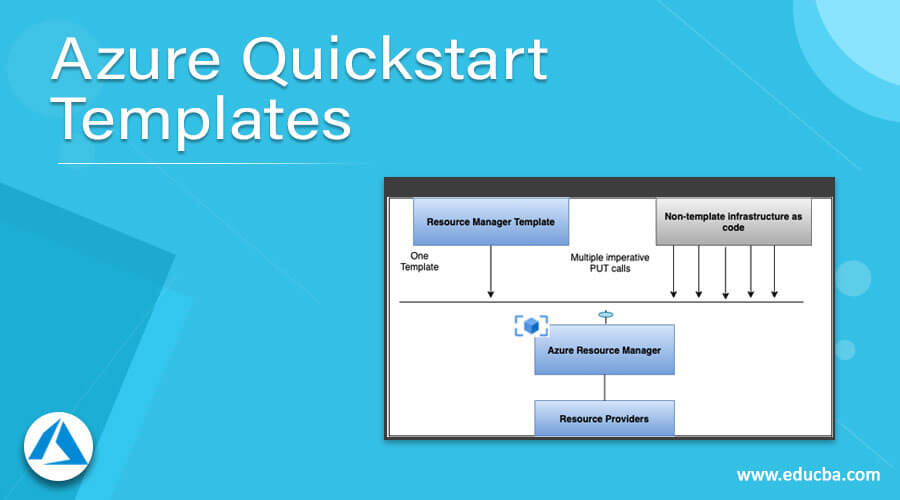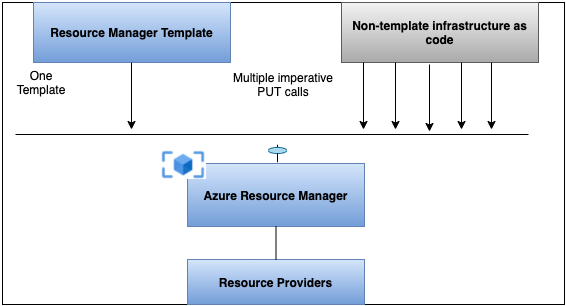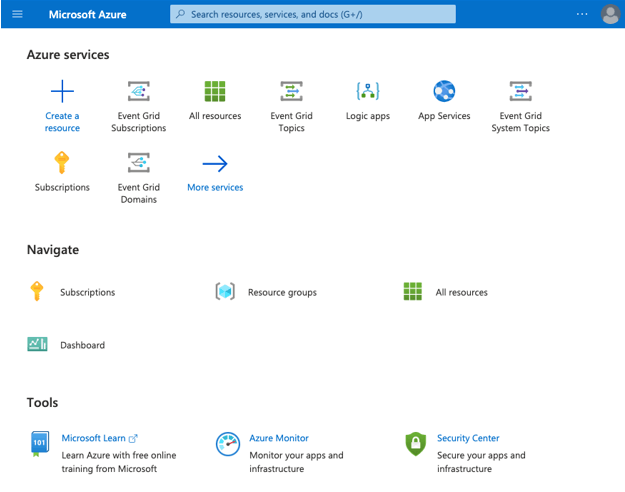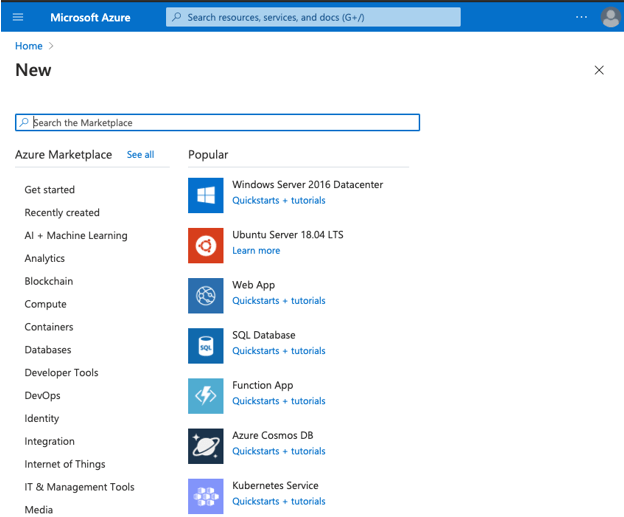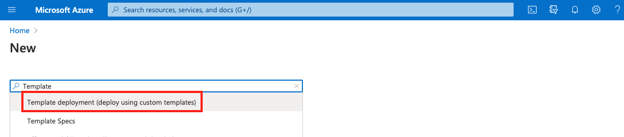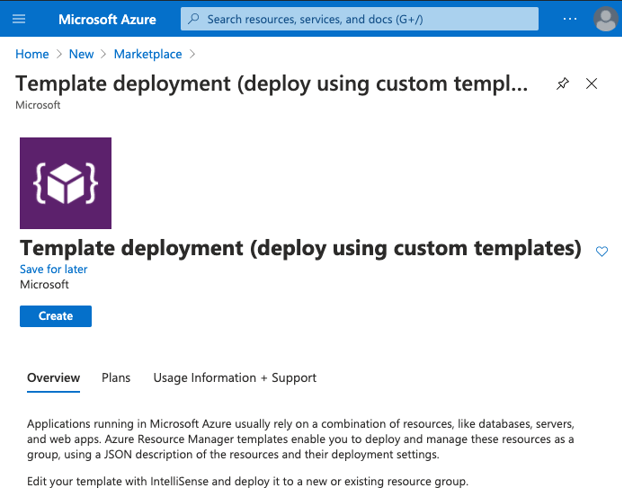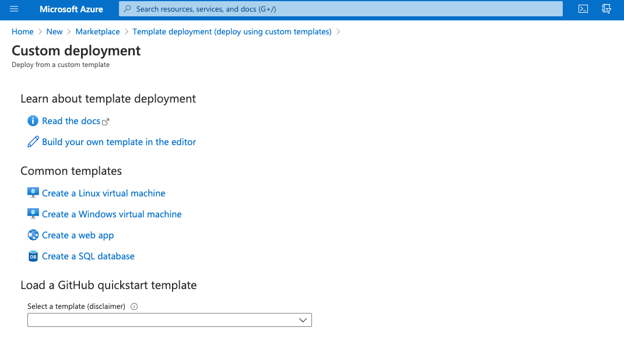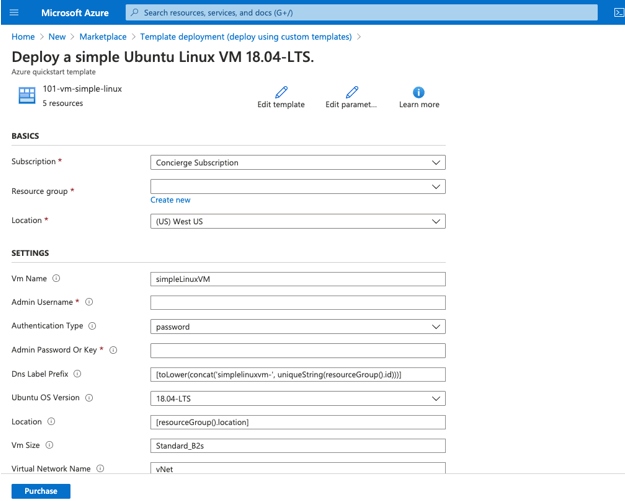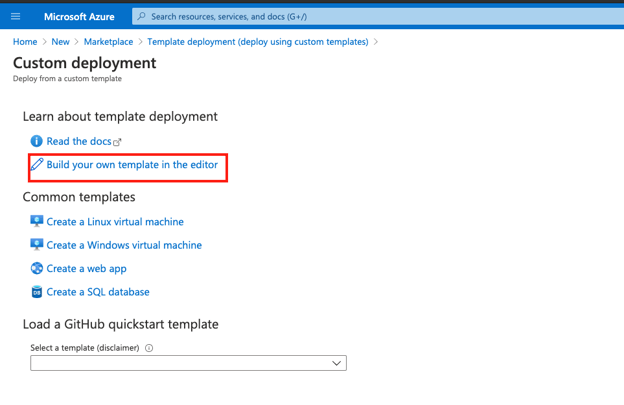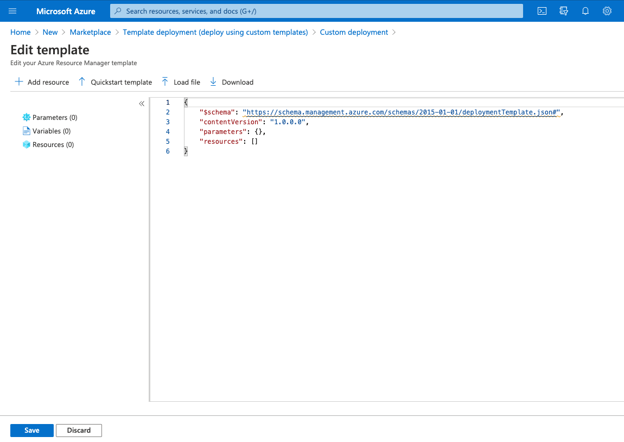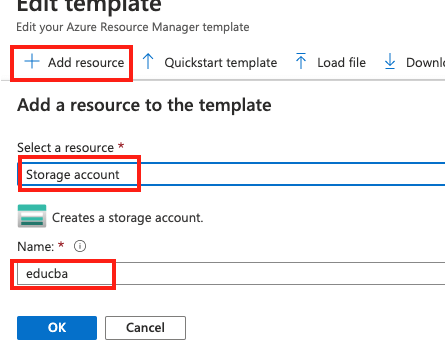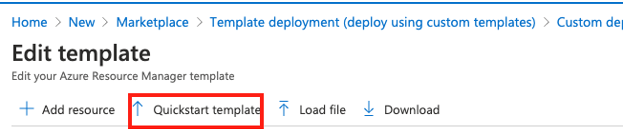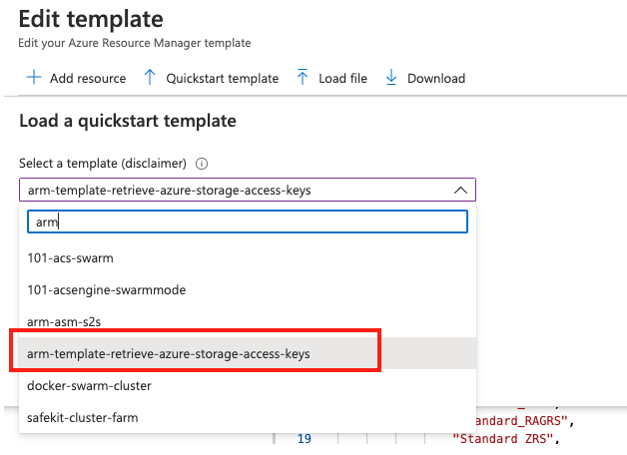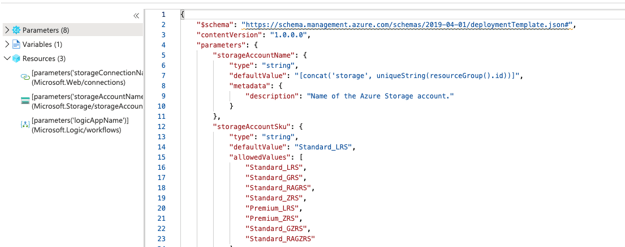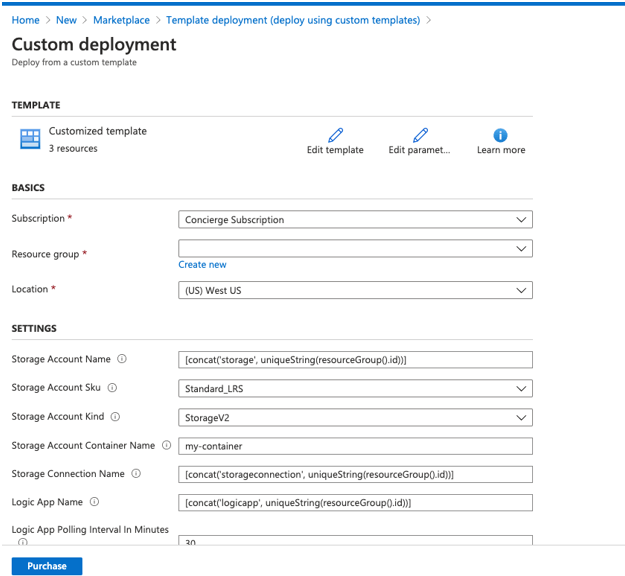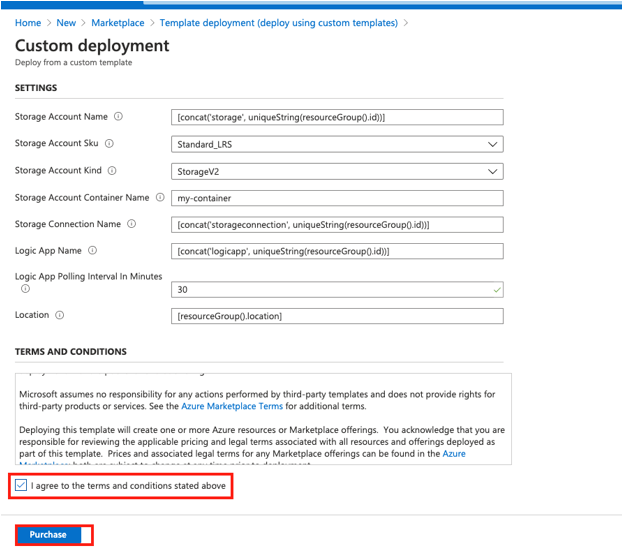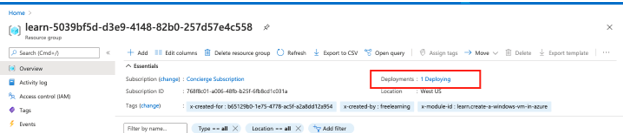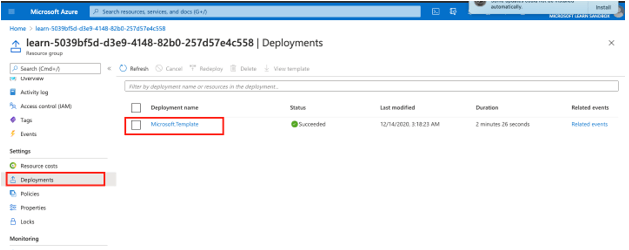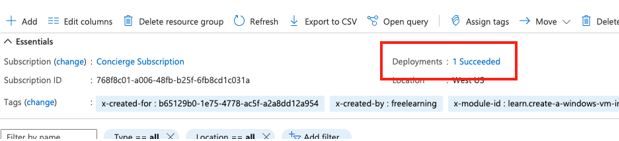Updated July 5, 2023
What are Microsoft Azure Quickstart Templates?
Microsoft Azure offers users hundreds of Quickstarts Templates so that users can get started with Azure Resource Manager Template on cloud storage infrastructure. Azure Quickstart templates have all the configurations that users need to set up any environment. Quickstart Templates are open source and available on various platforms. Users can find all the Azure Quickstart Templates on the below website as it has all the Quickstart Template Libraries:
https://learn.microsoft.com/en-us/samples/browse/?expanded=azure&products=azure-resource-manager
How Azure Quickstart Templates work?
Azure Quickstart Templates uses the different templates of the Azure services and automate the deployment by using the practice of Infrastructure as a Code(IaC).
- This code given in the template becomes part of the infrastructure of the developed application, and this user can store this IaC file in the Azure source repository by providing the version to it.
- Resource Manager pipelines all the resources deployed in the correct sequence; users can also create pipelines to deploy more than one resource parallely so that using template deployment can finish with low latency.
- Resource Manager template has built-in validation to check and validate the template before deployment starts.
- Users can split the Quickstart template into smaller templates if the Quickstart Template is complex and with reusable tasks. This smaller template can be linked together and also can be used as one template inside another template.
- Using the Azure portal, Templates can be monitored, and review the template parameters and outputs.
- Using Azure pipelines, these QuickStart Templates can be integrated into the CI/CD (Continuous Integration and Continuous Deployment) so that tasks can be automated and ARM templates tasks can continuously build and deployed.
How to use Quickstart Templates in Azure?
Pre-requisites:
- Users should have a valid username and password.
- Users should have Azure Subscription to create Quickstart Templates
Steps using Azure Portal :
Step 1: Login into the Azure Portal using the below URL:
https://portal.azure.com/learn.docs.microsoft.com
Step 2: From the Azure portal home page, select the +Create a resource.
Step 3: In the Search field of Azure Marketplace search for Templates and click on Template deployment (deploy using custom templates). Create page:
Step 4: From the Template deployment (deploy using custom templates) page, select Create:
Step 5: On a Template deployment (deploy using custom templates) user can either build his own template or select from the common template options:
Step 6: To Create a new Linux Virtual Machine select the specific template option:
Enter the deployment details and then click on purchase options to deploy the virtual machine.
Step 7: To create a new template select build your own template in the editor from the page.
Step 8: In the Edit template page, add the deployment details in JSON file format:
Step 9: Select +Add resource to add the new resource name by selecting from the drop-down list and entering a name, and clicking on OK:
Step 10: Select the Quickstart template option from the Edit template page
Step 11: Select the arm-storage option from the
Step 12: By selecting the storage option from the drop-down list, JSON will look something like this here we are trying to create a storage template; user can choose a different template as per requirement:
Step 13: Custom Deployment page will display all the deployment details:
Step 14: Click on the purchase after accepting the terms and conditions:
Step 15: Go to the resource group to check the status of the deployment:
Step 16: Select Deployment from the right pane of the page and check the newly deployed templates are in the list or not.
Once the deployment is complete, Deployment status will be moved to Succeeded.
Uses
- It offers a consistent configuration and provides an easy way to deploy application code to Azure cloud storage.
- Automating the end-to-end pipeline of the deployment with faster deployment as it uses Azure storage.
- Quickstart Template uses Azure infrastructure in declarative syntax.
- No need to form a sequence for the end-to-end process as the resource manager manages Orchestration.
Conclusion
In conclusion, users have to update a template file by giving the storage and resource type details in the JSON format, and it is managed by the resource manager so that the complexity of orchestrating is minimized. Hence using Quickstart Templates gives an easy way to deploy applications to Azure storage.
Recommended Articles
This is a guide to Azure Quickstart Templates. Here we discuss What Microsoft Azure Quickstart Templates, How Azure Quickstart Templates works, and How to use Quickstart Templates in Azure are. You may also have a look at the following articles to learn more –