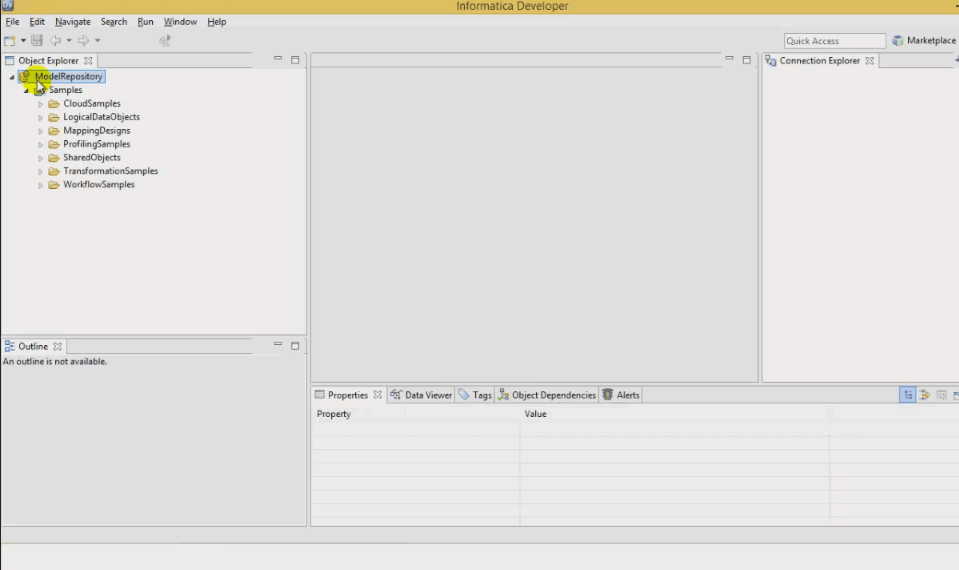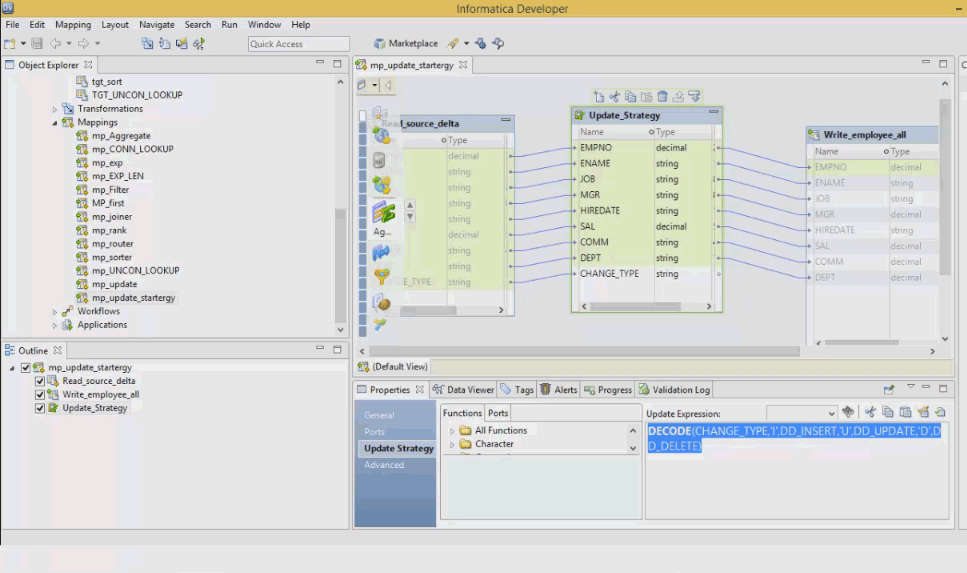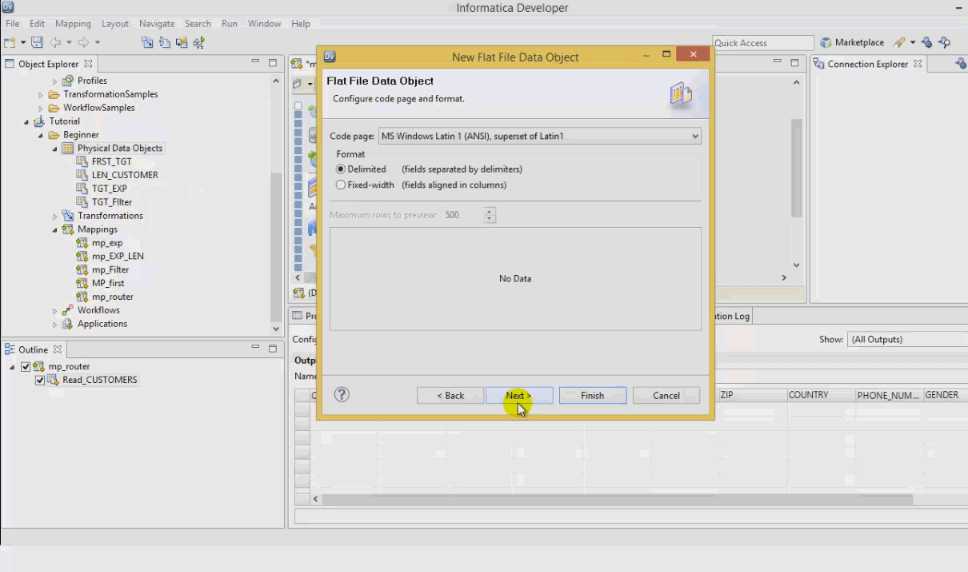Updated June 14, 2023
Introduction to Informatica Developer
Informatica Corporation developed informatics developers in the year 1993. This company is well known for its data integration product Power Centre. Informatics Developer is a tool where data quality plans or maps are developed. It is a software development kit (SDK) with a set of APIs to extend the power center platform’s functionality. The Informatica tool contains all the transformations of the power center related to data quality.
What is Informatica used for?
Data integration is all that you do with the Informatica tool. And you can do it better than anyone in the market using this tool.
Informatica tool is most commonly known as Informatics PowerCenter. This tool supports all the processes of extraction, transformation, and load process of data. Informatica offers applications for the following data integration areas.
- Data Migration
- Data Synchronization
- Data Warehousing
- Data Hubs
- Data Marts
- Master Data Management (MDM)
- Business Intelligence Reporting
- Business Activity Monitoring (BAM)
Informatica Developer Tool
The Informatica developer tool is an eclipse-based development environment that enhances the data quality developer’s productivity. It helps architects and developers to find and access data sources regardless of where the source data is located. It also helps to improve the process of analyzing, profiling, validating, and cleansing data.
Objectives of Informatica
Informatica developer replaces the traditional Informatica data quality.
- It helps you to create and understand basic mappings (moving data from inputs and outputs), basic objects, and export procedures.
- Helps to observe the load process and analyze results to know the success ratio
- Meet the connectivity requirements to get data from different sources
- It helps you to profile your data, create scorecards, and address validation
Features of Informatica
- Open-ended system
Informatica is an open-ended system that supports multiple platforms and multiple data management environments.
- Metadata repository
Informatica sessions can be arranged in folders based on the work lets and workflows. This leads to an environment that is easy to maintain and quicker to analyze and enhance.
- Universal connectivity to data sources
This tool enables easy access and cleansing of any data from any source and in any mode within the enterprise or in a partner’s system or the cloud or Hadoop.
- Flexibility
Informatica is an independent player in solving customers’ problems. There is no proprietary system to protect and no set of standards to impose. It offers you the choice to choose what works best for your environment.
- Job monitoring and recovery
Informatica lets you monitor the jobs easily using Informatica Workflow Monitor. It also lets you restart failed jobs from a particular row or step. Informatica also lets you discover and recover failed jobs.
- Informatica Marketplace
The Informatica marketplace contains a lot of tools and accelerators to improve application support.
- Supports various platforms
Informatica acts as connectors to various databases, including Teradata Load, tPump, FastLoad, and Parallel Transporter.
There are also a few connectors for which you need to invest an extra cost. One example of such a source is social media sites like Facebook, Twitter, and others.
- Shareable bookmarks and notes
Informatica enables its team members and business to share the data profiles and quality cards through bookmarks easily and provide comments in the notes section.
- Market leader
Informatica is the market’s leading data integration platform. It provides its customers with what they want and a data integration solution that can integrate more data from various sources in a very minimum time and effort.
- Innovative
Informatica is known for its innovation. Its data integration platform is developed to meet the challenging data integration requirements. It has an architectural approach and a consistent record of delivering solid technologies to its customers. Thus it attracts many customers.
- Industry Leading Support
Informatica has developed a support organization that offers superior service. The support team has developed a clear set of rules and procedures to approach a problem and find a solution for that. The support system has a centralized call logging and tracking system that will help arrange the issues based on their priority and severity.
Advantages of Informatica
- Informatica is a tool that acts as a single platform for data quality.
- It helps in improving the data analyzing, profiling, validating, and cleansing data.
- This tool enhances the productivity of the business through its IT collaboration tools and data quality development environment.
- It helps you connect with all the data sources located widely.
- It reduces the license and maintenance costs.
- Supports multiple projects and project types
- This tool helps you to develop address standardizations, exception handling, and data masking. It also integrates all these with PowerCenter to make use of them as components or map plots.
- It helps to identify, solve and prevent data quality problems.
- It supports each and every role of data integration projects like data stewards, data analysts, architects, and developers.
- Informatica offers effective data profiling and effective ways to share the results of your business.
- Through this tool, data becomes more trusted.
- Informatica contains centralized data quality rules for all applications.
- All the reference data can be again used for all types of data integration projects, such as data migration, data consolidation, and MDM.
- It meets the four basic needs of the customers – needs to be comprehensive, Needs to be open, needs to be unified, and Needs to be economical.
- It offers whatever you need related to data integration, like data quality, data migration, data archiving, data consolidation, data synchronization, and many others.
- Informatica works with your existing systems, application,s and technology standards.
- Lower maintenance costs, more stable operations, and faster response to business conditions
- Achieve better business outcomes and maximize the return on data
Installation & Configuration of the Informatica Developer Platform
Pre-requisites to install Informatica Developer Tool
- Create a Model Repository service
- Create a Data Integration service
- Download and install an appropriate version of the Informatica Developer platform that matches your PowerCenter version from the Informatica Communities website.
Steps to Create Model repository service
If you installed the Informatica services and Informatica client separately, you should add the domain and Model repository the first time you set up the developer tool.
- In the developer tool menu, click File à Connect to Repository.
- The Connect to Repository dialog box appears.
- Click Configure Domains
- The Preferences Dialog Box appears.
- Click Add. The New Domain dialog box appears.
- Enter the Domain Name, Host Name, and Port Number for the domain
- Click Test Connection to test the connection and whether it is successful.
- Click Finish
- The domain name appears in the Available Domains Panel, as shown below.
- Click Ok
- The Connect to Repository dialog box appears.
- Select Browse. This will lead to choosing a service dialog box.
- Expand the domain and select the model repository, as shown in the picture below.
- Click Ok and Click Next. Login Window appears. Enter the username and password.
- Click Finish. The developer tool connects to the Model Repository with a sample project.
Steps to Create a Data Integration Service
- Login to Informatica Administrator
- Select the domain which you want to use
- Go to actions
- Select Create New Data Integration Service
- Name the Data Integration and provide the appropriate details like the port number, database credentials, etc.
- Click Finish
The following figure shows the selected default data integration service
Now you can get connected to the model repository and start working on it by following these steps.
- Create a connection through File à Connection
- Configure the domain by providing the Hostname, Domain name, and Port
- After successful configuration, you will be shown the model repository name.
- Double-click on it and provide user credentials.
- Now you are all set to work on your projects using this tool.
If the Informatica developer tool is installed on a local machine, start the tool using the Windows Start menu. If the tool is installed on a remote machine, use the command line to start the tool.
Starting Developer Tool on a Local Machine
- Go to All Programs à Informatica PowerCenter Express à Launch Informatica Developer.
- Select Workbench
Starting Developer Tool on a Remote Machine
- Open the command prompt.
- Enter the command to start the tool. You can either use the default local workspace directory or override the default directory.
- Click Workbench
Informatica Developer User Interface
The Informatica developer workbench includes an editor and views. In the editor section, you can edit objects such as mappings. The views section displays views such as
- Outline View – This appears in the bottom left corner of the tool and displays objects that are dependent on an object selected in the Object Explorer view.
- Object Explorer view – This view appears in the top-left area of the tool, and it displays projects, folders, and the objects within them.
- Connection Explorer view – This appears in the developer tool’s top right area, and it displays connections to relational databases.
- Properties view – This view appears in the bottom area of the tool and displays the properties for an object in focus by the editor.
There are also a lot of other views.
- Cheat Sheets View
- Data Viewer View
- Help View
- Progress View
- Search View
- Tags View
- Validation Log View
Informatica Developer Welcome Page
The welcome page of the tool displays the following options.
- Overview – Includes the steps to begin using PowerCenter Express.
- Tutorials – This leads you to see cheat sheets for data integration tasks.
- Web Resources – Links to Informatica resources that you can access on the web
Cheat Sheets are a step-by-step guide that helps you complete the tasks in the developer tool.
Informatica Preferences
The Preferences dialog box contains the settings for the developer tool and the Eclipse Platform. To go to Informatica Preferences, Click on Windows à Preferences à Informatica. Informatica supports only Informatica Preferences.
Informatica Marketplace
The Informatica Marketplace provides solutions to extend or enhance data integration implementation. You should register as a user before you log in to the marketplace for the first time. After logging in, you can find pre-built solutions like mappings, mapping objects, profiles, or workflows that you can use in the developer tool.
Objects in Informatica Developer
The following Model Repository Objects can be created in the developer tool.
- Application
- Folder
- Logical Data Objects
- Logical Data Object Mapping
- Logical Data Object Model
- Mapping
- Mapplet
- Physical Data Object
- Profile
- Rule
- Transformation
- Workflow
Projects
A project is a top-level container where you can store folders and objects in the developer tool. You can manage and view projects in the Object Explorer View. The created projects are stored in the model repository. The tasks performed on a project are listed below.
- Manage Projects
- Filter Projects
- Manage Folders
- Manage Objects
- Search Objects
- Assign Permissions
How to Create a Project?
- File à New à Project
- Enter a name for the project
- Click Next à Project Permission Page appears.
- Select a User or group and assign permissions
- Select Finish
How to Create a Folder?
- File à New à Folder
- Enter a name for the folder
- Click Finish
Workspace Editor
The editor is used to view or edit the objects in the Model Repository model. You can configure the following options in the editor.
- Align All to Grid
- Arrange All
- Arrange All Iconic
- Iconized View
- Maximize Active View or Editor
- Minimize Active View or Editor
- Normal View
- Reset Perspective
- Resize
Validation Preferences
You can always limit the number of error messages through the Validation log View. You can also group error messages based on object or object type.
Grouping Error Messages
To group error messages
- Select Menu à Group By à Select-Object or Object Type
To remove the error messages group.
- Select Menu à Group By à None
Limiting Error Messages
- Click Window à Preferences
- Select Informatica à Validation
- Set the error limit and configure the number of items that appear
- The default value is 100. To restore, click Restore Defaults
- Click Apply Ok.
Copy
You can copy objects within a project or to a different project or folders within a project or folders in a different project. You can also save copies of the objects with different names.
To copy
- Select an object
- Select Edit à Copy
- Select the destination project or folder
- Click Edit à Paste
To save a copy of the object.
- Open an object in the editor.
- Select File à Save As Copy As
- Enter a name
- Click Browse to select the destination project or folder
- Click Finish
Tags
Tag is metadata that defines an object based on business usage. You can create a tag, associate the tag, remove the association, search for tags, and display all tags’ glossaries. You can create tags using a Preference dialog box or Tag views for an object.
Conclusion
I hope this article has helped you know the basics of the Informatica Developer Tool and how to get started. If it’s your turn to choose, then now is the time to choose Informatica.
Recommended Article
We hope that this EDUCBA information on “Informatica Developer Tool” was beneficial to you. You can view EDUCBA’s recommended articles for more information.