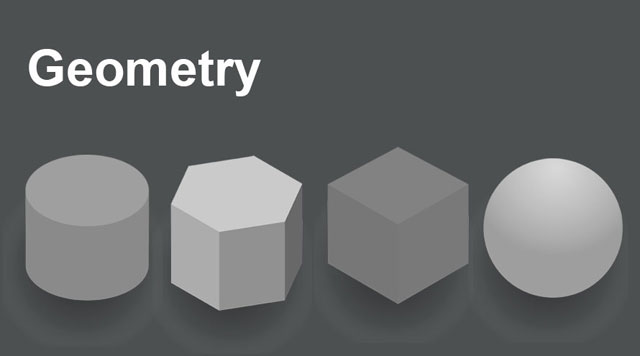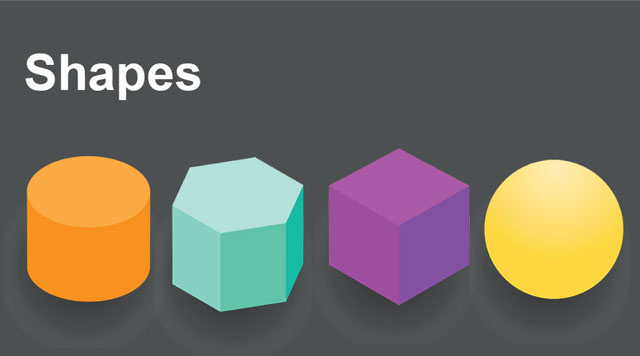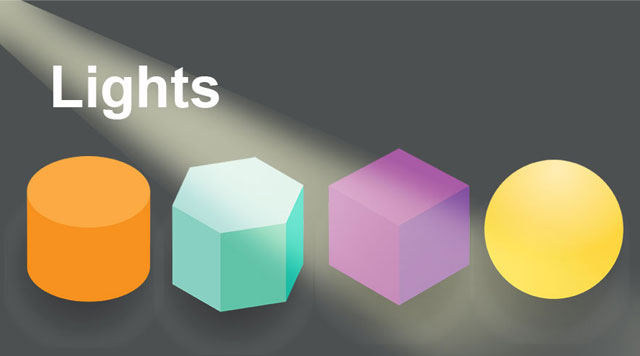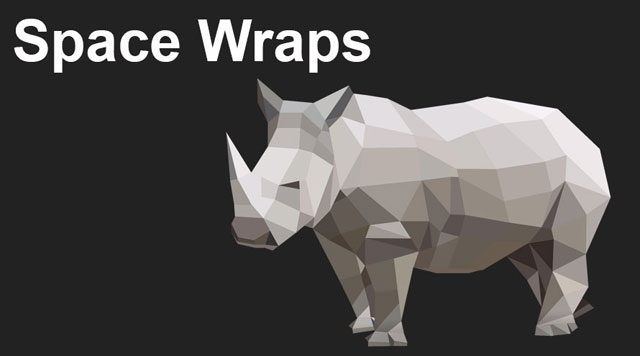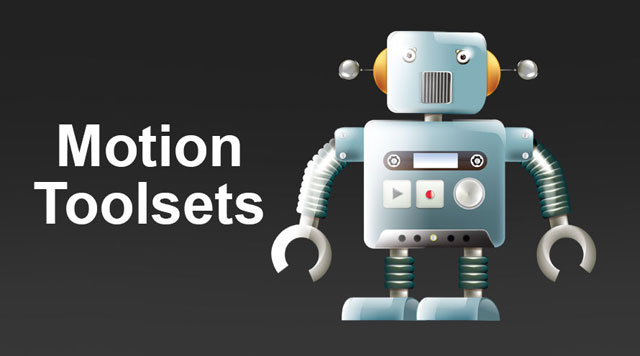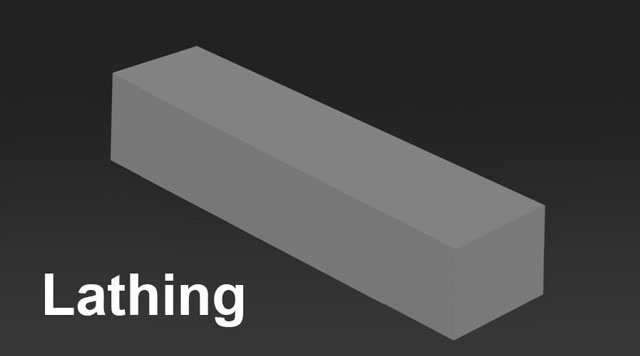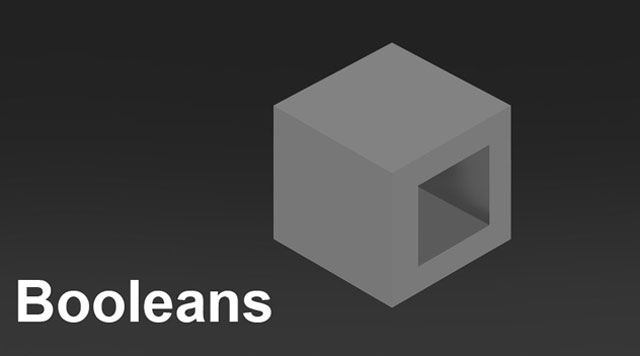Updated July 1, 2023
Overview of 3ds Max Tools
3DS max is one of the most widely used 3D modeling and animation software, known for 3D modeling, rendering, animating and creating digital images software, and it comes with lots of tools and workflows; some of the most notable tools are geometry, shapes, cameras, lights, helpers, space wraps, modify toolsets, hierarchy toolsets, motion toolsets, lathing, and Booleans; moreover, the program uses a polygonal modeling technique that aids the creators and they can alter the minute details of a single polygon – all these help the users for enhancing their creativity and efficiency.
Top 11 3DS Max Tools
Below are some important 3DS Max tools in detail –
1. Geometry
This tool is the most important tool of the 3Ds Max program. This tool helps the user to create different 3D geometry and shapes. The tool is seen as a sphere, and the default selection of this tool is Standard primitives. These standard primitives are the most basic shapes such as box, sphere, line, etc. By going into detail and using the subcategory of the tool, the user can select various other modeling techniques such as NURBS, Dynamic Objects, Particle Systems, Extended Primitives, etc.
2. Shapes
This tool is seen as a shapes icon and is used to create and draw various 2d objects such as rectangles, circles, squares. Basically, the user can use these tools to create 2d geometry and then convert them to 3D accordingly.
3. Cameras
This tool is used for setting up different cameras in the scene. The tool is seen as a camera image and is used to create cameras. The cameras created can be Targeted or Free.
4. Lights
This tool is used to create various lights in the scene. The tool is seen as a flashlight icon on the toolbox. The different lights that can be used are Target Direct, Free Direct, Free Spot, Target Spot, and Omni Lights. These lights can be seen to the user in the render mode or while rendering the scene.
5. Helpers
The helpers are responsible for helping the user in the overall development of the scene. The icon of this tool is seen as a measuring tape. The tools contain various subset menu tools that help the user in the construction of the project, such as a ruler: compass, measure tape, Camera Match, and Manipulators.
6. Space Wraps
This tool is seen in a waveform icon. It helps the user to create various surroundings and environmental features and factors. In this tool, the user has various Modifier based forces, Geometric Deflectors, and other forces. The user can also have access to other options with the installation of supplementary plugins.
7. Modify Toolsets
This modified panel is the most used panel in the program. With these tools, the user can apply various modifiers and change the physical attributes of the selected shape or geometry. These tools activate only when a geometry or a shape is in active mode or selected. As soon as the object is selected, the modifiers can be seen and applied to the object. Once the modifier is selected, the user can view the other modifiers applied to the object.
8. Hierarchy Toolsets
These tools are responsible for linking one object to the other. In other words, these tools help the user to perform the skinning process of the objects. The pivot points can be modified using this tool; the user can control the move, scale, and rotate features of the objects using this tool. The tool also helps to user to modify the orientation of the object in terms of their parent and child connection. We also have the IK tool in the Hierarchy toolsets, the IK is Inverse Kinematics, and we can control this form of animation through this tool.
9. Motion Toolsets
These tools are responsible for the animation of an object. We can control and create the keys for animation. The keys can be controlled for any position, scale or rotation and even change or delete them. We can set the information for the controller to move, rotate or scale the key or not. We can also control the animation through the graph using the trajectories and control the path through visual representation.
10. Lathing
This tool is commonly used on a 2d object to transform it into a 3d object through its central axis. It is a part of a modifier.
11. Booleans
We can join two or more objects into a single creation and create another single object using this tool. There are several settings involved in this tool, from setting parameters to picking the initial point. Also, the tools provide various techniques of combining the objects, such as we can subtract, union, intersect, merge, attach or insert the geometry to combine them.
Conclusion
3Ds Max is a dynamic and powerful software with an abundance of tools and features. The modifiers are also very useful in modeling and creating geometry. The compound objects also help in a very creative way. Some of the important and most used tools have been listed above, which can help the user to be more productive and efficient.
Recommended Articles
This has been a guide to the 3ds Max Tools. Here we discussed the Concept and some top 3ds Max Tools used in the current industry. You can also go through our other Suggested Articles to learn more –